Displaying Links and Hierarchies
The Display panel includes a rollout that lets you display all the links in the viewports.
After links have been established, you can see linked objects listed as a hierarchy in several places. The Select Objects dialog box, opened with the Select by Name button (or with the H key), can display objects in this manner, as well as the Schematic and Track Views.
Displaying links in the viewport
You can choose to see the links between the selected objects in the viewports by selecting the Display Links option in the Link Display rollout of the Display panel. The Display Links option shows links as lines that run between the pivot points of the objects with a diamond-shaped marker at the end of each line; these lines and markers are the same color as the object.
| Note | The Display Links option can be enabled or disabled for each object in the scene. To display the links for all objects, use the Edit |
The Link Display rollout also offers the Link Replaces Object option, which removes the objects and displays only the link structure. This feature removes the complexity of the objects from the viewports and lets you work with the links directly. Although the objects disappear, you can still transform the objects using the link markers.
Viewing hierarchies
The Select Objects dialog box and the Schematic and Track Views can display the hierarchy of objects in a scene as an ordered list, with child objects indented under parent objects.
Clicking the Select by Name button (H) on the main toolbar opens the Select Objects dialog box; click the Display Subtree option to see all the children under the selected object. Figure 10.6 shows the Select Parent dialog box with the Display Subtree option selected.
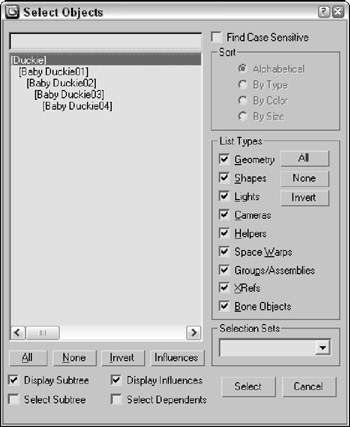
Figure 10.6: The Select Parent dialog box indents all child objects under their parent.
The Schematic View (opened with the Graph Editors ![]() New Schematic View menu command) presents a graph in which objects are represented by rectangle nodes with their hierarchical links drawn as lines running between them. The Schematic View window is covered in the next chapter.
New Schematic View menu command) presents a graph in which objects are represented by rectangle nodes with their hierarchical links drawn as lines running between them. The Schematic View window is covered in the next chapter.
The Track View (opened with the Graph Editors New Track View menu command) displays lots of scene details in addition to the object hierarchy. In the Track View, you can easily expand and contract the hierarchy to focus on just the section you want to see or select.
| CROSS-REF | For more information on using the Track View, see Chapter 33, "Working with Function Curves in the Track View." |