Customizing Modify and Utility Panel Buttons
![]() The Modify panel and the Utilities panel in the Command Panel both include a button called Configure Button Sets that allows you to configure how the modifiers are grouped and which utility buttons appear in the Utilities panel.
The Modify panel and the Utilities panel in the Command Panel both include a button called Configure Button Sets that allows you to configure how the modifiers are grouped and which utility buttons appear in the Utilities panel.
In the Modify panel, the Configure Modifier Sets button is the right-most button directly under the Modifier Stack. This button opens a pop-up menu that lists all the modifier categories. The top pop-up menu command is Configure Modifier Sets, which opens a dialog box, shown in Figure 5.10, when selected. Using this dialog box, you can control which modifiers are grouped with which sets.
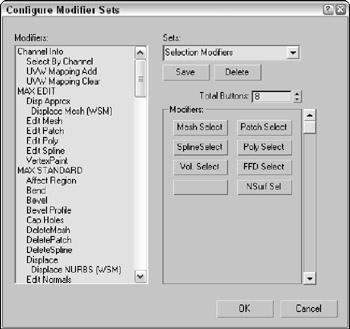
Figure 5.10: The Configure Modifier Sets dialog box lets you group the modifiers as you want.
To add a modifier to a set, select the set from the Sets drop-down list and drag the modifier from the list of Modifiers on the left to the button set on the right. To create a new set, simply type a new name into the Sets field. After a set has changed, you need to save it with the Save button.
You can find the same Configure Button Sets button on the Utilities panel. Clicking this button opens a similar dialog box where you can drag from a list of Utilities to a list of buttons on the right. These buttons are then displayed in the Utilities panel.