Installing 3ds Max 9
Installing Max is straightforward. Here's what you need to do:
-
Insert the Max Installation DVD into the DVD drive. The setup program starts up automatically. If you don't have Windows Autorun enabled, or if the setup program doesn't start, run the Setup.exe program on the DVD.
-
When the setup program starts, the 3ds Max 9 Installation window displays listing the installation steps. The first step provides links for reviewing the System Requirements, a PDF of the Installation and Support Guide, and a Readme file.
Tip Unlike many Readme files, Max's Readme file includes detailed information about a huge list of features, including clearer descriptions about the features' idiosyncrasies, with a section called "Known Problems and Limitations." If you're having trouble with a specific feature, see the Readme file.
-
After reviewing the product information documents, click the Install link for either the 32-bit or 64-bit versions of Max. Be sure to select the version that matches your operating system. This link starts the installation wizard, shown in Figure B.1.
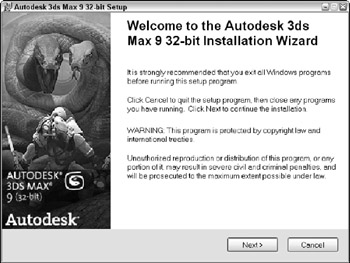
Figure B.1: The installation wizard takes you through the steps to install 3ds Max. -
After the installation begins, the 3ds Max 9 Setup wizard first shows the welcome screen followed by the Software License Agreement. Choose your country, and read the corresponding License Agreement. After you've read the agreement, click the "I accept the license agreement" option. Click Next to move on.
-
The next screen is User Information, which asks you to input your name and organization. you can choose to install as a stand-alone version or as a network version. If the Network option is selected, you need to enter the URL to the Network License Server. Then click Next.
-
The next screen, shown in Figure B.2, lets you choose which components to install. The available components are divided into four categories-3ds Max Files, Help Files, Additional Maps and Materials, and Architectural Materials. The screen includes Add and Remove options, so you can use the same screen to remove components. Select the Add option for the components you want, and click the Install link. You also can select the location where Max will be installed. You have an additional option to Create a Desktop Shortcut.
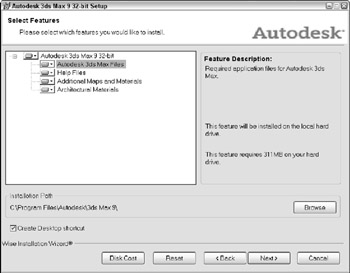
Figure B.2: This step lets you choose which components to install.Tip At the bottom left of the user information screen is a Disk Cost button. Press this button to see how much disk space is available on the selected disk.
-
The Install Wizard presents a screen where you can configure the components you've selected, including a TCP port for mental ray and a path for installing Backburner, the network rendering engine.
-
The next screen lets you confirm all the information before beginning the installation. After you click the Next button, a dialog box shows the progress of the installation. Each selected component is installed in succession without intervention. Max takes a few minutes to install completely. As part of the Max installation, Backburner is also installed.
-
When the installation is complete, a screen appears informing you that the installation is complete. Click the Return to installation options link to return to the list of steps.
-
The remaining steps let you install supplemental tools and learn about the Product Registration process, which is covered in the next section. You can install the following supplemental tools:
-
3ds Max 9 Software Developer's Kit (SDK): Lets you develop your own plug-ins for Max.
-
3ds Max 9 SDK Help for Visual Studio: Installs help files and plug-in templates into the Visual Studio development tool.
-
Stand-alone Backburner 3.0: Enables network rendering and is installed along with the standard installation into the Program Files\Autodesk\Backburner directory. This option lets you specify a different location for Backburner.
-
Autodesk Vault Data Management Server and Client: Includes links to install and configure the Vault Server and Client. These programs let you manage data assets directly from the Max interface.
Note When Max installation is complete, it does not require Windows to be rebooted.
Along the top edge of the installation window are links for Documentation, Support, Network Deployment, and Partners and Samples. Of particular note is the Network Deployment page, which includes a step-by-step guide and links for installing Max to a network.
-