Using Render Elements
If your production group includes a strong post-processing team that does compositing, then there may be times when you just want to render certain elements of the scene, such as the alpha information or a specific atmospheric effect. Applying individual elements to a composite image gives you better control over the elements. For example, you can reposition or lighten a shadow without having to re-render the entire scene.
Using the Render Elements rollout of the Render Scene dialog box, shown in Figure 47.9, you can render a single effect and save it as an image.
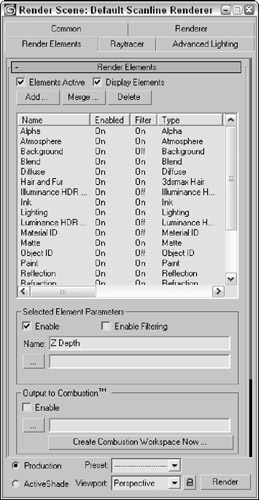
Figure 47-9: You can use the Render Elements rollout to render specific effects.
You can select and render several render elements at the same time. The available render elements include Alpha, Atmosphere, Background, Blend, Diffuse, Hair and Fur, Illuminance HDR Data, Ink, Lighting, Luminance HDR Data, Material ID, Matte, Object ID, Paint, Reflection, Refraction, Self-Illumination, Shadow, Specular, Velocity, and Z Depth.
The Render Elements rollout can render several elements at once. The Add button opens the Render Elements dialog box, where you can select the elements to include. The Merge button lets you merge the elements from another Max scene, and the Delete button lets you delete elements from the list. To be included in the rendered image, the Elements Active option must be checked. The Display Elements option causes the results to be rendered separately and displayed in the Rendered Frame Window.
The Enable check box can turn off individual elements; Enable Filtering enables the anti-aliasing filtering as specified in the Max Default Scanline A-Buffer rollout. A separate Rendered Frame Window is opened for each render element that is enabled.
Clicking the Browse button opens a file dialog box where you can give the rendered element a name. Max automatically appends an underscore and the name of the element on the end of the filename. For example, if you name the file myScene and select to render the Alpha element, the filename for this element is myScene_alpha.
When you select the Blend and Z Depth render elements, an additional rollout of parameters appears. You can use the Blend render element to combine several separate elements together. The Blend Element Parameters rollout includes check boxes for each render element type. The Z Depth render element includes parameters for setting Min and Max depth values.
Figure 47.10 shows the resulting image in the Rendered Frame Window for the Alpha render element.
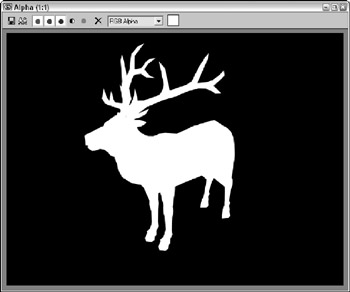
Figure 47-10: The Alpha render element shown in the Rendered Frame Window
The Render Elements rollout can also output files that Autodesk's Combustion product can use. These files have the .CWS extension. Combustion is a compositing product that can work with individual elements to increase the highlights, change color hues, darken and blur shadows, and do many other things without having to re-render the scene.