Using Raytrace Materials
Raytracing is a rendering method that calculates image colors by following imaginary light rays as they move through a scene. These rays can travel through transparent objects and reflect realistically off shiny materials. The results are stunning realistic images, but the drawback is the amount of time it takes to render using raytrace materials. Scenes with lots of lights and reflecting materials take even longer.
Raytrace materials also support special effects such as fog, color density, translucency and fluorescence. They include the following rollouts (some of which are similar to the standard materials): Raytrace Basic Parameters, Extended Parameters, Raytracer Controls, SuperSampling, Maps, Dynamic Properties, and mental ray Connection. Figure 45.7 shows the Raytrace Basic Parameters and the Extended Parameters rollouts.
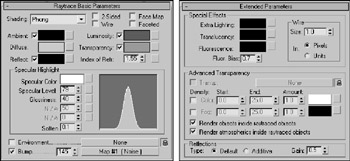
Figure 45-7: Many of the raytrace material settings are the same as those for the standard material.
| Note | Raytracing can take a long time to complete. As an alternative, you can use a Reflect/Refract map to simulate raytracing. |
Raytrace Basic Parameters
The raytrace material doesn't have a shader rollout. Instead, shading is determined by a drop-down list at the top of the Raytrace Basic Parameters rollout. The options include Phong, Blinn, Metal, Oren-Nayar-Blinn, and Anisotropic. These shaders are similar to the shaders with the same names for standard materials.
The colors for a raytrace material (except for the Diffuse color) can switch between color swatches and a color value by enabling the check box to the left of the label. The spinners can range between 0 and 100, which equate to black and white. The Ambient color is different from that for the standard material although it is named the same. For raytrace materials, the Ambient value is the amount of ambient light that is absorbed. A setting of white is like locking a standard material's Diffuse and Ambient colors together.
The Reflect color is the color that is added to reflections. For example, if the background color is set to yellow and the Reflect color is red, then the reflections for this object are tinted orange. This is different from the Specular highlight color, which is set in the Specular Highlight group.
The Luminosity color makes an object glow with this color, similar to the Self-Illumination color for the standard material. In fact, when the Luminosity setting is disabled, the text label changes to Self-Illumination.
The Transparency color sets the color that filters light passing through the transparent material. When the color swatch is white, the material is transparent, and when it is black, the material is opaque.
At the bottom of the Raytrace Basic Parameters rollout are two map options for Environment and Bump maps. These maps, which are also included in the Maps rollout, are here for convenience. The Environment map for raytrace materials overrides the global Environment map set in the Environment dialog box. The Environment map is visible only if the Reflect color is enabled or its value is not 0. Figure 45.8 shows a sphere with an Environment map of a mountain meadow applied. The image is from Corel's Photo CD library.

Figure 45-8: A sphere with an Environment map reflected off a raytrace material
| CROSS-REF | For more information on Environment, Bump, and other maps, see Chapter 23, "Adding Material Details with Maps." |
Extended Parameters rollout
The Extended Parameters rollout holds the settings for all the special material effects that are possible with the raytrace material. Only the Wire settings are the same as the standard material.
The Extra Lighting color swatch increases the effect of Ambient light. Use it to increase the ambient light for a single object or subobject area and to simulate radiosity Radiosity is a rendering method that creates realistic lighting by calculating how light reflects off objects.
Translucency lets light penetrate an object, but the objects on the other side are unclear or semitransparent. You can use this effect to create frosted glass. Fluorescence makes materials glow like fluorescent colors under a black light. The Fluorescence Bias field, which can range between 0 and 1, controls the amount of this effect that is applied.
The Advanced Transparency group includes a shortcut for the Transparent Environment map. This map is refracted through a transparent object and is visible only if the Environment map is enabled. You can use the lock icon to the right of the Transparency map button to lock the Environment map above with this map.
Raytrace materials that are transparent can also have Color and Fog Density settings. You can use Color Density to create tinted glass: The amount of color depends on how thick the object is and the Amount setting. The Start value is where the color starts, and the End value is the distance at which the color reaches a maximum. Fog Density works the same way as Color Density and is based on object thickness. You can use this effect to create smoky glass. You also have options to render any objects or atmospheric effects contained within raytraced objects.
The Reflections section offers a Default Reflection Type and an Additive Reflection Type. The Default type layers the reflection on top of the current Diffuse color, and the Additive type adds the reflection to the Diffuse color. The Gain value controls the brightness of the reflection and can range between 0 and 1.
Raytracer Control rollout
Raytracing can take a long time, but the Raytracer Control rollout, shown in Figure 45.9, lets you control several Raytracer options that can speed up the process. These options are all local options, including Enable Raytracing, Enable Self Reflect/Refract, Raytrace Atmospherics, and Reflect/Refract Material ID.
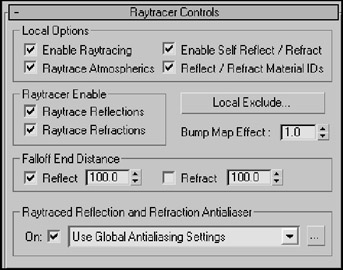
Figure 45-9: The Raytracer Controls rollout lets you set the raytracing options.
You can use this rollout to turn Raytrace Reflections or Refractions on or off. The Falloff values determine the distance at which the reflections or refractions fade to black. The Bump Map Effect increases or decreases the effect of bump maps on the reflections or refractions.
The Raytraced Reflection and Refraction Antialiaser drop-down list includes three options: Use Global Antialiasing Settings, Fast Adaptive Antialiaser, and Multiresolution Adaptive Antialiaser. This drop-down list is available only if the Global Ray Antialiaser option found in the Global Raytracer Settings dialog box is enabled. The first selection opens the Global Raytracer Settings dialog box.
In the Raytracer Controls rollout, you can also select to include or exclude objects from the effect of a local raytraced object. The Local Exclude button opens the Exclude/Include dialog box that is the same as the Global Exclude/Include dialog box.
Additional rollouts
Raytrace materials include three additional rollouts: SuperSampling, Maps, and Dynamic Properties. The SuperSampling rollout lets you defer to the Global Settings for changes to the SuperSampler settings for the selected material. The Maps rollout works the same for raytrace materials as it does with standard materials, but the raytrace material includes several unique maps that aren't found in standard materials. The Dynamic Properties rollout for raytrace materials is identical to the Dynamic Properties rollout for standard materials.
Tutorial: Coming up roses
Raytrace examples often include glasses or vases because shiny, highly reflective glass surfaces show off the effects of raytracing best. Zygote Media has an object that is perfect for this task-a vase of roses. (Zygote also created the table used in this tutorial.)
To apply raytrace materials to a vase of roses, follow these steps:
-
Open the
 Roses on table.max file from the Chap 45 directory on the DVD. The file includes some rose meshes in a vase on a table.
Roses on table.max file from the Chap 45 directory on the DVD. The file includes some rose meshes in a vase on a table. -
Press the M key to open the Material Editor, select the first sample slot, and name the material Raytrace Glass. Click the Type button, and double-click the raytrace material type in the Material/Map Browser. Deselect the Transparency option, and set its value to 100. Set the Index of Refraction to 1.5, and raise the Specular Level to 100. Select the vase object, and click the Assign Material to Selection button.
-
Select the second sample slot, and name it Leaves. In the Shader Basic Parameters rollout, select the Oren-Nayar-Blinn shader from the drop-down list. Then click the Diffuse color swatch, and select a dark green color. Set the Diffuse Level, Opacity, and Roughness to 100 and the Specular Level to 10. Then select the stems and leaves, and apply this material.
-
Select the third sample slot, click the Pick Material from Object tool to the left of the Name field, and then click the roses. Doing so loads the material already applied to the roses into the sample slot. Disable the Faceted option, and reapply the material using the Assign Material to Selection button.
-
Select the fourth sample slot, and click the square button to the right of the Diffuse color swatch to open the Material/Map Browser. Double-click the Wood map to apply this map instead of the Diffuse color and to display the map parameter rollouts. Set the Y-axis Tiling value to 20 in the Coordinates rollout. Then click the Go to Parent button, and in the Blinn Basic Parameters rollout, increase the Specular Level to 75. Name the material Tabletop, and drag the material to the tabletop.
-
In a graphics program such as Adobe Photoshop, create and save a 200 × 200 image with some repeating colored vertical stripes that can be used as wallpaper. Select the fifth sample slot, and click the map button to the right of the Diffuse color. In the Material/Map Browser, double-click the Bitmap selection. A File dialog box loads, in which you can locate the wallpaper image. In the Coordinates rollout, set the U-coordinate Tiling value to 100 and drag the material to the wall plane object.
Figure 45.10 shows the rendered image.

Figure 45-10: A rendered image with raytrace materials applied to the vase and table