Creating a Crowd of Bipeds
Working with delegates is simple enough, but you probably don't have much need for an animation of several pyramids moving about the scene. The real advantage of the crowd system comes when working with objects and bipeds.
Associating delegates with objects
![]() The second button in the Setup rollout is called the Object/Delegate Associations button. It is used to open a dialog box of the same name. Using this dialog box, shown in Figure 42.19, you can specify which scene objects get associated with which delegates.
The second button in the Setup rollout is called the Object/Delegate Associations button. It is used to open a dialog box of the same name. Using this dialog box, shown in Figure 42.19, you can specify which scene objects get associated with which delegates.
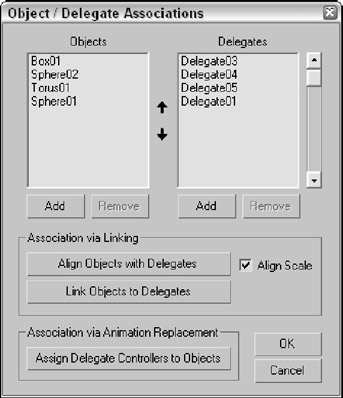
Figure 42-19: The Object/Delegate Associations dialog box lets you link objects to delegates.
Click the Add buttons to add Objects and Delegates to their respective lists. The arrow buttons between the columns can be used to reorder items in the list. After all objects are matched with their correct delegates, click the Align Objects button or the Link Objects button to complete the linking.
Associating delegates with bipeds
 The third button in the Setup rollout is called the Biped/Delegate Association button. It is used just like the Object/Delegate Association button to open a dialog box to associate biped objects with delegates.
The third button in the Setup rollout is called the Biped/Delegate Association button. It is used just like the Object/Delegate Association button to open a dialog box to associate biped objects with delegates.