Working with Expressions in Spinners
Although much of this chapter focuses on using the Expression controller, the Expression Controller Interface isn't the only place where you can play with expressions. Expressions can also be entered into spinner controls using the Numerical Expression Evaluator, shown in Figure 32.34. This simple dialog box is accessed by selecting a spinner and pressing Ctrl+N.
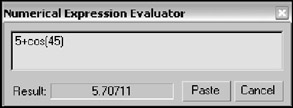
Figure 32.34: The Numerical Expression Evaluator dialog box lets you enter expressions for a spinner.
| CROSS-REF | Another place that commonly uses expressions is the Parameter Wiring dialog box. This dialog box is covered in Chapter 29, "Understanding Animation and Keyframe Basics." |
To use this evaluator, just type the expression in the field; the result is displayed in the result field. The result field is updated as you type the expression. If you make a mistake, the Result is blanked out. The Paste button places the result value in the spinner, and the Cancel button closes the dialog box without a change.
| Tip | You can enter a relative value in a spinner by typing the letter R and a value. For example, if the Segments value of a sphere object is 32, then typing R20 changes the value to 52 and R-20 changes the value to 12. |