Getting Help
If you get stuck, Max won't leave you stranded. You can turn to several places in Max to get help. The Help menu is a valuable resource that provides access to references and tutorials. The User Reference and MAXScript Reference are comprehensive help systems that work like a Web browser. The Tutorial command loads the tutorials, which offer a chance to gain valuable experience.
When Max first loads, users are greeted with a Welcome Screen, shown in Figure 1.11, that includes seven Essential Skills Movies. These simple movies explain the basics of working with Max. The Welcome Screen includes a link to Area, which is the Autodesk community site. After viewing the videos, you can disable the Show this dialog at startup option to prevent the Welcome Screen from appearing next time you start Max. You can access the Welcome Screen at any time using the Help menu.
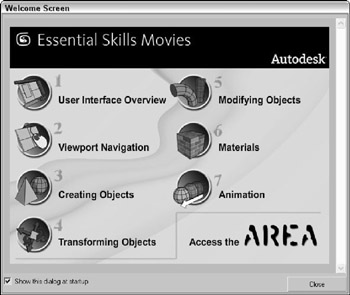
Figure 1.11: The Welcome Screen includes video clips that show the basic skills for working with Max.
| CROSS-REF | The Welcome Screen with its helpful video clips is new to 3ds Max 9. |
The Help ![]() Data Exchange Solutions menu opens a Web page that explains how to use the FBX format to exchange files with other software packages. The next set of help menu commands applies to users with 3ds Max subscriptions. They let you access various e-Learning lessons, submit and view support requests, and edit your subscription profiles. All of these commands require that you enter your subscription contract number.
Data Exchange Solutions menu opens a Web page that explains how to use the FBX format to exchange files with other software packages. The next set of help menu commands applies to users with 3ds Max subscriptions. They let you access various e-Learning lessons, submit and view support requests, and edit your subscription profiles. All of these commands require that you enter your subscription contract number.
The Hotkey Map displays an interactive interface for learning all the keyboard shortcuts. Additional Help presents help systems for any external plug-ins that are loaded. The 3ds max on the Web options (Online Support, Updates, Resources, Partners, and Training) automatically open a Web browser and load the Autodesk Support Web pages or look for updates.
The Activate 3ds Max command lets you enter an activation number to authorize the software. The License Borrowing option lets you borrow and return the current Max license for use on another computer. The About 3ds Max command opens the About dialog box. This dialog box displays the serial number and current display driver.
Browser-based reference guides
The New Features Guide, User Reference, MAXScript Reference, and Tutorials are Web browser-based help interfaces. An organized list of topics is available in the left navigation pane, as shown in Figure 1.12, and the right includes a pane where the details on the selected topic are displayed. Across the top are five toolbar buttons used to control the interface. The Hide button hides the left navigation pane, the Back and Forward buttons move between visited pages, the Print button prints the information in the right pane, and the Options button displays a pop-up menu of options.
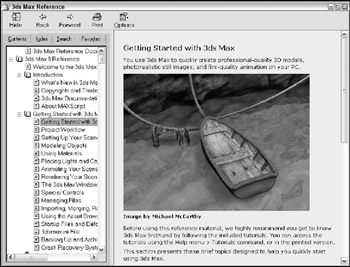
Figure 1.12: The User Reference includes panels for viewing the index of commands and searching the reference.
Above the left navigation pane are five tabs that open separate panels when selected. The Contents panel displays a list of topics; the Index panel lists all topics alphabetically; the Search panel includes a text field where you can search for specific keywords; the Favorites panel keeps a list of bookmarks to topics you add to the list; and the Query panel lets you type a question and query for answers.
Throughout the textual descriptions, keywords linked to other related topics are highlighted in blue and underlined.
Online help
The Web offers many sites that can also help, and Max links to the Online Support, Updates, Resources, Partners, and Training pages on the Autodesk site from the Help ![]() 3ds max on the Web menu. Selecting either of these menu commands automatically opens a Web browser and loads the Autodesk Web pages.
3ds max on the Web menu. Selecting either of these menu commands automatically opens a Web browser and loads the Autodesk Web pages.