Chapter 30: Using Animation Layers
Just as layers can be used to organize a scene by placing unique objects on different layers, you can also separate the various animation motions into different layers. This gives you great control over how motions are organized.
The animation layers feature isn't new to Max, but it was previously available only for Biped animations. All animation sequences can now take advantage of layers.
| NEW FEATURE | Animation Layers is a new feature to 3ds Max 9. |
Using the Animation Layers Toolbar
Behind the scenes, animation layers add several new controller tracks to object that are visible in the Motion panel and in the Track View interface, but the front end is accessible through a simple toolbar. The Animation Layers toolbar, shown in Figure 30.1, is similar in many ways to the Layers toolbar.
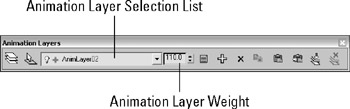
Figure 30.1: The Animation Layers toolbar includes icons for defining and merging layers.
| CROSS-REF | The Layers toolbar is covered in Chapter 7, "Selecting Objects, Setting Object Properties, and Using Layers." |
You can open the Animation Layers toolbar by right-clicking on the main toolbar away from the buttons and selecting Animation Layers from the pop-up menu. Each of the toolbar buttons is labeled and explained in Table 30.1.
| Toolbar Button | Name | Description |
|---|---|---|
| | Enable Animation Layers | Turns the animation layers system on |
| | Select Active Layer Objects | Select the objects in the viewport that are on the active animation layer |
| | Layer Selection drop-down list | Presents a selection list of all the available animation layers |
| | Animation Layer Weight | Displays the weight value for the current animation layer |
| | Animation Layer Properties | Opens the Animation Layer Properties dialog box |
| | Add Animation Layer | Adds another animation layer |
| | Delete Animation Layer | Deletes the current animation layer |
| | Copy Animation Layer | Copies the current animation layer |
| | Paste Active Animation Layer | Pastes the keys from the current animation layer to the selected object |
| | Paste New Layer | Pastes the copied animation layer keys to a new layer |
| | Collapse Animation Layer | Combines and deletes the current animation layer with the layer above it |
| | Disable Animation Layer | Turns the current animation layer off |
When a new animation layer is created using the Add Animation Layer button, a new entry is added to the Animation Layer Selection List. This list displays the default name of the animation layer as AnimLayer with a number. The original layer is named Base Layer. To the left of the animation layer name is a small lightbulb icon that indicates whether the animation layer is enabled or disabled.
| Caution | At this time, you cannot rename animation layer names. |
Each layer can have a weight assigned to it. These weight values control how much influence the current animation layer has. The weight value also can be animated. For example, if a car is animated moving forward 100 meters over 50 frames, then weighting the animation layer to 30 causes the car to move forward only 30 meters over the 50 frames.










