Using Ghosting
As you're trying to animate objects, using the ghosting feature can be very helpful. This feature displays a copy of the object being animated before and after its current position. To enable ghosting, choose Views ![]() Show Ghosting. The Show Ghosting command displays the position of the selected object in the previous several frames, the next several frames, or both. This command uses the options set in the Preference Settings dialog box. Access this dialog box by choosing Customize
Show Ghosting. The Show Ghosting command displays the position of the selected object in the previous several frames, the next several frames, or both. This command uses the options set in the Preference Settings dialog box. Access this dialog box by choosing Customize ![]() Preferences. In the Viewports panel of this dialog box is a Ghosting section.
Preferences. In the Viewports panel of this dialog box is a Ghosting section.
You use this Ghosting section to set how many ghosted objects are to appear; whether the ghosted objects appear before, after, or both before and after the current frame; and whether frame numbers should be shown. You can also specify every Nth frame to be displayed. You also have an option to display the ghost object in wireframe (they are displayed as shaded if this option is not enabled) and an option to Show Frame Numbers. Objects before the current frame are colored yellow, and objects after are colored light blue.
Figure 29.10 shows a Sphere object that is animated to travel in a bumpy circle with ghosting enabled. The Preference settings are set to show three ghosting frames at every five frames before and after the current frame. The Trajectory path has also been enabled.
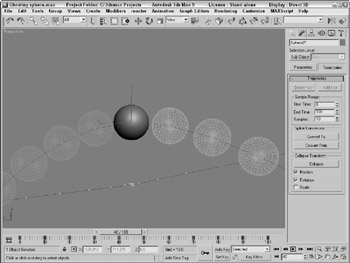
Figure 29.10: Enabling ghosting lets you know where an object is and where it's going.