Viewing and Editing Key Values
At the top of the marker's right-click pop-up menu is a list of current keys for the selected object (or if there are too many keys for a marker, they are placed under the Key Properties menu). When you select one of these keys, a key information dialog box opens. This dialog box displays different controls depending on the type of key selected. Figure 29.6 shows the dialog box for the Position key. There are slight variations in this dialog box, depending on the key type.
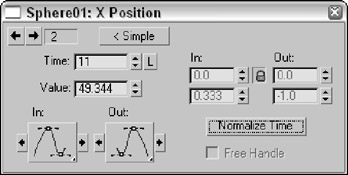
Figure 29.6: Key dialog boxes enable you to change the key parameters.
| Note | You can also access key-specific dialog boxes in the Motion panel for a selected object by clicking the Parameters button. |
Within each of these key dialog boxes is a Time value that shows the current frame. Next to the Time value are two arrows that enable you to move easily to the other keys in the scene. The dialog box also includes several text fields, where you can change the key parameters.
Most of the key dialog boxes also include flyout buttons for selecting Key Tangents. Key Tangents determine how the animation moves into and out of the key. For example, if the In Key Tangent is set to Slow and the Out Key Tangent is set to Fast, the object approaches the key position in a slow manner but accelerates as it leaves the key position. The arrow buttons on either side of the Key Tangent buttons can copy the current Key Tangent selection to the previous or next key.
The six types of Tangents are detailed in Table 29.3.
| Toolbar Button | Name | Description |
|---|---|---|
| | Smooth | Produces straight, smooth motion; this is the default type. |
| | Linear | Moves at a constant rate between keys. |
| | Step | Causes discontinuous motion between keys; it occurs only between matching In-Out pairs. |
| | Slow | Decelerates as you approach the key. |
| | Fast | Accelerates as you approach the key. |
| | Custom | Lets you control the Tangent handles in function curves mode. |
| | Custom-Locked Handles | Lets you control the Tangent handles in function curves mode with the handles locked. |






