Section 3.4. Gold Builds and Clones
3.4. Gold Builds and ClonesNow that you have completed the first of your virtual machine builds, this could theoretically be the last manual build you have to perform (at least for the particular operating system you just built.). This virtual machine is your Gold Master. Because your virtual machine is just a small collection of files, creating another virtual machine based on the build of your Gold Master is as easy as copying your virtual disk file, creating a configuration file, and making some small changes. While it used to take hours, if not days or weeks, to provision a new server, you've now reduced this process down to minutes. Thus, ROI begins almost immediately. Let's walk through provisioning a new server based on your Gold Master. Consider your Gold Master as the parent for the rest of your virtual machines that use the same operating system. To make a copy of your Gold Master, open the MUI. Click Manage Files (see Figure 3.22). Figure 3-22. Managing Files via MUI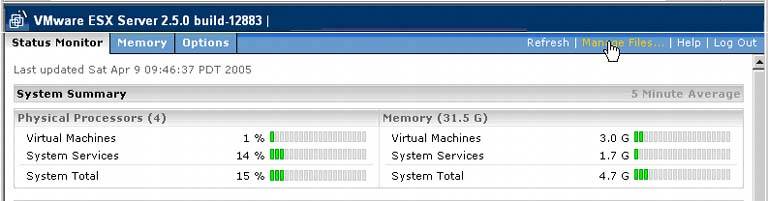 Here, you're accessing the file system of your ESX server, something which you'll soon become very familiar with (see Figure 3.23). Figure 3-23. The ESX File System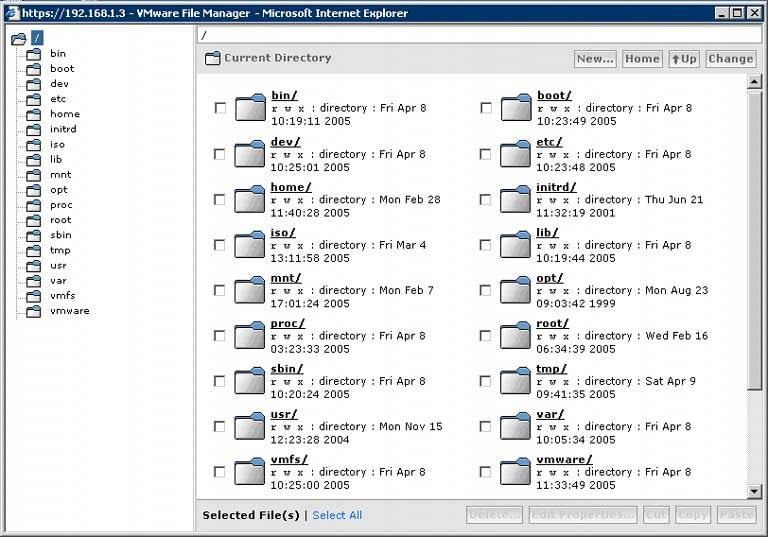 Click the vmfs directory on the left side of the window. Then expand the vmstore2 directory since that's where we placed the .vmdk file of your Gold Master (see Figure 3.24). Figure 3-24. /vmfs/vmstore2 Directory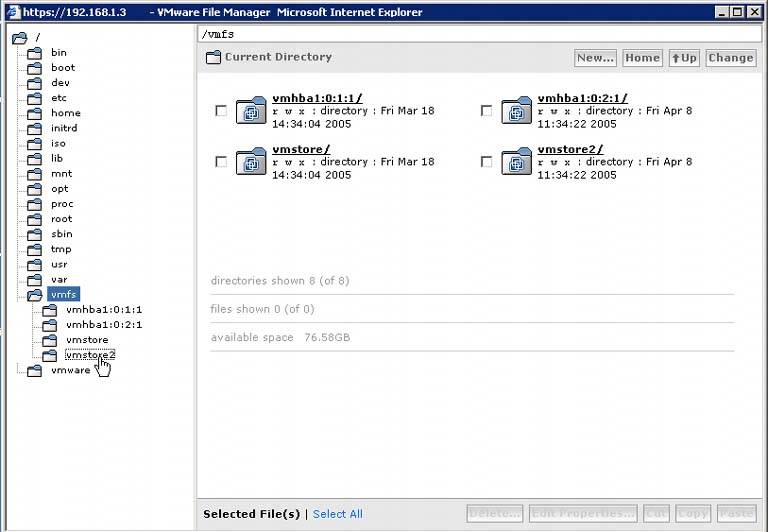 In vmstore2, you'll see your Gold Master .vmdk file. Check the box to its left, as shown in Figure 3.25, click Copy, and then Paste. Since this is a 4GB file you are copying, it might take a moment or two. Figure 3-25. Copy .vmdk When the .vmdk is finished copying, you can rename it. Again, your naming convention should be established and followed for these files, especially in your production environment. To rename the .vmdk, mark the check box next to the .vmdk label and click Edit Properties (see Figure 3.26). Figure 3-26. Rename .vmdk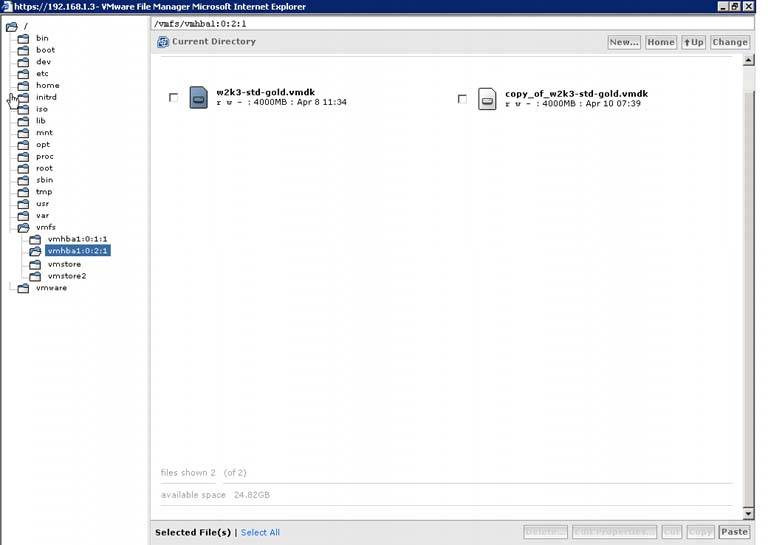 The properties page for this .vmdk appears. In the File Name text box enter the name of your .vmdk. In Figure 3.27, the file has been renamed to servername.vmdk. Remember to always end the name with the .vmdk extension. You may also change permissions here as well. Click OK. Figure 3-27. The .vmdk Properties Page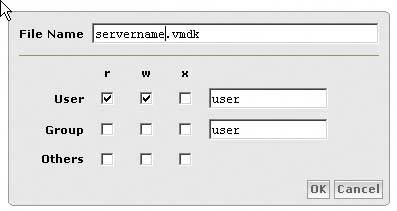 servername.vmdk now appears in the vmstore2 directory. Close the vmstore2 directory window and you should return to the MUI. Note: If you're familiar with shelling into the file system, you'll realize this copy procedure is nothing more than the Move commandan example being mv w2k3-std-gold.vmdk servername.vmdk. You have just successfully cloned your Gold Master (see Figure 3.28). All settings and configuration information you made within the operating system of your Gold master is in the clone. To make this clone usable, you must perform a few more steps. Figure 3-28. Cloned Gold Master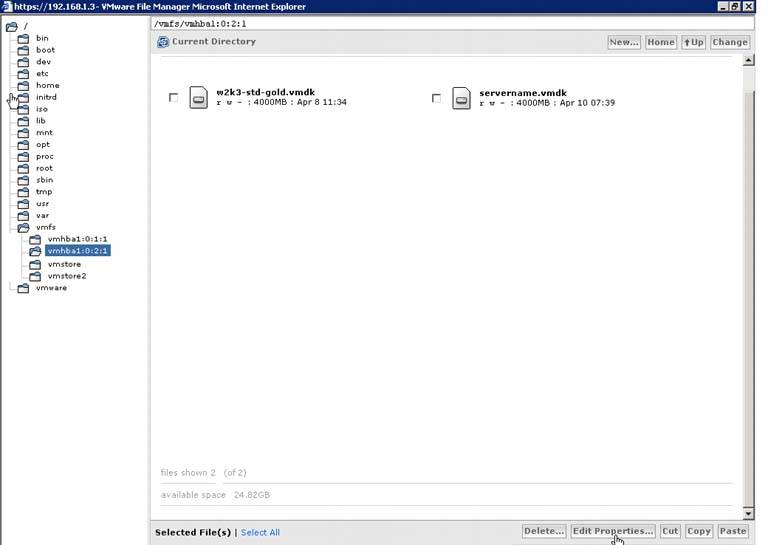 In the MUI, create a new virtual machine (see the section in this chapter titled "Configuring a Virtual Machine"). When you get to step 5, select Existing for an existing virtual disk (see Figure 3.29). Figure 3-29. Select an Existing Virtual Disk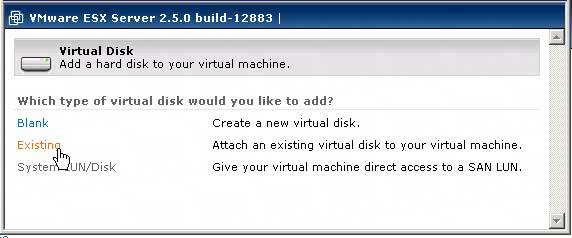 The virtual Disk window appears. From the Image File Name drop-down box, select your now renamed virtual disk (see Figure 3.30). Figure 3-30. Select Existing Virtual Disk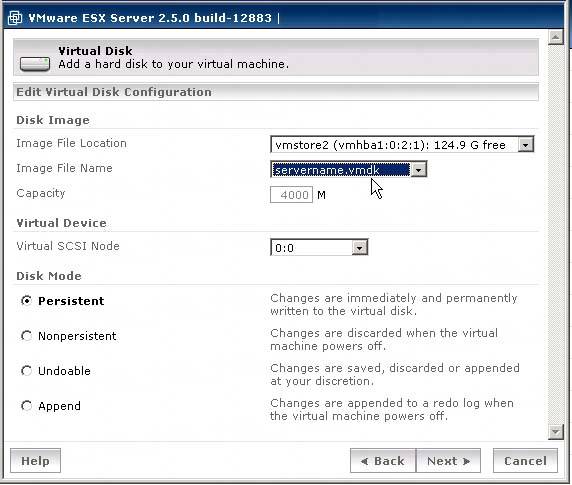 Complete the rest of the configuration process. Once you've completed creating the clone, you need to change the computer name, the network setting, and since this is a Windows 2003 Server, you'll need to change the SID for the virtual machine. Log in to your clone and reset the network settings. To reset the computer name and SID, we recommend a free tool from SysInternals called NewSID. You can download the tool and its instructions from http://www.sysinternals.com/ntw2k/source/newsid.shtml. You may also use Microsoft's SysPrep, which comes on your Microsoft Windows 2003 Server CD. Once you've completed this and rebooted your clone, it's now ready for use Having a small inventory of these clones is something you may want to consider. Provisioning and turnaround time for servers will be greatly increased and your service level will skyrocket. Of course, you have to follow all the necessary licensing rules, but being able to turn out a server in a few minutes instead of a few weeks is pretty cool. |
EAN: 2147483647
Pages: 173