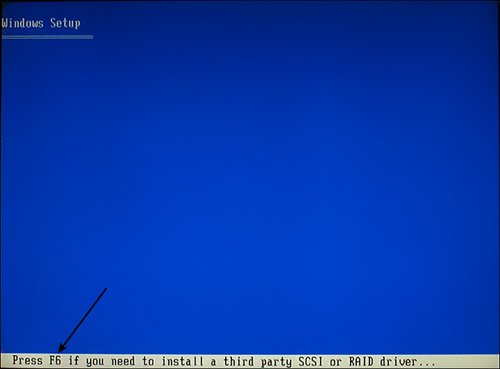The Role of Removable-Media Drives
| Since the mid-1980s, the primary storage device used by computers has been the hard disk drive. However, for data backup, data transport between computers, and temporary storage, secondary storage devices such as high-capacity removable media drives, floptical drives, magneto-optical drives, flash memory devices, tape drives, and even the ages-old floppy drive have been useful supplements to primary storage. Pure optical storagesuch as CD-R, CD-RW, DVD-RAM, DVD+RW, DVD-RW, and otherscan also be used as a supplement to hard disk storage as well as for primary storage. You'll find them covered in Chapter 11, "Optical Storage." The options for purchasing removable devices vary. Some removable-media drives use media as small as a quarter or your index finger, whereas others use larger media up to 5 1/4". The capacities of removable-media drives also vary. Whereas the venerable 3 1/2" floppy drive has a capacity of only 1.44MB (big enough for a few driver or data files), others have capacities as large as 100GB or more (enough to store a complete hard disk image). The next four sections examine the primary roles of these devices. Extra StorageAs operating systems and applications continue to grow in size and features, more and more storage space is needed for these programs as well as for the data they create. Operating systems aren't the only program types that are growing. Applications whose MS-DOS versions once fit on a few floppy disks have now mutated into "everything but the kitchen sink" do-it-all behemoths that can take 500MB or more of disk space. The multimedia revolutionfueled by powerful, low-cost digital cameras, scanners, and video recordersenables you to capture and store images that easily can consume hundreds of megabytes of space, and the MP3 craze is filling countless gigabytes of storage on individual users' systems with digitized musical hits and classics. High-capacity removable storage devices provide the capability to easily transport huge data filescomputer-aided drawing (CAD) files and graphics files, for examplefrom one computer to another. Or, you can use removable storage to take sensitive data away from your office so you can lock it safely away from prying eyes or environmental disasters (such as fires, floods, and so on). Some types of removable-media storage feature archival durability, whereas others are designed for the "shoot it today, delete it tomorrow" world of digital photography. The Importance of Data BackupsAny computer book worth reading warns repeatedly that you should back up your system regularly. Backups are necessary because at any time a major problem, or even some minor ones, can corrupt the important information and programs stored on your computer's hard disk drive and render this information useless. A wide range of problems can damage the data on your hard drive. Here is a list of just some of these data-damaging problems:
Backups are also the cure for such common headaches as a full hard drive and the need to transfer data between computers. By backing up data you rarely use and deleting the original data from your hard drive, you free up space once occupied by that data. If you later need a particular data file, you can retrieve that file from your backup. You also can more easily share large amounts of data between computerswhen you send data from one city to another, for exampleby backing up the data to a tape or other media and sending the media. Regardless of how important regular backups are, many people avoid making them. A major reason for this lapse is that for many people, backing up their systems is tedious work, even more so if the backup medium is low-capacity and cannot hold much data. When you use these media, you might have to insert and remove many disks to back up all the important programs and data. Optical storage, high-capacity magnetic media, and tape backups are all useful devices for making backups. Historically, tape backups have been regarded as the most powerful of these technologies because, with the exception of external hard drives, tape backups are among the few backup devices capable of recording the contents of today's multigigabyte drives to a single cartridge. Additional Boot DevicesGenerally, today's systems are started from a hard disk. However, if you need to perform hard disk or system diagnostics, the most thorough tests are those that are performed by booting the system with a specially prepared floppy disk or CD. Floppy disks can also be used to boot systems that don't support the El Torito CD-ROM boot specification. In such cases, the floppy drive is the only way to load an operating system from scratch or run bootable diagnostics. Note You can make bootable floppy disks directly from the Windows 2000 CD. For details, see Microsoft Knowledge Base article 197063. For Windows XP, you must download boot disk image files. For details, see Microsoft Knowledge Base article 310994. Access these articles at http://support.microsoft.com. Virtually all recent systems, those that support El Torito (bootable CDs), don't require floppy drives because they can boot operating systems and diagnostics directly from a CD. Data Transfer Between SystemsUntil recently, the only universal method for transferring data between systems was the floppy disk. The 1.44MB 3 1/2" floppy drive type has been standard for well over a decade, and virtually all desktop and laptop computers have included floppy drives. However, in the last two or three years, the floppy drive has finally been pushed into near-total obsolescence by the USB flash memory drive. Occasionally, a floppy drive might be needed for diagnostic or other purposes, but in terms of transferring data between systems, they no longer play any practical role. The USB flash memory drive, even in its smallest capacities (32MB and 64MB), can hold many times the capacity of a floppy disk, cannot be damaged by stray magnetic signals, and is both more durable and more compact. With many new systems no longer including floppy drives, the USB flash memory drive is even more universal than the floppy drive because virtually all systems built in the last five or six years have featured USB ports. Floppy-based Driver Installation for Removable-Media DevicesAlthough most devices use CD-ROM media for driver installation, several types of mass storage host adapters have drivers that are provided on floppy disks:
With so many systems today no longer including floppy disk drives, why do vendors provide these drivers on floppy disks? The design of Windows 2000 and Windows XP is the reason. When you install these versions of Windows, you are prompted very early in the loading process to press F6 if you need to install a third-party RAID or SCSI driver. Windows can load third-party mass-storage drivers only from floppy disk during installation (see Figure 10.1). Figure 10.1. This prompt appears at the beginning of the Windows 2000 and Windows XP loading process. To load the necessary drivers from this prompt, you need a floppy disk. Thus, although floppy disk drives have too little storage to be useful for backup or additional storage, they still have their uses under certain conditions. Tip What should you do if you don't have a floppy drive installed in your system but need to load a mass storage drive? If your system can be configured to boot from a USB floppy drive, you can plug in a USB floppy drive and use it as the source for a mass storage driver. To check your system for USB floppy drive support, restart the system and enter the BIOS setup program. Check your BIOS setup program's boot menu. See your motherboard or system manual for details. |
EAN: 2147483647
Pages: 283