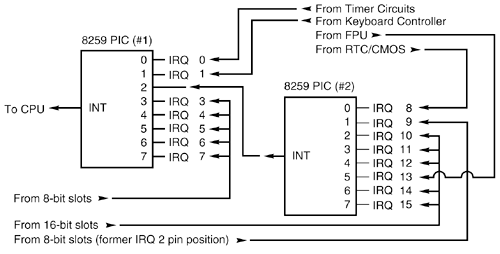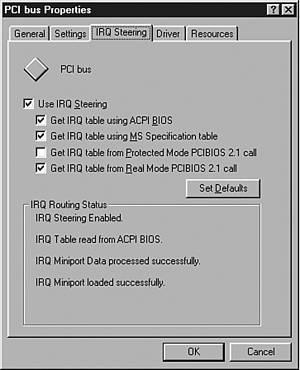System Resources
| System resources are the communication channels, addresses, and other signals that hardware devices use to communicate on the bus. At their lowest level, these resources typically include the following:
I have listed these roughly in the order you would experience problems with them. IRQs cause more problems than DMAs because they are in much higher demand; virtually all cards use IRQ channels. Fewer problems exist with DMA channels because fewer cards use them, DMA channels are used only by the obsolete ISA standard, and there are usually more than enough channels to go around. I/O ports are used by all hardware devices on the bus, but there are technically 64KB of them, which means that there are plenty to go around. With all these resources, you must ensure that a unique card or hardware function uses each resource; in most cases, they cannot or should not be shared. These resources are required and used by many components of your system. Adapter cards need these resources to communicate with your system and accomplish their purposes. Not all adapter cards have the same resource requirements. A serial communications port, for example, needs an IRQ channel and I/O port address, whereas a sound card needs these resources and at least one DMA channel. Most network cards use an IRQ channel and an I/O port address, and some also use a 16KB block of memory addresses. As your system increases in complexityand the more legacy devices you have, such as standard serial or parallel ports, infrared ports, conventional PC Cards (instead of CardBus cards), a non-USB floppy drive, and so onthe greater chance there is for resource conflicts. Some systems with several additional devices plugged in can really push the envelope and become a configuration nightmare for the uninitiated. Sometimes in these situations, the automatic configuration capability of Plug and Play can get confused or fail to optimally configure resources so that everything will work. Most adapter cards enable you to modify resource assignments by using the Plug and Play software that comes with the card or the Device Manager in Windows 9 x and later, so you can sometimes improve on a default configuration by making some changes. Even if the automatic configuration gets confused (which happens more often than it should), fortunately, in almost all cases, a logical way to configure the system existsonce you know the rules, that is. InterruptsInterrupt request channels, or hardware interrupts, are used by various hardware devices to signal the motherboard that a request must be fulfilled. This procedure is the same as a student raising his hand to indicate that he needs attention. These interrupt channels are represented by wires on the motherboard and in the slot connectors. When a particular interrupt is invoked, a special routine takes over the system, which first saves all the CPU register contents in a stack and then directs the system to the interrupt vector table. This vector table contains a list of memory addresses that correspond to the interrupt channels. Depending on which interrupt was invoked, the program corresponding to that channel is run. The pointers in the vector table point to the address of whatever software driver is used to service the card that generated the interrupt. For a network card, for example, the vector might point to the address of the network drivers that have been loaded to operate the card; for a hard disk controller, the vector might point to the BIOS code that operates the controller. After the particular software routine finishes performing whatever function the card needed, the interrupt-control software returns the stack contents to the CPU registers, and the system resumes whatever it was doing before the interrupt occurred. Through the use of interrupts, your system can respond to external events in a timely fashion. Each time a serial port presents a byte to your system, an interrupt is generated to ensure that the system reads that byte before another comes in. Keep in mind that, in some cases, a port devicein particular, a modem with a 16550 or higher UART chipmight incorporate a byte buffer that allows multiple characters to be stored before an interrupt is generated. Hardware interrupts are generally prioritized by their numbers; with some exceptions, the highest-priority interrupts have the lowest numbers . Higher-priority interrupts take precedence over lower-priority interrupts by interrupting them. As a result, several interrupts can occur in your system concurrently, with each interrupt nesting within another. If you overload the systemin this case, by running out of stack resources (too many interrupts were generated too quickly)an internal stack overflow error occurs and your system halts. The message usually appears as Internal stack overflow - system halted at a DOS prompt. If you experience this type of system error and run DOS, you can compensate for it by using the STACKS parameter in your CONFIG.SYS file to increase the available stack resources. Most people will not see this error in Windows 9 x /Me or Windows NT/2000/XP. The ISA bus uses edge-triggered interrupt sensing, in which an interrupt is sensed by a changing signal sent on a particular wire located in the slot connector. A different wire corresponds to each possible hardware interrupt. Because the motherboard can't recognize which slot contains the card that used an interrupt line and, therefore, generated the interrupt, confusion results if more than one card is set to use a particular interrupt. Each interrupt, therefore, is usually designated for a single hardware device. Most of the time, interrupts can't be shared. Originally, IBM developed ways to share interrupts on the ISA bus, but few devices followed the necessary rules to make this a reality. The PCI bus inherently allows interrupt sharing; in fact, virtually all PCI cards are set to PCI interrupt A and share that interrupt on the PCI bus. The real problem is that there are technically two sets of hardware interrupts in the system: PCI interrupts and ISA interrupts. Note that although laptops don't have ISA or PCI slots as you would see in a desktop system, the interfaces are there and are used by devices internally. For example, if your laptop has a serial port, parallel port, infrared port, floppy controller, keyboard and mouse controller, and PC Card slots, they are connected via an internal ISA (or ISA-like) bus. The same goes for CardBus, Mini PCI, USB, FireWire, Ethernet, Video, and other devices that are essentially connected to the system via PCI. Additionally, for PCI cards to work in a PC using DOS or Windows 95a, the PCI interrupts are first mapped to ISA interrupts, which are then configured as nonshareable. Therefore, in many cases, you must assign a nonconflicting interrupt for each card, even PCI cards. The conflict between assigning ISA IRQs for PCI interrupts caused many configuration problems for early users of PCI motherboards and continued to cause problems even after the development of Windows 95 and its Plug and Play technology. The solution to the interrupt-sharing problem for PCI cards was something called PCI IRQ steering , which is supported in the more recent operating systems (starting with Windows 95 OSR 2. x ) and BIOS. PCI IRQ steering allows a plug-and-play operating system such as Windows to dynamically map or "steer" PCI cards (which almost all use PCI INTA#) to standard PC interrupts and allows several PCI cards to be mapped to the same interrupt. More information on PCI IRQ Steering is found in the section "PCI Interrupts," later in this chapter. Hardware interrupts are sometimes referred to as maskable interrupts , which means that the interrupts can be masked or turned off for a short time while the CPU is used for other critical operations. It is up to the system BIOS and programs to manage interrupts properly and efficiently for the best system performance. Because interrupts usually can't be shared in an ISA bus system, you often run into conflicts and can even run out of interrupts when you are adding boards to a system. If two boards use the same IRQ to signal the system, the resulting conflict prevents either board from operating properly. The following sections discuss the IRQs that any standard devices use, as well as what might be free in your system. 16-Bit ISA, EISA, and MCA Bus InterruptsThe original 8-bit ISA architecture used in the first IBM PC allowed for only eight interrupts. The introduction of the AT, based on the 286 processor, was accompanied by an increase in the number of external hardware interrupts that the bus would support. The number of interrupts was doubled to 16 by using two Intel 8259 interrupt controllers, piping the interrupts generated by the second one through the unused IRQ 2 in the first controller. This arrangement effectively makes only 15 IRQ assignments available, and IRQ 2 effectively became inaccessible. By routing all the interrupts from the second IRQ controller through IRQ 2 on the first, all these new interrupts are assigned a nested priority level between IRQ 1 and IRQ 3. Thus, IRQ 15 ends up having a higher priority than IRQ 3. Figure 5.4 shows how the two 8259 chips were wired to create the cascade through IRQ 2 on the first chip. Figure 5.4. Interrupt controller cascade wiring. To prevent problems with boards set to use IRQ 2, the AT system designers routed one of the new interrupts (IRQ 9) to fill the slot position left open after removing IRQ 2. This means that any card you install in a modern system that claims to use IRQ 2 is really using IRQ 9 instead. Table 5.6 shows the typical uses for interrupts in the 16-bit ISA and 32-bit PCI/AGP buses, and lists them in priority order from highest to lowest. The obsolete EISA and MCA buses used a similar IRQ map. Table 5.6. 16/32-Bit ISA/PCI/AGP Default Interrupt Assignments
Notice that interrupts 0, 1, 2, 8, and 13 are not on the bus connectors and are not accessible to adapter cards. Interrupts 8, 10, 11, 12, 13, 14, and 15 are from the second interrupt controller and are accessible only by boards that use the 16-bit extension connector because this is where these wires are located. IRQ 9 is rewired to the 8-bit slot connector in place of IRQ 2, so IRQ 9 replaces IRQ 2 and, therefore, is available to 8-bit cards, which treat it as though it were IRQ 2. Note Although the 16-bit ISA bus has twice as many interrupts as systems that have the 8-bit ISA bus, you still might run out of available interrupts because only 16-bit adapters can use most of the newly available interrupts. Any 32-bit PCI adapter can be mapped to any ISA IRQs. The extra IRQ lines in a 16-bit ISA system are of little help unless the adapter boards that you plan to use enable you to configure them for one of the unused IRQs. Some devices are hard-wired so that they can use only a particular IRQ. If you have a device that already uses that IRQ, you must resolve the conflict before installing the second adapter. If neither adapter enables you to reconfigure its IRQ use, chances are good that you can't use the two devices in the same system. PCI InterruptsThe PCI bus supports hardware interrupts (IRQs) that can be used by PCI devices to signal to the bus that they need attention. The four PCI interrupts are called INTA#, INTB#, INTC#, and INTD#. These INTx# interrupts are level-sensitive , which means that the electrical signaling enables them to be shared among PCI cards. In fact, all single-device or single-function PCI chips or cards that use only one interrupt must use INTA#. This is one of the rules in the PCI specification. If additional devices are within a chip or onboard a card, the additional devices can use INTB# through INTD#. Because there are very few multifunction PCI chips or boards, practically all the devices on a given PCI bus share INTA#. For the PCI bus to function in a PC, the PCI interrupts must be mapped to ISA interrupts. Because ISA interrupts can't be shared, in most cases each PCI card using INTA# on the PCI bus must be mapped to a different nonshareable ISA interrupt. For example, you could have a system with four PCI slots and four PCI cards installed, each using PCI interrupt INTA#. These cards would each be mapped to a different available ISA interrupt request, such as IRQ9, IRQ10, IRQ11, or IRQ5, in most cases. Finding unique IRQs for each device on both the ISA and PCI buses has always been a problem; there simply aren't enough free ones to go around. Setting two ISA devices to the same IRQ has never been possible, but on most newer systems, sharing IRQs among multiple PCI devices might be possible. Newer system BIOSs as well as plug-and-play operating systems, such as Windows 95B (OSR 2) or later, Windows 98, and Windows 2000/XP, all support a function known as PCI IRQ Steering. For this to work, both your system BIOS and operating system must support IRQ steering. Older system BIOSs and Windows 95 or 95A do not have support for PCI IRQ steering. Generally, the BIOS assigns unique IRQs to PCI devices. If your system supports PCI IRQ steering and it is enabled, Windows assigns IRQs to PCI devices. Even when IRQ steering is enabled, the BIOS initially assigns IRQs to PCI devices. Although Windows has the capability to change these settings, it typically does not do so automatically, except where necessary to eliminate conflicts. If there are insufficient free IRQs to go around, IRQ steering allows Windows to assign multiple PCI devices to a single IRQ, thus enabling all the devices in the system to function properly. Without IRQ steering, Windows begins to disable devices after it runs out of free IRQs to assign. To determine whether your Windows 9 x /Me system is using IRQ steering, you can follow these steps:
Note that with Windows 2000 and XP, you can't disable IRQ steering, and no IRQ Steering tab appears in the Device Manager. IRQ steering is controlled by one of four routing tables that Windows attempts to read. Windows searches for the tables in order and uses the first one it finds. You can't control the order in which Windows searches for these tables, but by selecting or deselecting the Get IRQ Table Using check boxes, you can control which table Windows finds first by disabling the search for specific tables. Windows searches for the following tables:
Windows first tries to use the ACPI BIOS table to program IRQ steering, followed by the MS specification table, the protected-mode PCIBIOS 2.1 table, and the real-mode PCIBIOS 2.1 table. Windows 95 OSR2 and later versions offer only a choice for selecting the PCIBIOS 2.1 tables via a single check box, which is disabled by default. Under Windows 98, all IRQ table choices are selected by default except the third one, which is the protected-mode PCIBIOS 2.1 table. If you are having a problem with a PCI device related to IRQ settings under Windows 95, try selecting the PCIBIOS 2.1 table and restarting. Under Windows 98, try clearing the ACPI BIOS table selection and restarting. If the problem persists, try selecting the protected-mode PCIBIOS 2.1 table and restarting. You should select Get IRQ Table from Protected Mode PCIBIOS 2.1 Call only if a PCI device is not working properly. If IRQ steering is shown as disabled in Device Manager, be sure that the Use IRQ Steering check box is selected. After selecting this and restarting, if IRQ steering is still showing as disabled, the IRQ routing table that the BIOS must provide to the operating system might be missing or might contain errors. Check your BIOS setup to ensure that PCI IRQ steering is enabled. If there is still no success, you might have to select the Get IRQ Table from Protected Mode PCIBIOS 2.1 Call check box, or your BIOS might not support PCI bus IRQ steering. Contact the manufacturer of your motherboard or BIOS to see whether your board or BIOS supports IRQ steering. On systems that have support for IRQ steering, an IRQ holder for PCI steering might be displayed when you view the System Devices branch of Device Manager. This indicates that an IRQ has been mapped to PCI and is unavailable for ISA devices, even if no PCI devices are currently using the IRQ. To view IRQs programmed for PCI mode, follow these steps:
I have found this interrupt steering or mapping to be the source of a great deal of confusion. Even though PCI interrupts (INTx#) can be (and are, by default) shared, each card or device that might be sharing a PCI interrupt must be mapped or steered to a unique ISA IRQ, which, in turn , can't normally be shared. You can have several PCI devices mapped to the same ISA IRQ only under these circumstances:
Without PCI IRQ steering support, the sharing capabilities of the PCI interrupts are of little benefit because all PCI-to-ISA IRQ assignments must then be unique. Without PCI IRQ steering, you can easily run out of available ISA interrupts. If IRQ steering is supported and enabled, multiple PCI devices will be capable of sharing a single IRQ, allowing for more system expansion without running out of available IRQs. Better support for IRQ steering is one of the best reasons for upgrading to Windows 98 or newer versions, especially if you are using the original OSR1 release of 95. Another source of confusion is that the interrupt listing shown in the Windows 9 x Device Manager might show the PCI-to-ISA-interrupt mapping as multiple entries for a given ISA interrupt. One entry would be for the device actually mapped to the interruptfor example, a built-in USB controllerwhereas the other entry for the same IRQ would say IRQ Holder for PCI Steering . Despite claiming to use the same IRQ, this latter entry does not indicate a resource conflict; instead, it represents the chipset circuitry putting a reservation on that interrupt for mapping purposes. This is part of the plug-and-play capabilities of PCI and the modern motherboard chipsets. Windows 2000 and XP can also map multiple devices to the same IRQ, but they don't use the term IRQ holder , to avoid confusion. Note that you can have internal devices on the PCI bus even though all the PCI slots are free. For example, most systems today have two IDE controllers and a USB controller as devices on the PCI bus. Normally, the PCI IDE controllers are mapped to ISA interrupts 14 (primary IDE) and 15 (secondary IDE), whereas the USB controller can be mapped to the available ISA interrupts 9, 10, 11, and 5. PCI Bus MastersThe PCI bus enables two types of devices to exist, called bus masters (initiators) and slaves (targets). A bus master is a device that can take control of the bus and initiate a transfer. The target device is the intended destination of the transfer. Most PCI devices can act as both masters and targets; to be compliant with the PC 97 and newer system design guides, all PCI slots must support bus master cards. The PCI bus is an arbitrated bus: A central arbiter (part of the PCI bus controller in the motherboard chipset) governs all bus transfers, giving fair and controlled access to all the devices on the bus. Before a master can use the bus, it must request control from the central arbiter; then it is granted control for only a specified maximum number of cycles. This arbitration allows equal and fair access to all the bus master devices, prevents a single device from hogging the bus, and also prevents deadlocks because of simultaneous multiple device access. In this manner, the PCI bus acts much like a local area network (LAN), albeit one that is contained entirely within the system and runs at a much higher speed than conventional external networks between PCs. DMA ChannelsDirect Memory Access (DMA) channels are used by communications devices that must send and receive information at high speeds. A serial or parallel port does not use a DMA channel, but a sound card or SCSI adapter often does. DMA channels sometimes can be shared if the devices are not the type that would need them simultaneously . Plug-and-play systems automatically manage resources such as DMA, so it is rare to see any conflicts or problems. Note Several types of DMA exist in a modern PC. The DMA channels referred to in this section involve the ISA bus. Other buses, such as the ATA/IDE bus used by hard drives, have different DMA uses. The DMA channels explained here don't involve your ATA/IDE drives , even if they are set to use DMA or Ultra DMA transfers. I/O Port AddressesYour computer's I/O ports enable communication between devices and software in your system. They are equivalent to two-way radio channels. If you want to talk to your serial port, you need to know on which I/O port (radio channel) it is listening. Similarly, if you want to receive data from the serial port, you need to listen on the same channel on which it is transmitting. Unlike IRQs and DMA channels, systems have an abundance of I/O ports. There are 65,535 ports, to be exactnumbered from 0000h to FFFFhwhich is an artifact of the Intel processor design more than anything else. Even though most devices use up to eight ports for themselves , with that many to spare, you won't run out anytime soon. The biggest problem you have to worry about is setting two devices to use the same port. Most modern plug-and-play systems resolve any port conflicts and select alternative ports for one of the conflicting devices. One confusing issue is that I/O ports are designated by hexadecimal addresses similar to memory addresses. They are not memory; they are ports. The difference is that when you send data to memory address 1000h, it gets stored in your SIMM or DIMM memory. If you send data to I/O port address 1000h, it gets sent out on the bus on that "channel," and anybody listening in can then "hear" it. If nobody is listening to that port address, the data reaches the end of the bus and is absorbed by the bus terminating resistors. Driver programs are primarily what interact with devices at the various port addresses. The driver must know which ports the device is using to work with it, and vice versa. That is not usually a problem because the driver and the device come from the same company. Motherboard and chipset devices usually are set to use I/O port addresses 0hFFh, and all other devices use 100hFFFFh. Table 5.7 shows the commonly used motherboard and chipset-based I/O port usage. Table 5.7. Motherboard and Chipset-Based Device Port Addresses
To find out exactly which port addresses are being used on your motherboard, consult the board documentation or look up these settings in the Windows Device Manager. Bus-based devices typically use the addresses from 100h on up. Table 5.8 lists the commonly used bus-based device addresses and some common adapter cards and their settings. Table 5.8. Bus-Based Device Port Addresses
To find out exactly what your devices are using, again I recommend consulting the documentation for the device or looking up the device in the Windows Device Manager. Note that the documentation for some devices might list only the starting address instead of the full range of I/O port addresses used. Virtually all devices on the system buses use I/O port addresses. Most of these are fairly standardized, so conflicts or problems won't often occur with these settings. |
EAN: 2147483647
Pages: 182