Troubleshooting Memory Problems
| Memory problems can be difficult to troubleshoot. For one thing, computer memory is still mysterious to people because it is a kind of "virtual" thing that can be hard to grasp. The other difficulty is that memory problems can be intermittent and often look like problems with other areas of a system, even software. The following sections show some simple troubleshooting steps you can take if you suspect that you are having a memory problem. To troubleshoot memory, you first need some memory-diagnostics testing programs. You already have several of them. Every motherboard BIOS has a memory-diagnostics program in the POST that runs when you first turn on the system. You probably also have a memory-diagnostics program on a utility disk that came with your system. Many commercial diagnostics programs are available on the market, and almost all of them include memory tests. When the POST runs, it not only tests memory but also counts it. The count is compared to the count taken the last time BIOS Setup was run; if these counts are different, an error message is issued. As the POST runs, it writes a pattern of data to all the memory locations in the system and reads that pattern back to verify that the memory works. If any failure is detected, you see or hear a message. Audio messages (beeping) are used for critical, or "fatal," errors that occur in areas that are important for the system's operation. If the system can access enough memory to at least allow video to function, you see error messages instead of hearing beep codes. Note Visit the Upgrading and Repairing Servers web page (accessible from www.upgradingandrepairingpcs.com) to download detailed listings of the BIOS beep and other error codes, which are specific to the type of BIOS you have. If your system makes it through the POST with no memory error indications, there might not be a hardware memory problem, or the POST might not be able to detect the problem. Intermittent memory errors are often not detected during the POST, and other subtle hardware defects can be difficult for the POST to catch. The POST is designed to run quickly, so its testing is not nearly as thorough as it could be. On many recent systems, memory testing is disabled by default to permit faster startup. That is why you often have to boot from a DOS or diagnostic disk and run a true hardware diagnostic to do more extensive memory testing. These types of tests can be run continuously and be left running for days, if necessary, to hunt down an elusive intermittent defect. Still, even these programs do only pass/fail type testing; that is, all they can do is write patterns to memory and read them back. They can't determine how close the memory is to failingonly whether it worked. For the highest level of testing, the best thing to have is a dedicated memory test machine, usually called a memory module tester. This type of device enables you to insert a module and test it thoroughly at a variety of speeds, voltages, and timings, so you can determine for certain whether the memory is good or bad. Versions of these testers are available to handle all types of memory, from older SIMMs to the latest DDR and DDR2 DIMMs or RIMMs. Defective modules can work in some systems (slower ones) but not others, so the same memory test program may fail the module in one machine but pass it in another. In a module tester, such a problem is always identified as bad, right down to the individual bit, and the tester even tells the actual speed of the device, not just its rating. Companies that offer memory module testers include Tanisys (www.tanisys.com), CST (www.simmtester.com), and Innoventions (www.memorytest.com). They can be expensive, but for a professional in the PC repair business, using one of these memory module testers is the only way to go. After your operating system is running, memory errors can still occur, and they are typically accompanied by error messages. These are the most common error messages:
If you are encountering any of these errors, they could be caused by defective or improperly configured memory, but they could also be caused by software bugs (especially drivers), bad power supplies, static discharges, close proximity to radio transmitters, timing problems, and more. If you suspect that these types of problems are caused by memory, there are ways to test the memory to determine whether that is the problem (as discussed earlier in this section). Most of this testing involves running one or more memory test programs. Testing MemoryMany people make a critical mistake when they run memory testing software. For example, many people run memory tests with the system caches enabled. This effectively invalidates memory testing because most systems have what is called a write-back cache. This means that data written to the main memory is first written to the cache. Because a memory test program first writes data and then immediately reads it back, the data is read back from the cache, not from the main memory. This makes the memory test program run very quickly, but all it tests is the cache. The bottom line is that if you test memory with the cache enabled, you aren't really writing to the SIMM/DIMMs, but only to the cache. Before you run any memory test programs, you need to be sure your cache is disabled. The system will run very slowly when you do this, and the memory test will take much longer to complete, but you will be testing your actual RAM, not the cache. The following steps enable you to effectively test and troubleshoot your system RAM. Figure 5.16 provides a boiled-down procedure to help you step through the process quickly.
Figure 5.16. Testing and troubleshooting memory.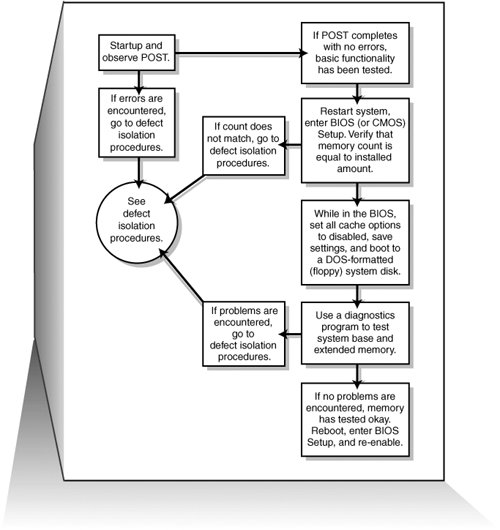 First, let's cover the memory testing and troubleshooting procedures: Memory Defect Isolation ProceduresIf you have identified an actual memory problem that is being reported by the POST or disk-based memory diagnostics, you can use the following steps and Figure 5.17 to identify or isolate which SIMM or DIMM in the system is causing the problem:
Figure 5.17. Follow these steps if you are still encountering memory errors after completing the steps in Figure 5.16.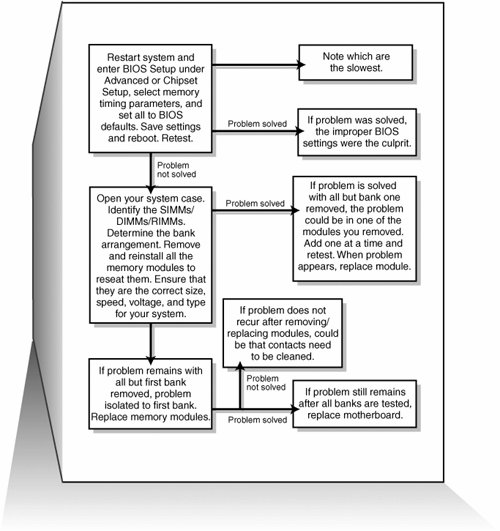 |
EAN: 2147483647
Pages: 240