Downloading and Installing the Kit
Before you begin working with Google Web Services, you need to obtain the kit and a developer license. Once you have the kit, you need to install it and become familiar with its content. The following sections describe the kit- related tasks you need to perform.
Performing the Download
Downloading the kit is easy. You'll find the main Web services page at http://www.google.com/apis/. Figure 1.4 shows that this page contains information, along with two important links. Although the steps shown in the figure are numbered, you can perform the first two steps in any order. This chapter assumes that you want to download the Google Web Services Kit first.
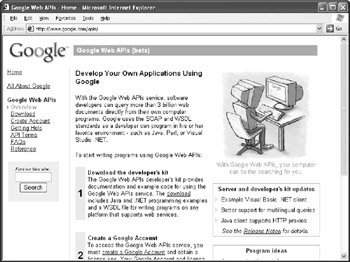
Figure 1.4: You can obtain both the kit and the developer license on this site.
Click the download link and you'll see a page that describes the kit. This page also includes the licensing agreement for the Google Web Services Kit. Make sure you read the licensing agreement and understand what it means before you proceed (Appendix B provides a licensing agreement checklist you can use for your applications). Don't worry about copying the licensing agreement to disk ”the kit includes a copy of the licensing agreement you can use for reference purposes later. Check the "I have read and agree with the Google Web APIs license terms" option and then click Download Now. You'll see a File Download dialog box. Click Save and you'll see a Save As dialog box. The default name of the file is GoogleAPI.ZIP, but you can save it using another name if desired. Click Save and you'll receive the file ”a mere 666 KB in size .
Getting a License
Once you complete the download process, click the Create a Google Account link that is available on the same page as the Google Web Services Kit download. You'll see a Web page that requests an email address and password. This page also contains links to Google's terms of service and privacy statements. Make sure you read both before you proceed. The Google Web Services Kit doesn't include copies of either document, so you might want to copy the information and save it on disk for use later. When you finish reading both documents, check the "I have read and accepted the Google Terms of Service above and Privacy Policy" option and click Create My Google Account.
| Warning | The process described in this section doesn't always work as anticipated. In some cases, Google displays an error message during the email verification process. In other cases, you may think the email verification worked correctly, but never receive a confirmation email from Google containing your license key. When either of these problems occur, contact Google support at accounts-support@google.com for assistance. The support staff will usually send another confirmation email to your inbox that you can use to confirm your account. Never assume the process has worked until you receive the license key. |
At this point, you'll see a message stating that Google will send a verification message to your email. Click on the link provided by the verification message to activate your account. After you verify your account, Google will send your developer license to your email. The license normally arrives in about an hour ”you might need to wait more or less time depending on how busy Google is at the moment. Make sure you save the email message containing the developer license because you'll need it for every transaction later.
| Tip | You can always change the password and other information associated with your account. Simply go to the Google Accounts site at http://www.google.com/accounts/Login./ Type your name and password to enter the site. Select the My Account link to change the account information. |
Installing the Kit
The kit is actually a Zip file containing examples and documentation. If you're running Windows XP, the operating system provides a program to unpack the file for you. Otherwise, you'll need a special program that reads the compressed file and unpacks it for you such as WinZip (http://www.winzip.com/).
You won't find any actual developer tools in the Zip file. The file does include complete path information, so you can unpack it in the root folder of your hard drive if you like. I used the D drive on my system, so the Google Web Services Kit appears in the D: \GoogleAPI folder.
At this point, the kit is ready for use. However, before you go any further, you need to know about two files in the \GoogleAPI folder. The LICENSE.TXT file contains a copy of the license agreement that you saw online. Make sure you retain this file so that you can refer back to the usage terms as needed.
| Note | Google will eventually update their Web services package and could change the licensing agreement as well. You might wonder whether the online version of the agreement overrides the version of the agreement that comes with the Google Web Services Kit that you downloaded. Unfortunately, Google doesn't address this concern in their license and not being a lawyer, I can't advise you. If you have questions about the terms of using Google Web Services, make sure you contact Google at api-support@google.com. |
The README.TXT file contains useful information about the Google Web Services Kit and tells you where you can obtain additional information. This file is very helpful because it contains URLs where you can obtain additional examples. It also has URLs for help sites and additional information. Finally, you'll want to read this file if you want to run the examples because it contains instructions for using them. Interestingly enough, even though the kit doesn't include a Practical Extraction and Reporting Language (PERL) example, this file also includes instructions for using Google Web Services with PERL.
EAN: 2147483647
Pages: 157