Viruses
| Viruses have been around for a very long time, and while the Internet is still rampant with these dangerous programs, they are finally starting to become a little less common in favor of other forms of destructive malware and spyware. Fortunately, out of all of the different computer menaces in existence, computer viruses are one of the easiest to defend yourself from. Because of advances in antivirus software, a good, frequently updated anti-virus utility is really all that is needed. Initially anti-virus software took a more passive role in protecting your computer. It would scan, on demand, any file you specified. Then anti-virus software vendors realized that a proactive solution was needed. Now anti-virus utilities can be configured to scan all files that the computer attempts to read or execute as well as automatically block the methods most viruses use to spread themselves around. This is very useful, because most anti-virus utilities detect viruses based on virus definitions that constantly must be updated to know about the latest viruses. By blocking certain extensions of files attached to e-mail messages and blocking the running of various types of scripts, anti-virus software can protect you from potential viruses that it does not yet have definitions for. Tip If you are working on a computer that does not have any anti-virus software installed and want to do a quick check for viruses, check out Trend Micro's Housecall website located at http://housecall.trendmicro.com for a free online virus scan. Then, get yourself a dedicated AV program that pro-actively protects your PC. AVG Anti-Virus Free EditionThere are many vendors that provide anti-virus utilities but very few provide the software for free. AVG Anti-Virus Free Edition by Grisoft is a standard anti-virus utility. It has all of the basic features of anti-virus applications currently on the market and is also available free of charge for personal use. Grisoft has a professional version of AVG Anti-Virus that is designed for commercial use; however, it is not free. Nonetheless, if you are looking for a good anti-virus utility for your personal computer and don't want to pay for Norton Anti-Virus or Mcafee Anti-Virus then AVG will get the job done for you. To get started using AVG Anti-Virus Free Edition, you will need to visit http://free.grisoft.com to download a copy of the latest version. Follow the procedure below to install, configure, and update AVG Anti-Virus:
AVG Anti-Virus is now installed and running on your computer. By default, all of its monitoring agents, such as the active file scanner that automatically scans any opened documents in word processors and the email attachment scanner, are operational. If you want to manually configure any of the settings of these agents, just click on Control Center from the main Test Center window of AVG. Once the Control Center is loaded, you will see all of the different protection agents , as shown in Figure 8.15. Figure 8.15. AVG Anti-Virus Control Center.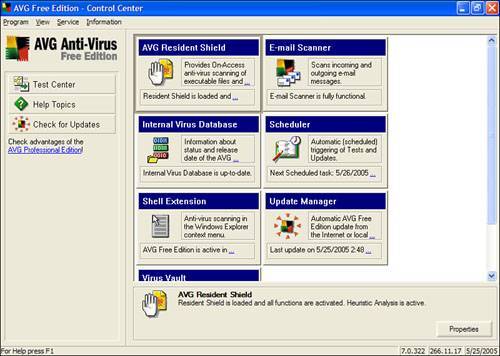 Click on any of the agents you want to configure, and then click on the Properties button or any other option in the lower-right portion of the window. Keeping your virus database up to date is critical to the utility. AVG Anti-Virus Free Edition comes with a scheduler that is configured by default to automatically check for updates and scan for new viruses on a daily basis. Norton AntiVirus 2005Norton AntiVirus is the leading anti-virus utility for Windows. It has all of the features of AVG Antivirus Free Edition plus a more sophisticated database that also checks for Trojans, worms, and other types of malware. Developed by Symantec, Norton AntiVirus retails for under $50. Using Norton AntiVirus is similar to using any other anti-virus utility, as it monitors files the same way, just with a different engine. Like all other anti-virus applications, keeping the virus definition database up to date is critical. Norton AntiVirus uses Symantec's LiveUpdate service to update the definitions weekly. Installing and configuring Norton AntiVirus is also fairly simple. Just follow the procedure below to set up Norton AntiVirus on your computer:
After a full system scan has been completed, you will be shown a window similar to Figure 8.16. Figure 8.16. Norton AntiVirusVirus Found.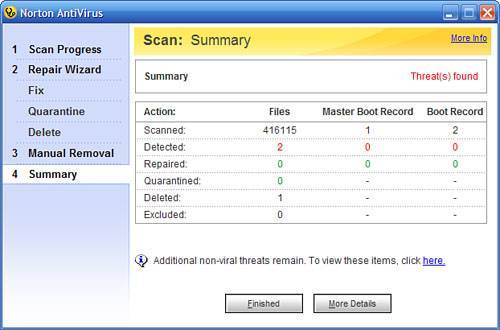 In most cases, Norton Antivirus will automatically delete any viruses it finds. If you want to see the details of the scan and see exactly what virus was found, click on the More Details button. If you want to disable any of the extra features such as worm protection and instant messaging protection because they are interfering with your applications by blocking network access, you can permanently disable them by clicking on the Options button at the top of the main screen. |
EAN: 2147483647
Pages: 128