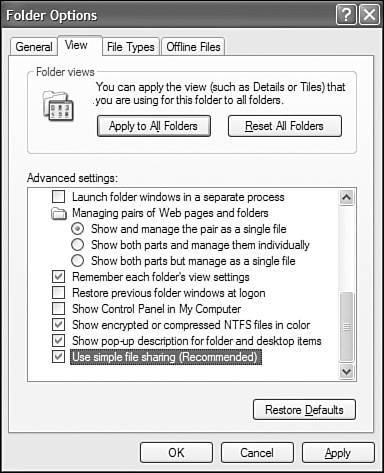Simple File Sharing
| Although most home users are typically happy letting anyone at any computer read or modify any file, business users need to restrict access to files with payroll, personnel, and proprietary information. Windows XP and its predecessors, Windows NT and Windows 2000, were primarily designed for business use, so they require usernames and passwords for identification, and have a security system that lets computer owners restrict access to sensitive files on a user-by- user and file-by-file basis on each computer. Unfortunately, on a Windows workgroup network, there is no centralized list of authorized usernames. This makes maintaining control of who is and isn't permitted to access network files on each computer difficult. Here's why: When you attempt to use a file or printer shared by another computer, Windows sends your username and password to the other computer. In versions of Windows prior to XP
The advantage of this system was that it let you determine precisely which users could access specific files and printers. The disadvantage was that it required you to set up identical user accounts for each network user on every computer, and then grant these users permissions to view and modify shared files and folders. Smaller business and home users found this security setup cumbersome to use and difficult to set up properly. This pushed people into sharing accounts and passwords, and otherwise avoiding good security practices, just to get the network to work. That's a risky approach, so Microsoft gave Windows XP a new feature called Simple File Sharing . When Simple File Sharing is enabled
The result is that, with Simple File Sharing in effect, anyone who connects to your network will have access to all files, folders, and printers shared from a Windows XP computer, with no security enforcement of any kind. This has the advantage of eliminating all worries about having to manage accounts and passwords on multiple computers, but it does mean that you have to keep in mind these points:
In the end, it's a reasonable trade-off, as long as keep in mind the fact that all shared files and folders are available to anyone who can connect to your network. You should also keep in mind that
On an XP Professional computer that is not a member of a domain network, the Simple File Sharing feature can be disabled from the Tools, Folder Options, View tab in any Windows Explorer window, as shown in Figure 7.11. You must be logged on as a Computer Administrator to change the setting. Figure 7.11. Simple File Sharing is enabled by default; disable it to use the old Windows NT/2000 access control system on a peer-to-peer network. Tip If you disable Simple File Sharing, a remote user will have to supply a username and password valid on your computer in order to use a shared resource on your computer. In this case, it vastly simplifies things if you set up an identical account for each user on each of your computers. For each user, pick a username and password, and use that same name and password on every computer. Also, if Simple File Sharing is disabled, your computer will display different dialog boxes when you go to share a folder, and you'll have access to the Security properties page on folders and printers. We'll show both versions in the next section. |
EAN: 2147483647
Pages: 128