Hack49.Hack the Color of the PSP Activity LEDs
Hack 49. Hack the Color of the PSP Activity LEDs
Ever wish that the Memory Stick Duo Activity LED and the WiFi Activity LED on your PSP were pink and chartreuse? Well, these colors might be a bit of a stretch, but this hack will show you how to change the default LEDs to colors of your choice. There is no doubt that the gaming world has come a long way from producing gaming systems that look very boxlike to a new age of sleek and stylish systems like the PSP. But no matter what, each new system rolls off a production line of unoriginality. As consumers, we love to add our own style. So here is a tutorial that describes the process to replace the original Memory Stick Duo Activity LED and the WiFi Activity LED with different LED colors of your choice. This is pretty simple to do; however, I don't suggest you try this at all (unless you are sure you can do it), since the cost of the PSP and the size of the components you'll be working with both lie at their respective extremes. This will void your warranty and other fun stuff like that.
Now, with the "Don't try this" warning out of the way, let's move on to making the PSP more personally aesthetically pleasing. 6.3.1. Things You Will Need
6.3.2. Opening the CaseWith all the parts and tools on hand, you're ready to start your journey into case modding [Hack #8]. The first thing to do is to remove the seven screws that hold on the faceplate. Two screws are on the back side, four screws are in the battery compartment, and the last screw is on the bottom, just to the right of the bar code.
Looking at the back side of the PSP, remove the battery cover and the battery. You will see two labels under the battery: one has info about your system, such as the serial number, and the other is a warning that says that removing the label will void your warranty. Pull back both of these labels. You have reached the point of no return. Under the labels, you will find four screws, as shown in Figure 6-4, that you need to remove in addition to the two screws on the back and the last screw on the bottom (see Figure 6-5), next to the serial number under the PSP logo. Once you remove all seven screws, turn the unit over onto its back side and slowly pull up the faceplate from the system. There are no clips or wires attached to the faceplate, so remove it and set it aside somewhere safe, where it won't be disturbed. Remember to be careful and take your time, since fingerprints inside the case are not fun to remove. Figure 6-4. Battery compartment screws Figure 6-5. Backside screws 6.3.3. The ModFor this mod, you will be focusing on the area displayed in Figure 6-6. A comparison really puts into perspective how small these LEDs are. In Figure 6-7, you can clearly see a common 5mm LED, which is used in many LED mods. However, the LEDs you are working with are the size of the dot the arrow is pointing to. This is truly the size of a common Surface Mount LED (SMD). Originally used in cell phones, the SMD LED is now more widely used in applications such as the PS2 Power/Eject Switch, and in the GameCube WaveBird Controllers. Figure 6-8 displays the locations of the Memory Stick Duo Activity LED and the WiFi Activity LED. Figure 6-6. Focus part Figure 6-7. LED versus SMD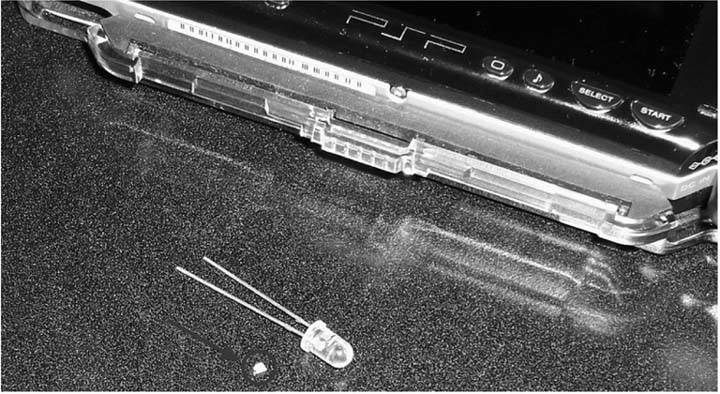 As with all LEDs, the polarity must be correct for them to work correctly; I find a multimeter on the continuity setting is very handy for checking LED polarity, as it offers just enough current to power an LED. Check the original LEDs before you remove them, and make a note of the polarity so that when you replace them with your new surface mount LEDs, the polarity will be the same. The first step is to desolder the original SMD LEDs. For this, I find an Xacto knife (razor knife) to be handy. Apply the soldering iron to one side of the SMD and gently use the razor blade to raise that side. Be careful not to force the LED up, since you may damage the traces on the printed circuit board (PCB). Repeat this step to the other side, and the LED should be removed. Then, if you have solder braid, you can use that to clean up the solder points and prepare to solder your new, more colorful SMDs into place. Figure 6-8. Memory Stick LED and WiFi LED
After you install the LED, use the multimeter to check that the LED still works. 6.3.4. Testing Your WorkOnce you get the LEDs attached, you can test them without putting the system back together, but this is a little difficult. The easier option is to put the faceplate back on and put the battery back in, while leaving all the screws out. Once you have the PSP reassembled, sans the screws, you can start testing your work. 6.3.4.1. Test the Memory Stick Activity LEDBasically, turn on the PSP and just browse around the memory card. I find processing pictures to provide the most response. If you see the new color flashing, you've done a good job. If not, turn off the PSP, take everything apart again, and double-check the LED and its polarity. 6.3.4.2. Test the WiFi Activity LEDIn the PSP menu, go to Games, then select Game Sharing. This will make your PSP activate the WiFi as it searches for other PSP Systems. Again, if you see the new color flashing, you've done a good job. If not, it's time to recheck the LED and its polarity. 6.3.5. What If It Still Doesn't WorkIf it's not working, try checking a few things:
6.3.6. ReassemblyIf you are fully satisfied with your lights, then you may begin the assembly of your PSP by putting the faceplate back on (check for those pesky fingerprints first) and reinstalling the seven screws. Good luck, and take your time. 6.3.7. Hacking the HackThis was a pretty basic mod, almost like changing tiny light bulbs. Check the other hacks in this book and at my site, Duey2k (www.duey2k.com), for more mods for your PSP and other systems. Dan Mastin |
EAN: 2147483647
Pages: 108
