Hack37.Play Games over the Internet
Hack 37. Play Games over the Internet
Connect your computer to the Internet, share the connection with a computer-to-computer network over wireless, and all you need is XLink Kai's free online gaming service to connect to players around the globe with your PSP. One of the coolest things about playing games on the PlayStation Portable is being able to play wirelessly with your friends. Unfortunately, due to the $250 USD buy-in price of the PSP, finding a friend who has a PSP and is available to play during the same time that you are can be problematic. Since the PSP's networked gaming feature works via 802.11b, why not hook the PSP into your home wireless network and play other eager-to-play gamers online whenever you like? Sony doesn't yet offer a solution to do this, but there is a way. 4.3.1. Things NeededHere's what you'll need:
4.3.2. The Way It WorksYour computer connects to your DSL/cable modem via the wired Ethernet connection. Your computer, running XLink Kai, routes the Internet connection coming from its Ethernet port and shares it out via your 802.11b-compatible wireless card. You create a computer-to-computer network between your computer and your PSP, and XLink Kai does all the heavy lifting of convincing your PSP that the games connecting over the Internet and streaming forth from your computer are actually only local PSPs trying to play a friendly game. The procedure described in this hack is the general setup that you will follow, no matter which platform you are using. The XLink Kai forums have tutorials for using XLink Kai on nearly every platform out there to play PSP games wirelessly over the Internet (http://www.teamxlink.co.uk/forum/viewtopic.php?t=5649). For this hack, I will walk you through the step-by-step process of connecting via Mac OS X, which is one of the more complicated setups. If you are on one of the other platforms, for the most part, the same steps listed here will work for your platform; however, you won't have the added step of installing and running Amaryllis in the mix. I recommend that you read through the entire hack before beginning, since taking the steps in the right order is important. 4.3.3. Set up your PSPThis step universally applies, no matter what type of computer you are running. Make sure that the wireless switch on your PSP is turned off and that your PSP is also turned off. Turn on your PSP. Go to Settings
Next, load the WiFi-capable game that you would like to play and switch the PSP's wireless switch into the On position. Navigate to a point in the game where you can host a wireless network game. This will differ according to which game you choose to play, so refer to the documentation that came with your game. Once you have started hosting a game, the LED that indicates there is WiFi activity should begin actively flashing. Your PSP is waiting for others to join from the Internet. This is where your computer comes into play. 4.3.4. On Your ComputerNow that your PSP is eagerly awaiting other PSP players, it's time to get your computer to make the Internet connection. Remember, your computer must be getting its Internet connection via Ethernet, since your wireless card will not be able to both receive and send the signal to both your broadband network and your PSP. Make sure that everything is running smoothly as far as the Internet goes on your computer. Assuming that it is, you need to set up a computer-to-computer or ad hoc network over WiFi between your computer and the PSP. If you are on Windows or Linux, make sure that the settings for your wireless connection are set to ad hoc. On Mac OS X, all you need to do is click on the AirPort signal icon in the menu bar, and under Computer-to-Computer Networks, you will see an oddly named computer starting with PSP_, as in Figure 4-5. This is your PSP, which is currently broadcasting, searching to host a multiplayer game. Select the PSP from the list to create a computer-to-computer network between your computer and the PSP. 4.3.5. Connect to XLink KaiNow that you have established a computer-to-computer network with your PSP, it's time to load XLink Kai. On a PC, launch Kai, log in to your XLink Kai account, and check Kai's diagnostics to make sure that it is reading your PSP correctly. Figure 4-5. The oddly named computer in the Airport's menu bar is your PSP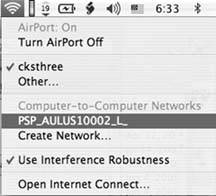 On a Mac, first launch Kaid, then load Amaryllis and enter the login information to your XLink Kai account. Navigate to the consoles tab in Amaryllis and select the PSP console room (see Figure 4-6). Figure 4-6. Amaryllis's view of the PSP arena with a list of active games in the side panel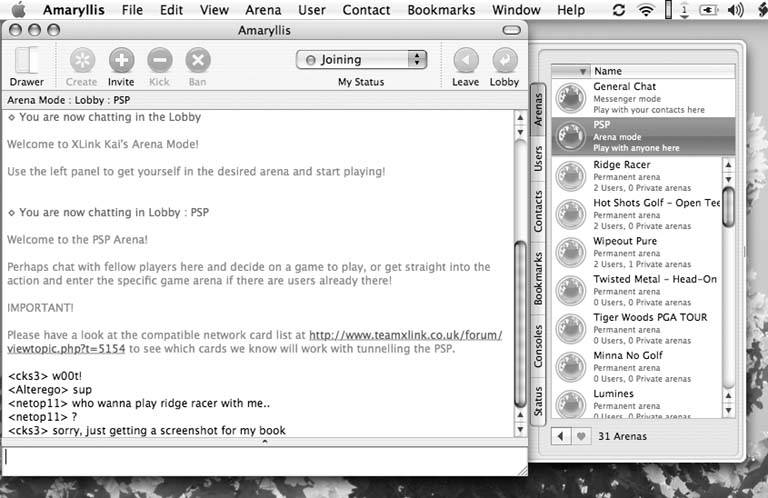 Now, back on the PSP, you can at this point stop attempting to host the game that you used to connect the PSP to your computer. You may now begin hosting a new game on your PSP or try to join one of the games being shared out from your computer to your PSP via Kai or Amaryllis. Enjoy playing online with others! 4.3.6. Wash, Rinse, RepeatHere's a quick recap of the basic steps:
If you are having trouble connecting, just go through these steps again, and refer to the online tutorials available via the XLink Kai forums (http://www.teamxlink.co.uk/forum/viewtopic.php?t=5649). If you switch games, you will have to close everything out and start over from the beginning, as each separate game broadcasts under a different ad hoc or computer-to-computer networked name. The people who are successfully logging in and playing are following the preceding steps to a tee, and starting over from the beginning anytime anything goes wrong. 4.3.7. Game PlayOnce you are connected and successfully playing an opponent, one thing you will notice is that there is a noticeable difference between playing with your friend sitting across your living room and playing with your friend in Bangladesh, who you are racing in Wipeout Pure over the Internet. Although you canwith only a modicum of workget the connection between your PSP, your computer, and the XLink Kai network up and running, once you are connected, you will most likely have trouble connecting to games or hosting games from time to time. Keep on trying. Wipeout Pure connected nicely for me when I was testing this hack, but while Untold Legends: Brotherhood of the Blade supports WiFi game play, I could never get it to successfully connect to any other players. I should clarify here: we were able to connect, but we couldn't see each other and, if we weren't headed in the same direction, the game froze, timed out, and we were disconnected. Also, if you are connected and playing a game successfully, you are still going to encounter all the lag problems that you experience with any other online gaming system. The game will only run as fast as its slowest player. In Wipeout Pure, I would sometimes have a good normal race, whereas other times, as soon as the race started, I would find myself racing the ghosts of my opponents and no one would know whether they were winning or not until they finished the race. Several times, my PSP told me I was in first place, but when I jumped through the finish line, thinking I'd won, I suddenly was confronted with the information that I had finished third. 4.3.8. Other SystemsRecently, an alternative to XLink Kai has shown up online; XBConnect, which used to exclusively offer Internet game play to Xbox owners, has opened up a PSP section on their service. XBConnect (http://www.xbconnect.com/) is PC-only, so if you are on a Windows machine and frustrated or dissatisfied with XLink Kai, you might want to check out XBConnect. Whatever you go with, have fun. And if you're online with XLink Kai searching for a quick game, look for cks3. That's me, and I'm always looking for some friendly competition. |
EAN: 2147483647
Pages: 108
 Network Settings and click the X button. Select Ad Hoc Mode and hit the X button. You will be prompted to select a channel. Choose Channel 1 and hit the X button, and then hit the X button again to save these settings.
Network Settings and click the X button. Select Ad Hoc Mode and hit the X button. You will be prompted to select a channel. Choose Channel 1 and hit the X button, and then hit the X button again to save these settings.