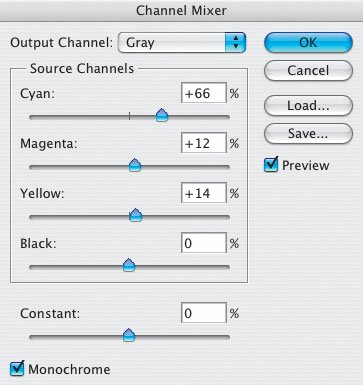The Never-Ending Quest
| Working and playing in Photoshop CS2 is a never-ending quest; if you use your imagination and experiment with Photoshop's different tools and features, you can keep coming up with new and different versions of a photograph in the never-ending search for a creative image. This lesson and the following one offer a few examples of that never-ending quest. Some of these techniques have been mentioned earlier in this book, but I thought you might like to see how they look when applied to another image. Let's begin with a picture I took of two horses running on the Ponderosa Ranch in Seneca, Oregon (Figure 4.144). Figure 4.144.Tech info: Canon EOS 1D Mark II, 100-400mm IS lens @ 400mm. Exposure: 1/500 sec. @ f/8. ISO 400. As you read in "Black-and-White and Beyond," a good way to get a black-and-white image is to use Channel Mixer (Image > Adjustments > Channel Mixer > check Monochrome) rather than creating a grayscale image (Image > Mode > Grayscale) (Figures 4.145 and 4.146). Figure 4.145. Figure 4.146. Here you can see how I used the Sepia Toning (layer) Action (from the Image Effects group of Actions) to create a nice sepia-toned image effortlessly (Figure 4.147). Figure 4.147. And look what happened to my straight shot when I applied the Angled Strokes filter (Filter > Brush Strokes > Angled Strokes) (Figures 4.148 and 4.149). Figure 4.148.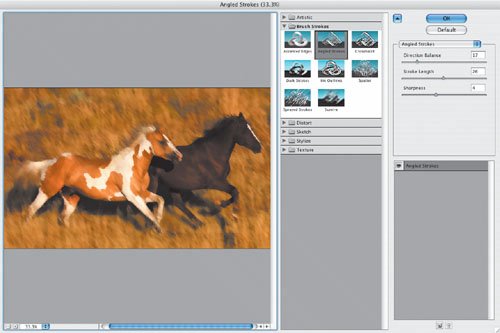 Figure 4.149. Want to create a frame that no one else on the planet has ever created? Here's how I did this one (Figure 4.150). Figure 4.150. I clicked the Eraser tool in the Tool Bar and then selected an artistic brush from the Brush Preset picker by clicking the Brush drop-down menu in the Menu Bar. (If you don't see a brush you like, you can load additional brushes by clicking the fly-out arrow at the top-right of the Brush Preset picker.) Then, I moved the Eraser tool around the edge of my image to erase to the background color (which I selected at the bottom of the Tool Bar)white, in this example. Here's the effect of using black as the background color (Figure 4.151). Figure 4.151. You can also combine more than one creative effect for a unique and original picture. Here, I used two plug-ins, the Midnight Sepia filter in Nik Software's Color Efex Pro 2.0 (Figure 4.152) and the Camera frame in onOne Software's PhotoFrame 3.0 (Figure 4.153), to create a unique image (Figure 4.154). Figure 4.152.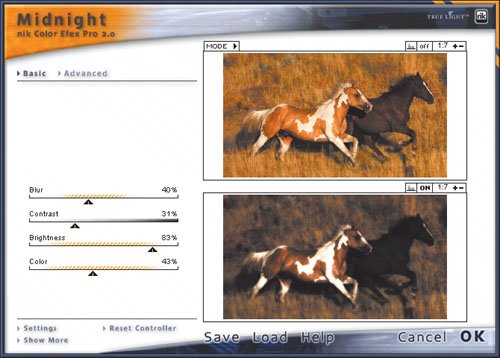 Figure 4.153. Figure 4.154. Speaking of frames, you can use the Vignette (selection) Action (from the Frames group of Actions) to add an artistic frame to a picture. Here, I used a Feather Radius of 5, which produced a pronounced variation between the image and the background color, which was set to white (Figure 4.155). Figure 4.155. I got a soft vignette effect by selecting a larger feather radius (50, in this example) (Figure 4.156). Figure 4.156. I could go on and on and on with this image, but that's it for now. Check out the next section, "Variations on a Theme," to see how you can use other creative effects to create a more artistic image. It's all part of the quest. |
EAN: 2147483647
Pages: 72