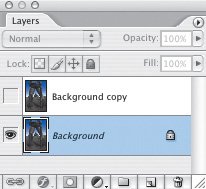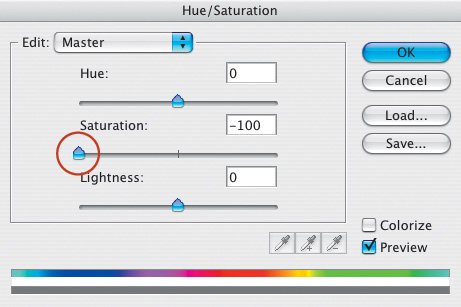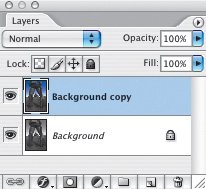Color and Black-and-White Together
| In Photoshop CS2, it's easy to create a black-and-white and color imagethat is, an image in which some of the elements are in black-and-white and some are in color. It's all done with layers; here's how. I'll show you how I worked (played) with a picture I took on the Ponderosa Ranch in Seneca, Oregon. It's a full-color image, as you can see (Figure 4.57). Figure 4.57.Tech info: Canon EOS 1Ds Mark II, 15mm lens. Exposure: 1/60 sec. @ f/8. ISO 100. My first step was to create a duplicate layer in the Layers palette. Next, I turned off the top layer (the Background copy) by clicking the eye icon next to it (Figure 4.58). I clicked the bottom layer to activate it. Then, I chose Image > Adjustments > Hue/Saturation and moved the Saturation slider all the way to the left to totally desaturate the bottom layer (Figure 4.59). Figure 4.58. Figure 4.59. I clicked the top layer to activate it (Figure 4.60). Keep in mind that the top layer is a color layer and the bottom layer is basically a black-and-white layer now, even though it's still RGB. Next, I chose the Eraser tool on the Tool Bar, adjusted my brush size with the bracket keys on my keyboard (the left bracket makes the brush smaller, the right bracket makes the brush larger), and erased the picture's background. To show the white background color, turn off the bottom layer by clicking the eye icon. I like to do that so I have a good idea of what I've erased, what still needs to be erased, and what I may have erased in error (Figure 4.61). To see the black-and-white and color versions merged, turn the bottom layer back on. Figure 4.60. Figure 4.61. Here's the result (Figure 4.62). The main subject is in color, and the background is in black-and-white. Figure 4.62. |
EAN: 2147483647
Pages: 72