Windows Keys
| When Microsoft released Windows 95, it also introduced the Microsoft Natural Keyboard, which implemented a revised keyboard specification that added three new Windows-specific keys to the keyboard. The Microsoft Windows keyboard layout includes left and right Windows keys and an Application key, which have become a standard for many desktop and laptop keyboards. These keys are used for operating systemlevel and application-level keyboard combinations, similar to the existing Ctrl and Alt combinations. You don't need the special keys to use Windows, but some software vendors have added specific functions to their Windows products that use the Application key (which provides the same functionality as clicking the right mouse button). The recommended Windows keyboard layout calls for the Left and Right Windows keys (called WIN keys) to flank the Alt keys on each side of the spacebar, as well as for an Application key on the right of the Right Windows key (see Figure 13.4). Note, however, that the exact placement of these keys is up to the keyboard designer, so you will see variations from keyboard to keyboard. For example, because the left and right Windows keys are redundant, many laptops incorporate only a single left Windows key and an Application key mounted somewhere above the function keys, or only a right Windows key with an adjacent Application key, or a single Windows key and adjacent Application key mounted in the upper-right corner of the keyboard. Figure 13.4. The 104-key Windows standard keyboard layout.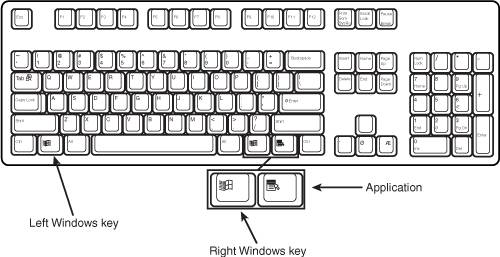 The WIN keys open the Windows Start menu, which you can then navigate with the cursor keys. The Application key simulates the right mouse button; in most applications, it brings up a context-sensitive pop-up menu. Several WIN key combinations offer preset macro commands as well. For example, you press WIN+E to launch the Windows Explorer application. Table 13.1 shows a list of all the Windows key combinations.
The Windows and Application keys are not mandatory when running Windows. In fact, preexisting standard key combinations can perform the same functions as these keys. The Windows keyboard specification requires that keyboard makers increase the number of trilograms in their keyboard designs. A trilogram is a combination of three rapidly pressed keys that perform a special function, such as Ctrl+Alt+Delete. Designing a keyboard so that the switch matrix will correctly register the additional trilograms plus the additional Windows keys adds somewhat to the cost of these keyboards compared to the previous models. While many laptop and portable systems now incorporate these Windows-specific keys, some of the most popular laptop brands such as the ThinkPads don't include the Windows or Application keys at all. Some manufacturers add other special keys such as browser-control and other keys that, although not standard, can in some cases make their keyboards easier to use for navigating web pages and launching various applications. Some of these keys require that special drivers be loaded, which means they may not work if you change the operating system or software load from what was shipped with the machine. |
EAN: 2147483647
Pages: 180