Chapter 17: Details
|
| < Day Day Up > |
|
Customizing the Toolbar
You can customize the Analyst toolbar to contain the tasks you use most often. You can also control icon size and toggle the display of tooltips and the toolbar.
If you are on Windows, select Tools → Customize... to make changes to the Analyst toolbar. Under Unix, select Options from the Tools menu and select Edit Toolbox to display the Tool Editor dialog.
The following text refers to customizing the toolbar on the Windows operating system. Refer to the online help for specific information on customizing the toolbar on other operating systems.
Toolbars Tab
In the Toolbars tab, you can specify general options that apply to the command bar and the toolbar.
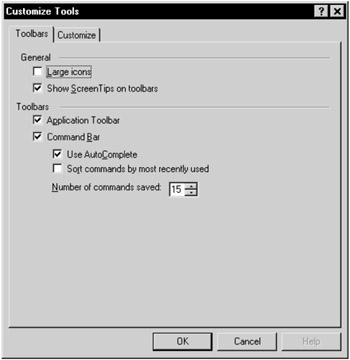
Figure 17.1: Toolbars Tab
Under the General heading, click Large icons to display larger icons on the toolbar. If you leave Large icons unselected, the icons display in the default size.
Select Show ScreenTips on toolbars to display explanatory text when your cursor passes over an icon.
Under the Toolbars heading, select Application Toolbar to display the icons associated with any SAS window, including those of the Analyst Application. If Application Toolbar is unselected, no toolbar is displayed.
Select Command Bar to display the command bar from which you can issue SAS commands. If Command Bar is unselected, no command bar is displayed. Select Sort commands by most recently used to display the most recent commands at the top when you click on the arrow next to the command bar. Otherwise, commands are displayed in alphabetical order. Specify the Number of commands saved by clicking on the up or down arrow to change the number.
Customize Tab
Click on the Customize tab to add or remove tasks from the toolbar, change the order of the icons, change the ScreenTip associated with an icon, or change the icon that is associated with a task.
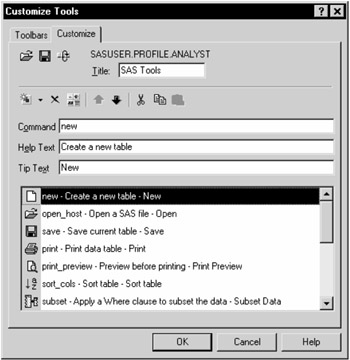
Figure 17.2: Customize Tab
For more information about editing the Toolbar, click on the Help button in the Customize Tools dialog.
In order to add a task to the toolbar, you need to know the Analyst command for that task. The following tables list the command that is associated with each task.
| Task | Command |
|---|---|
| New | NEW |
| Close | END |
| Open | OPEN_HOST |
| Open By SAS Name | OPEN_SAS |
| Open With New Query | QUERY_WINDOW |
| Open With Existing Query | QUERY_LIST |
| Save | SAVE |
| Save As | SAVEAS_HOST |
| Save As By SAS Name | SAVEAS_SAS |
| Projects | |
| NEW_PROJECT |
| OPEN_PROJECT |
| SAVE_PROJECT |
| SAVE_PROJECT_AS |
| DELETE_PROJECT |
| Print Preview | PRINT_PREVIEW |
| Print Setup | PRINT_SETUP |
| | |
| Task | Command |
|---|---|
| Insert Columns | ADDCOLS |
| Add Rows | ADDROWS |
| Duplicate | DUPLICATE |
| Delete | DELETE |
| Rename | RENAME |
| Mode | |
| BROWSE_MODE |
| EDIT_MEMBER_MODE |
| EDIT_RECORD_MODE |
| Task | Command |
|---|---|
| Columns | |
| MOVE_COLS |
| HIDE_COLS |
| UNHIDE_COLS |
| HOLD_COLS |
| SHOW_LABELS |
| Table Attributes | TABATTRS |
| Task | Command |
|---|---|
| Titles | STITLES |
| Sample Data | SAMPLE_DATA |
| Viewer Settings | PREFS |
| Graph Settings | GRAPH_PREFS |
| New Library | LIB_ASSIGN |
| Task | Command |
|---|---|
| Filter | |
| SUBSET_CLEAR |
| SUBSET |
| Sort | SORT_COLS |
| Transform | |
| COMPUTED_COLUMN |
| RANK |
| STANDARDIZE |
| RECODE_VALUES |
| RECODE_RANGES |
| CONVERT_TYPE |
| TRN_LOG |
| TRN_SQRT |
| TRN_RECIP |
| TRN_SQUARE |
| TRN_EXP |
| Random Variates | |
| RV_NORMAL |
| RV_UNI |
| RV_BIN |
| RV_CHI |
| RV_POIS |
| RV_BETA |
| RV_EXP |
| RV_GAMMA |
| RV_GEOM |
| RV_EXTREME |
| Summarize By Group | SUM_BY_GROUP |
| Combine Tables | |
| MERGE |
| CONCATENATE |
| Stack Columns | STACK |
| Split Columns | SPLIT |
| Transpose | TRANSPOSE |
| Random Sample | RANDSAMP |
| Column Properties | COLATTRS |
| Task | Command |
|---|---|
| List Data | LIST_DATA |
| Tables | TABLES |
| Task | Command |
|---|---|
| Bar Chart | |
| HBAR |
| VBAR |
| Pie Chart | PIECHART |
| Histogram | HIST |
| Box Plot | BOX |
| Probability Plot | NORMPLOT |
| Scatter Plot | |
| SCAT2D |
| SCAT3D |
| Contour Plot | CONTOUR |
| Surface Plot | SURFACE |
| Task | Command |
|---|---|
| Descriptive | |
| SUMMARY |
| DISTRIB |
| CORR |
| COUNTS |
| Table Analysis | TABLANAL |
| Hypothesis Tests | |
| HTIZ |
| HT1T |
| HT1P |
| HT1V |
| HT2T |
| HT2PT |
| HT2P |
| HT2V |
| ANOVA | |
| ONEANOVA |
| NONPARAM |
| FACANOVA |
| LINMOD |
| RMANOVA |
| MIXED |
| Regression |
|
| SIMPREGR |
| LINREGR |
| LOGREGR |
| Multivariate | |
| PRINCOMP |
| CANCORR |
| Survival | |
| LIFETEST |
| PHREG |
| Sample Size | |
| SSPMEAN1T |
| SSPMEAN1CI |
| SSPMEAN1E |
| SSPMEANPT |
| SSPMEANPCI |
| SSPMEANPE |
| SSPMEAN2T |
| SSPMEAN2CI |
| SSPMEAN2E |
| SSPMEAN1A |
| Index | INDEX |
| Task | Command |
|---|---|
| Using This Window | window_help |
|
| < Day Day Up > |
|
EAN: 2147483647
Pages: 116