Printing and Saving Results
|
| < Day Day Up > |
|
You can print and save individual nodes in the project tree.
Saving Text Results
To save code or an analysis result as a file, double-click on a node to open it, and select File → Save As...
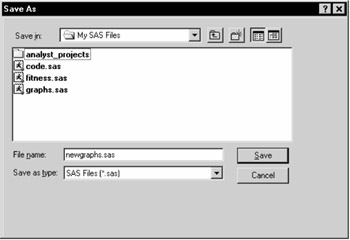
Figure 3.6: Saving a Text File
Type a filename in the File name: field, and select a file type. You can also save code or analysis results by selecting a node and selecting Save as... from the pop-up menu.
Saving a Graph Result as a File
To save a graph result as a file, double-click on a graph node to open it, and select File → Save As...
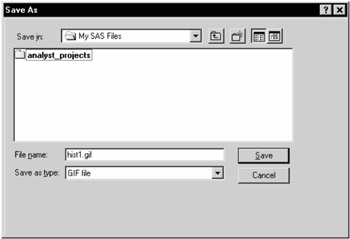
Figure 3.7: Saving a Graphics File
Type a filename in the File name: field, and select a file type. You can save the graph in formats that include GIF and postscript.
You can also save a graph result by selecting a node and selecting Save as... from the pop-up menu.
Saving a Result as a Catalog Entry
To save a result as an entry in a SAS catalog, double-click on the node to open it, and select File → Save as Object...
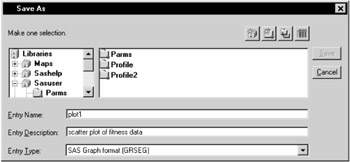
Figure 3.8: Saving a Catalog Entry
Select a library from the list of Libraries, and select a catalog. Select an entry name or enter one in the field labeled Entry Name:. You can also enter a description for the catalog entry.
Printing Results
You can print code, analysis results, and graph results. Print graph results by opening the graph and selecting File → Print...
To print a code or analysis result, open the node and select File → Print...
|
| < Day Day Up > |
|
EAN: 2147483647
Pages: 116