Concepts
About Catalog Entries
The GREPLAY procedure uses three kinds of catalog entries:
graphics output
-
catalog entries of type GRSEG. The catalog in which these entries are stored is referred to as the input-catalog and output-catalog. The input-catalog is the catalog that contains the graphics output, stored in catalog entries, that you want to replay. You can change the input catalog during a catalog management session. The output-catalog is the catalog in which graphics output that is produced by the template facility is stored. The output catalog is also the destination of copied catalog entries.
templates
-
catalog entries of type TEMPLATE. This catalog is referred to as the template-catalog. The template-catalog is the catalog that stores templates that are created by the GREPLAY procedure. The template catalog also may contain previously created templates that you want to modify or templates to use for replaying your graphics output. SASHELP.TEMPLT is the Institute-supplied template catalog.
color maps
-
catalog entries of type CMAP. This catalog is referred to as color-map-catalog. The color-map-catalog is the catalog that stores color maps that are created by the GREPLAY procedure. The color map catalog also may contain previously created color maps that you want to modify or color maps to use when you replay your graphics output. Note that image entries may exist in this catalog but are not recognized by the GREPLAY procedure.
Note: Image entries may exist in the catalog but are not recognized by PROC GREPLAY.
You can store all of the previous entry types in a single SAS catalog, or you can store them in separate catalogs and use a different catalog for each type of entry. A single SAS catalog may contain graphics output, color maps, and templates.
Because the GREPLAY procedure operates on catalog entries, you must assign at least one catalog before you can perform any tasks . The GREPLAY procedure has several ways to assign the catalogs, as shown in Table 43.1 on page 1240.
| Catalog | Ways to Assign |
|---|---|
| input | IGOUT= option in the PROC GREPLAY statement IGOUT statement IGOUT field in the PROC GREPLAY window |
| output | GOUT= option in the PROC GREPLAY statement GOUT statement GOUT field in the PROC GREPLAY window |
| template | TC= option in the PROC GREPLAY statement TC statement TC field in the PROC GREPLAY window |
| color | CC= option in the PROC GREPLAY statement |
| map | CC statement CC field in the PROC GREPLAY window |
In addition, you can assign a current template, which you can use when you replay graphics output, and a current color map, which you can use to remap colors when you replay graphics output. To assign the current template, use one of the following:
-
the TEMPLATE= option in the PROC GREPLAY statement
-
the TEMPLATE statement
-
the Template field in the PROC GREPLAY window.
To assign the current color map, use one of the following:
-
the CMAP= option in the PROC GREPLAY statement
-
the CMAP statement
-
the Cmap field in the PROC GREPLAY window.
Duplicate Entry Names
If you try to create a catalog entry with the same name as an existing entry, the GREPLAY procedure uses the following naming conventions to prevent duplication of the name .
-
For names that are fewer than eight characters , the procedure adds a number to the end of the name. For example, if you copy an entry that is named PLOT to a catalog that already contains an entry with that name, the procedure assigns the name PLOT1 to the new copy.
-
For names that are eight characters long, the procedure drops the last character from the name before it adds the suffix. For example, if you copy an entry TITLEONE to a catalog that already contains an entry with that name, the procedure assigns the name TITLEON1 to the copied entry.
-
Template entries that contain individual entries will reserve the individual entry names as well as the template entry name.
The GREPLAY procedure uses the same technique for the names of entries that contain graphics output that is produced by the template facility.
Ways to Use the GREPLAY Procedure
You can use the GREPLAY procedure to replay or manage catalog entries in two different ways:
-
by browsing or editing the fields in the GREPLAY procedure windows (see Figure 43.2 on page 1264)
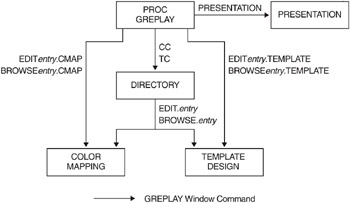
Display 43.2: GREPLAY Procedure Windows -
by submitting code-based GREPLAY procedure statements (see Code-based Statements on page 1241).
If you are running SAS software in a nonwindowing environment (such as line mode or batch), you can only submit code-based GREPLAY statements. However, if you are running SAS software in a windowing environment, you can use either the GREPLAY windows or the GREPLAY statements.
If your device supports a windowing environment, the GREPLAY procedure automatically opens the GREPLAY procedure windows. Otherwise, the GREPLAY procedure expects you to submit GREPLAY procedure statements.
Windowing Environment
To invoke the GREPLAY windows, submit the PROC GREPLAY statement without the NOFS option, as follows :
proc greplay; run;
SAS/GRAPH then opens the PROC GREPLAY window. For more information, see Using the GREPLAY Procedure on page 1264.
If you are in a windowing environment, you can switch between the windows and code-based statements while you run the procedure. See the FS Statement on page 1252 and the NOFS window command in the SAS Help facility.
Code-based Statements
If you do not use the GREPLAY windows, you can use code-based statements to replay or manage the catalog entries. The GREPLAY procedure automatically uses code-based statements if you do not have a windowing device or if you are running the GREPLAY procedure in a batch environment. To use the GREPLAY procedure with code-based statements on a windowing device, submit the PROC GREPLAY statement with the NOFS option as follows:
proc greplay nofs;
Once you submit the PROC GREPLAY statement, you can enter and submit statements and run them without re-entering the PROC GREPLAY statement.
You can exit the GREPLAY procedure with code-based statements in two ways:
-
submit the END, QUIT, or STOP statement
-
submit another PROC statement or DATA step.