Using the Print Dialog Box in UNIX Environments
Printing From Text Windows
Opening the Print Dialog Box
To print part or all of the contents of a window, complete the following steps:
-
Click in the window to make it the active window. If you want to mark and print only selected lines of text, mark the text before you open the Print dialog box.
-
Issue the DMPRINT command or select
File – Print
to open the Print dialog box.
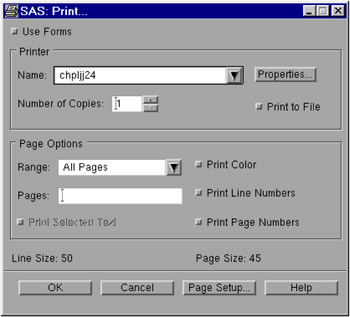
Display 6.1: Print Dialog Box
Default Printing Mode
In UNIX, the default printing mode is Universal Printing. For more information about how to use Universal Printing, click Help on the Print dialog box.
Specifics for Forms Printing
To use forms for printing, select Use forms . SAS prompts you to enter a spool command and the name of your system printer. When you click OK , SAS prints the contents of the active window using the command and printer name that you specified and additional information from your default form. See SAS Language Reference: Dictionary for more information about forms printing.
Troubleshooting Print Server Errors
After clicking OK , if SAS displays a clock icon for a long time and you are sending output to a network printer, your printer server might be down. If so, you will eventually see a message in the shell where you invoked your SAS session that indicates that the server is down.
Printing From GRAPH Windows
Opening the Print Dialog Box
With Universal Printing, you can use the Print dialog box to print the contents of a GRAPH window. Click in the window to make it the active window, and then issue the DMPRINT command or select
File – Print
to open the Print dialog box.
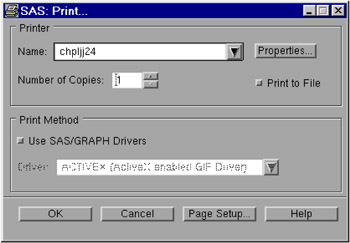
Display 6.2: Print Dialog Box for Graphs
| Note | Fonts set through the Print dialog box have no effect when you print from GRAPH windows. Make sure that you specify the correct options on a GOPTIONS statement. |
Specifics for SAS/GRAPH Drivers
To print output using a SAS/GRAPH driver, select Use SAS/GRAPH Drivers . Select the down arrow beside the Driver field to display the available drivers. Make sure that your printer destination has been set inside the device using the GDEVICE procedure or the GOPTIONS statement. For complete information about printing from GRAPH windows, refer to SAS/GRAPH Reference, Volumes 1 and 2 and the online help for SAS/ GRAPH.
Troubleshooting Print Server Errors
After clicking OK , if SAS displays a clock icon for a long time and you are sending output to a network printer, your printer server might be down. If so, you will eventually see a message in the shell where you invoked your SAS session that indicates that the server is down.
EAN: 2147483647
Pages: 185