Customizing Colors in UNIX Environments
Methods for Customizing the Color Settings in Your SAS Session
SAS ships to all sites a default set of colors and attribute settings for the elements of all SAS windows . You can customize the colors in your SAS session
-
through Resource Helper (reshelper). Resource Helper enables you to customize any color. See "Setting X Resources with the Resource Helper" on page 62 and "Modifying the Color of a SAS Window Using the Resource Helper" on page 64 for more information.
-
through the SASCOLOR window, as described in "Customizing Colors Using the SASCOLOR Window" on page 85. You can customize any window element for most SAS windows with the SASCOLOR window.
-
with the COLOR command as described in "Syntax of the COLOR Command" on page 85. The COLOR command affects only the specified element of the active window. Changes made with the COLOR command override changes entered through any of the other methods described here.
-
by entering the color resource specifications yourself. You can enter specific RGB values or color names for any of the X resources that control color. See "Defining Color Resources" on page 86 for more information.
Customizing Colors using the SASCOLOR Window
You can use the SASCOLOR window to change the color and highlighting of specific elements of SAS windows. To open the SASCOLOR window, issue the SASCOLOR command or select
Tools – Options – Colors
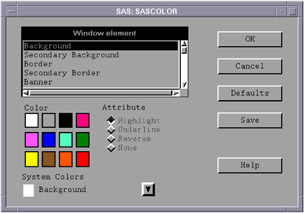
Display 3.8: SASCOLOR Window
To change a color for a window element, select the element name , and then select color and attribute that you want assigned to the element.
The BLINK attribute is not supported. The HIGHLIGHT attribute causes text to be displayed in bold font.
When you select Save , your changes are saved to the catalog entry SASUSER.PROFILE.SAS.CPARMS.
| Note | Close and reopen any active windows for new color settings to take effect. |
For more information about the SASCOLOR window, see the SAS Help and Documentation.
Syntax of the COLOR Command
You can use the COLOR command to set the color for specific elements of the active window:
color field-type < color NEXT < highlight >>
field-type
-
specifies an area of the window such as background, banner, command, border, message, and so on.
color
-
specifies a color such as blue (which can be abbreviated B), red (R), green (G), cyan (C), pink (P), yellow (Y), white (W), black (K), magenta (M), gray (A), brown (B), or orange (O).
NEXT
-
changes the color to the next available color.
highlight
-
can be H (which causes text to be displayed in a bold font), U ( underlined ), or R (reverse video). The BLINK attribute is not supported.
To save your changes, issue the WSAVE command. The changes are saved to SASUSER.PROFILE. window .WSAVE.
| Note | The WSAVE command is not available for all SAS windows. For example, with SAS/FSP or SAS/CALC software, changes are saved either through the EDPARMS or the PARMS window. (To determine whether WSAVE is available for a SAS window, refer to the product documentation.) |
For more information on the COLOR and WSAVE commands, see SAS Help and Documentation.
Defining Color Resources
Types of Color Resources
Color resources fall into two categories:
foreground and background definitions
-
These resources allow you to customize the RGB values that are used to define the 12 DMS colors. Since each color could be used as either a background or a foreground color, you can specify different RGB values or color names for each color for each usage. For example, you can specify that when blue is used as a foreground color, color #0046ED is used, and when blue is used as a background color, CornflowerBlue is used.
window element definitions
-
These resources, which are referred to as CPARMS resources, enable you to specify which of the 12 DMS colors you want to use for each window element. For example, you can specify that message text is displayed in magenta.
These two types of resources work together. The CPARMS color values use the current foreground and background definitions. For example, the following resources specify that the background of your primary windows will be CornflowerBlue:
SAS.blueBackgroundColor: CornflowerBlue SAS.cparmBackground: DmBlue
Specifying RGB Values or Color Names for Foreground and Background Resources
SAS uses SAS.systemBackground , SAS.systemForeground , and the resources listed in the following table to determine the colors to be used in its windows.
SAS.systemForeground: color
-
specifies the color for the foreground system color in the SASCOLOR window.
SAS.systemBackground: color
-
specifies the color for the background system color in the SASCOLOR window.
SAS.systemSecondaryBackground: color
-
sets the system secondary background color and specifies the color for the secondary background system color in the SASCOLOR window.
You can specify color names such as MediumVioletRed or RGB values such as #0000FF for all of the foreground and background resources. Refer to your X Window System documentation for information on RGB color values.
The following table lists all of the foreground and background color resources and their class names. All of these resources are of the type String.
Defining Colors and Attributes for Window Elements (CPARMS)
You can define the colors and attributes for specific window elements by assigning values to SAS resources known as CPARMS. Each CPARMS resource defines the color and attribute of a specific window element, such as the background in a secondary window or the border of a primary window.
You can specify multiple color and attribute names in the same resource definition, but only the final color and attribute will be used:
SAS.cparm Resource : DmColorName DmAttrName \ <+ DmColorName DmAttrName >
Resource can be any of the CPARMS resources listed in the following table. All of these resources are of type DmColor, and their default values are dynamic ”that is, the default values are determined at run time.
DmColorName can be any one of the following colors:
-
DmBLUE
-
DmRED
-
DmPINK
-
DmGREEN
-
DmCYAN
-
DmYELLOW
-
DmWHITE
-
DmORANGE
-
DmBLACK
-
DmMAGENTA
-
DmGRAY
-
DmBROWN
DmAttrName can be any one of the following attributes:
-
DmHIGHLIGHT
-
DmUNDERLINE
-
DmREVERSE
For example, the following resources specify that all background colors are gray and all foreground colors are black:
SAS.cparmBackground: DmGRAY SAS.cparmForeground: DmBLACK
These resources specify that errors should be displayed in red with reverse video, and warnings should be displayed in yellow with reverse video and a bold font:
SAS.cparmError: DmRED + DmREVERSE SAS.cparmWarning: DmHIGHLIGHT + DmYELLOW + DmREVERSE
SAS looks for default CPARMS resources in two places:
-
If your SAS Site Representative has entered color and attribute settings in the SASHELP.BASE.SAS.CPARMS catalog entry, then these settings become the default for your site.
-
If you have saved settings in SASUSER.PROFILE.SAS.CPARMS, then these settings override the settings specified for your site.
Controlling Contrast
During interactive move/stretch operations, such as rubberbanding and dragging rectangles in SAS/INSIGHT software, you might find it hard to see the outline of the graphics primitive because of the lack of contrast between the primitive and the background. The XCONTRAST command makes the primitive visible against the background. The rendering performance and the aesthetic appearance of the primitive is compromised for the sake of visibility. You can enter XCONTRAST to act as a toggle, or you can specify XCONTRAST ON or XCONTRAST OFF.
In some color combinations, text fields, push buttons , check boxes, and other foreground categories might not be visible. The SAS.dmsContrastCheck resource makes these categories legible.
SAS.dmsContrastCheck: True False
-
controls whether contrast mapping is applied to nongraphic foreground colors in a SAS window. The default value is False. A value of True specifies that DMS foreground colors will be remapped if necessary to produce a contrast. Some color usage based on graphic operations are not affected by this resource.
EAN: 2147483647
Pages: 185