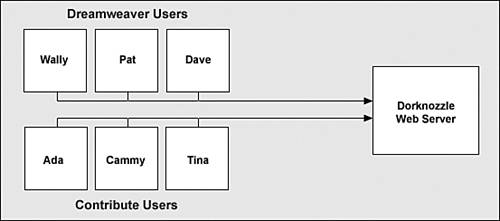Content Management Using Contribute
| As a slimmed-down version of Dreamweaver, Contribute makes it easy for anyone to connect to a website, make edits to it, and then publish changes, all without having to learn more than they have to. If you know how to type a URL in the address bar of a browser, you can connect to a site using Contribute. If you can type and save text in a word processing document, you can make changes using Contribute; and if you know how to click a button (I'll assume that you are quite capable of doing that), you can publish edited content using Dreamweaver. With that said, Contribute is the perfect alternative for users in an organization whose primary roles aren't to create, edit, and publish web pages. For instance, in our organization, we might want to allow Cammy the Content Manager, Tina the Tech Writer, and Ada the Admin Assistant access to specific parts of our website only to make simple changes. For the organization, this has two benefits: The first and obvious one is that we don't have to buy three more licenses of Dreamweaver for users who otherwise might not use its full potential; instead we can buy three licenses of Contribute at a much cheaper price. Second, it allows you, the site administrator, to police who has access to which sites, what kind of access they have, and even be assured that pages you've created won't get accidentally overwritten by someone who has limited experience. As an example for how users in our fictitious Dorknozzle company publish content to our site, take a look at the diagram in Figure 13.1. Figure 13.1. Developers in our organization can continue to use Dreamweaver while those with limited web development experience use Contribute.
As you can see, Wally the Webmaster, Pat the Programmer, and Dave the Developer can continue to use Dreamweaver to publish content onto the company's website. Ada the Admin Assistant, Cammy the Content Manager, and Tina the Tech Writer, however, can use Contribute because their roles are limited to simple text-based changes and edits. With that said, let's install Contribute and then walk through the process of deciding who within our organization needs Contribute. Installing ContributeFor the most part, installing Contribute is just as easy, if not easier, than installing Dreamweaver. The tougher task initially, is deciding who within the organization needs it. As a rule of thumb, consider the circumstances outlined in Table 13.1.
Knowing what we know now about the users and contributors of our site, we come to the conclusion that Wally, Tina, Cammy, and Ada need Contribute installed on their computers. You might be wondering why Wally needs Contribute installed if he'll be using Dreamweaver for making changes on the website. Dreamweaver allows you to administer and delegate users and roles directly from the Site Definition dialog, but for this functionality to work, Contribute must be installed along with Dreamweaver. With that said, let's walk through the process of installing Contribute on Tina's, Cammy's, Ada's, and your (Wally's) computer:
That's all there is to it! Of course, in our scenario, we'd want to repeat these steps for every Contribute user. Because we're assuming the role of Wally the webmaster for this chapter, we're set to go. |
EAN: 2147483647
Pages: 237