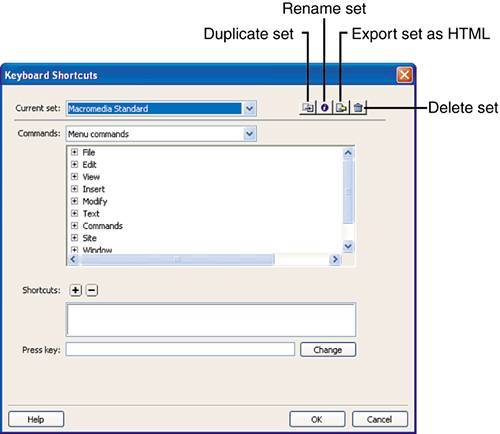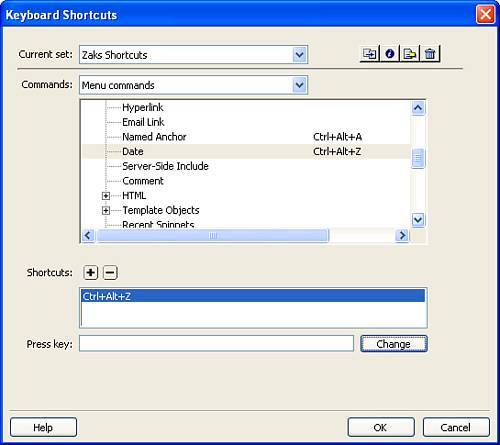| In line with configuring preferences is the ability to customize your own keyboard shortcut keys. Out-of-the-box, Dreamweaver maps most of its functionality to specific keyboard shortcut keys. Although some keyboard shortcuts may not seem all that familiar, most operations such as Ctrl+O/Option+O (Open), Ctrl+S/Option+S (Save), Ctrl+A/Option+A (Select All), Ctrl+C/Option+C (Copy), Ctrl+X/Option+X (Cut), and Ctrl+V/Option+V (Paste) are used in countless other programs and are easily recognizable in Dreamweaver. Other shortcuts, however, might seem new and unfamiliar, and might even be too long to remember. For this reason, Dreamweaver allows you to remap all keyboard shortcut keys to your liking and then print them to use as a reference while you develop. Mapping your own keyboard shortcuts is easy and begins with the Keyboard Shortcuts dialog, available by choosing Edit, Keyboard Shortcuts (see Figure 5.26). Figure 5.26. The Keyboard Shortcuts dialog allows you to create your own custom keyboard shortcut set. 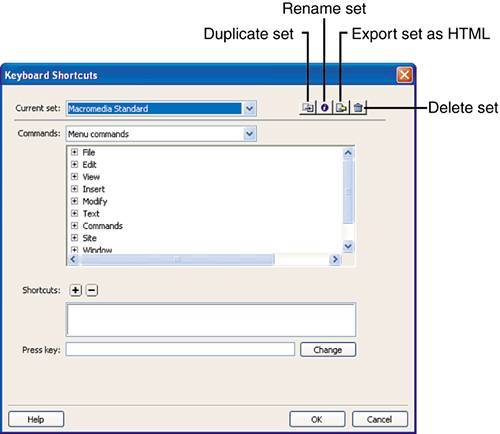
The Keyboard Shortcuts dialog features a menu of various keyboard shortcut sets, buttons you can click to duplicate, rename, and delete sets, a list of keyboard shortcut keys based on menu options, and text boxes for changing existing keyboard shortcuts. A detailed list of functionality is given here: Current set: Out of the box, Dreamweaver comes with four different sets of keyboard shortcut keys including BBEdit, Dreamweaver MX2004, HomeSite, and Macromedia Standard. Dreamweaver defaults to Macromedia Standard but if you're accustomed to using shortcuts from the other programs, feel free to change this menu to the specific shortcut set you're comfortable with. Duplicate set: Dreamweaver doesn't allow you to remap "factory set" shortcut keys. Instead, you'll have to use this button to create a custom duplicate set. Rename set: Click this button to rename an existing custom shortcut set. Again, Dreamweaver does not allow you to rename "factory set" shortcut sets. Export set as HTML: Click this button to export your newly created shortcut set as a cleanly formatted HTML document. You can then make this document available on the web or print it out as a reference for your newly created keyboard shortcut keys. Delete set: Click this button to delete an existing custom shortcut set. Remember that you can't delete "factory set" keyboard shortcut sets. Commands: After you select a shortcut set from the Current Set menu, this list populates with a collection of choices available from the selected set. For instance, choosing the Macromedia Standard set reveals the Menu Commands, Site Panel, Code Editing, Document Editing, Site Window, and Snippets shortcut subsets. Selecting an option from this menu reveals a hierarchal view of menu items organized in an expandable/collapsible tree. Shortcuts: Selecting an action from the menu tree in the Commands list box reveals its respective shortcut key here. You can add or remove shortcut keys for menu items by clicking the Add (+) or Remove () icons respectively. Press key/Change: When you've selected the menu item for which you want to remap the shortcut key, place your cursor in this text box, press the desired shortcut key combination on your keyboard, and click Change. The new shortcut key is immediately added to the shortcuts list.
Now that you have about the functionality of the Keyboard Shortcuts dialog, let's walk through creating a shortcut for the Insert, Date option. Because the Date option has no existing shortcut key, it's the perfect candidate for a practice session. To create the new shortcut key, follow these steps: 1. | If the Keyboard Shortcuts dialog isn't open, open it now by choosing Edit, Keyboard Shortcuts.
| 2. | With the Macromedia Standard shortcut set selected, click the Duplicate Set button. The Duplicate Set dialog appears.
| 3. | Give your new shortcut set a new name. I'll name mine Zaks Shortcuts. Click OK.
| 4. | Dreamweaver alerts you that you're attempting to change the default keyboard shortcut set. Choosing Cancel returns the default icon set to Macromedia Standard. Because we want to use our new keyboard shortcuts set, click OK.
| 5. | Make sure that you have the Menu Commands option selected from the Commands menu and drill down through the Insert menu until you find the Date option. Select it.
| 6. | Place your cursor in the Press Key text box and press the key combination Ctrl+Shift+D. Dreamweaver alerts you that this keyboard shortcut is already assigned to the Get command.
| 7. | Because Ctrl+Shift+D is already assigned to a command, press the combination Ctrl+Alt+Z. This time, the message goes away. To assign the key combination to the Date option, click the Change button.
| 8. | As you can see from Figure 5.27, the shortcut key is assigned to the Date option in the Commands list as well as the Shortcuts list.
Figure 5.27. The new shortcut key combination is added to the Commands and Shortcuts lists. 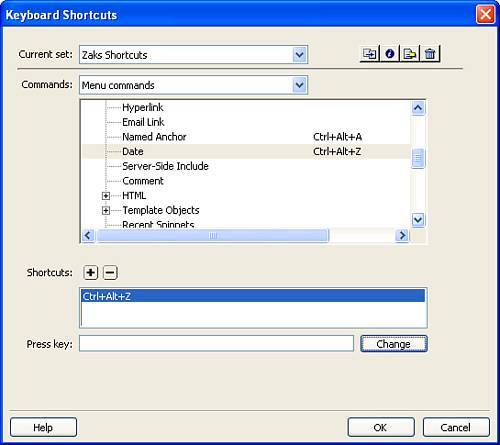
|
That's all there is to it! If you want to add another shortcut key combination, feel free to do so. In the meantime, click OK to close the Keyboard Shortcuts dialog and experiment with your new shortcut key. |