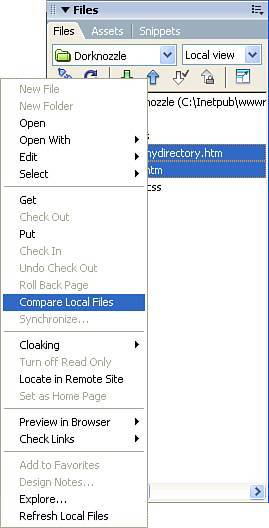SiteFile Management
Site/File ManagementAnyone who is familiar with the site/file management features built into Dreamweaver will agree that site/file management is definitely one of Dreamweaver's strong suits. With features such as site synchronization, check and change links sitewide, built-in FTP client, site reports, built-in file Check In/Check Out, a full-featured site map, and more, it's hard to argue against that point. So when Macromedia announces changes to its site/file management features, people scratch their heads in question. The fact is, changes have been made that improve on previous, fairly convoluted processes. Ever get frustrated that you couldn't work on a web page while Dreamweaver was transferring files between local and remote computers? Dreamweaver 8 remedies this problem with the Background File Transfer utility. How about ignoring and removing files in the Site Synchronization preview window? Again, Dreamweaver 8 solves this dilemma by completely reinventing how files are synchronized from the client to the remote and vice versus. Although this functionality might be enough to satisfy most developers, Macromedia didn't stop there. In fact, Macromedia also beefed up support for WebDAV by including support for the latest WebDAV-enabled servers. Additionally, Dreamweaver includes integration with Macromedia's Web Publishing Server (WPS). All thisand including File Compare integration and improved Site Password Encryptionmake Dreamweaver 8's site/file management integration the best to date. Background File TransferArguably the most important modification made to site management is that of Background File Transfer. Recall that previous versions of Dreamweaver made you sit and wait while files were being transferred to and from the local/remote computers. You couldn't perform any operations in Dreamweaver (or with your operating system for that matter) while files were being transferred. You would effectively have to sit and wait until all your files were completely transferred before Dreamweaver would allow you to begin working again in either the IDE or the OS. To rectify that problem, Macromedia implemented Background File Transferring shown in Figure 1.15. Figure 1.15. Background File Transfer allows you to keep working in Dreamweaver or the OS while files are being transferred.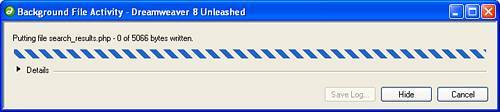 Rather than consuming the entire Dreamweaver process, the file transfer process is implemented in a small minimizable window. What this means is that the window can be minimized down to the task bar, allowing you to continue working in Dreamweaver or the OS while files are being transferred. Furthermore, by simply clicking the disclosure triangle in the Background File Transfer window, a list of completely transferred files and their status displays in the Details pane similar to Figure 1.16. Figure 1.16. Clicking the disclosure triangle in the Background File Transfer window displays the Details pane, which shows a list of completely transferred files and their status.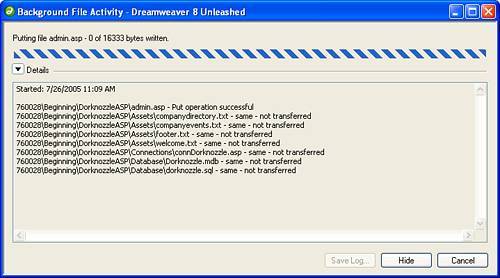 Site SynchronizationAside from the Unified CSS Styles panel, the second feature to receive a major face lift from Macromedia was the Synchronize preview window shown in Figure 1.17. Figure 1.17. The Synchronize preview window received a major face lift from Macromedia.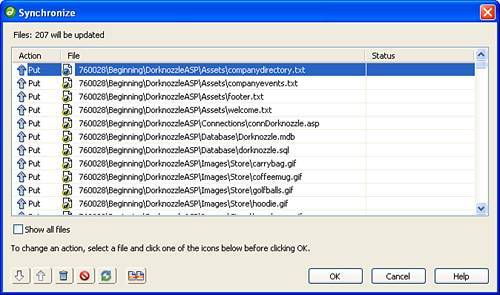 Previous versions of Dreamweaver featured a Site Synchronization preview window, but functionality was limited to either executing the site synchronization or canceling out of it. As you can see from Figure 1.17, the Synchronize preview window in Dreamweaver 8 exposes functionality for changing the action of a file or a selected group of files to either a Get or Put status, marking it for deletion, ignoring it completely, marking it as synchronized, or comparing it using the file comparison tool, outlined next. File Compare IntegrationPossibly one of the most useful features integrated into Dreamweaver 8 is its support for a file compare program. Using a file compare program, a Dreamweaver developer can highlight two files locally, remotely, or both and compare the files line by line to see distinct differences in code between the two files. Although Dreamweaver 8 doesn't ship with a file compare program (and at the time of this writing isn't recommending a particular program), numerous file compare programs exist and can be downloaded for little to no cost. After you've identified a file compare program to use, configuring it within Dreamweaver is simply a matter of opening the Preferences window, switching to the File Compare category, and then browsing to and selecting the program to use. When you have configured a file compare program for use in Dreamweaver, comparing files is simply a matter of highlighting two files locally, remotely, or locally and remotely, and choosing the Compare Local Files option available from the context menu similar to Figure 1.18. Figure 1.18. Select the Compare Local Files option to automatically launch both files in the pre-specified file compare program.
|
EAN: 2147483647
Pages: 237