Rehearsing Timings
| PowerPoint can automate slide transitions by letting you set transition timing. PowerPoint shows a slide for the amount of time you choose, and then transitions to the next slide. You can also set timings by rehearsing your presentation ”PowerPoint keeps track of how long you spend on each slide. After you rehearse a presentation, you can save those timings. You might not always want PowerPoint to move you from slide to slide, however. For example, it can sometimes take you more or less time to discuss a slide in person, or an audience member might interrupt your presentation with a question. Even if you don't want to automate your slide transitions, rehearsing timings can be useful because it helps you adjust your presentation to fit into an allotted amount of time. To rehearse and set timings, choose Slide Show, Rehearse Timings. The presentation appears in Slide Show view, opening the Rehearsal toolbar in the upper-left corner, shown in Figure 9.4. Figure 9.4. The Rehearsal toolbar helps you rehearse and record slide timings. Begin talking through your presentation, clicking the Next button in the toolbar (or clicking your mouse, or pressing any key) to advance to the next slide. If you need to stop temporarily, click the Pause button. If you make a mistake and want to start over, click the Repeat button. The elapsed time of the current slide appears in the Slide Time box in the center of the toolbar. You can also manually enter a time in this box. The time field on the right side of the toolbar shows you the elapsed time of the entire presentation. NOTE You can manually enter timings in the Slide Transition dialog box as well. After you rehearse the last slide, PowerPoint asks whether you want to save the timings. If you click Yes, the presentation opens in Slide Sorter view with the timings displayed under each slide. If you record and save timings but don't want to use them to automatically advance your presentation, you can select the Advance Slides, Manually option in the Set Up Show dialog box. |
EAN: 2147483647
Pages: 261
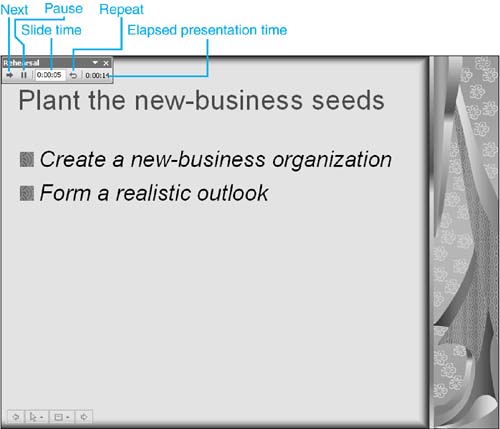
 To learn more about slide transitions,
To learn more about slide transitions,