Applying a Background
| In addition to specific color backgrounds, you can also add special background effects such as shading, patterns, textures, and pictures to your presentation. To apply a special background, choose Format, Background to open the Background dialog box, illustrated in Figure 6.14. Figure 6.14. You can apply a special effects background to your presentation. From the drop-down list in the Background Fill group box, you can choose
After you select the background you want, you can click the Preview button to see the effects before applying them ”Apply to the current slide only or Apply to All the slides in your presentation. |
EAN: 2147483647
Pages: 261
- Chapter X Converting Browsers to Buyers: Key Considerations in Designing Business-to-Consumer Web Sites
- Chapter XII Web Design and E-Commerce
- Chapter XIII Shopping Agent Web Sites: A Comparative Shopping Environment
- Chapter XVI Turning Web Surfers into Loyal Customers: Cognitive Lock-In Through Interface Design and Web Site Usability
- Chapter XVIII Web Systems Design, Litigation, and Online Consumer Behavior
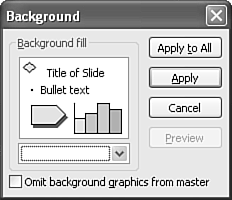
 For more information about the Colors dialog box,
For more information about the Colors dialog box,