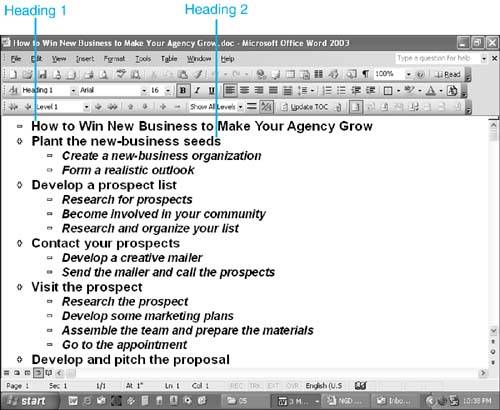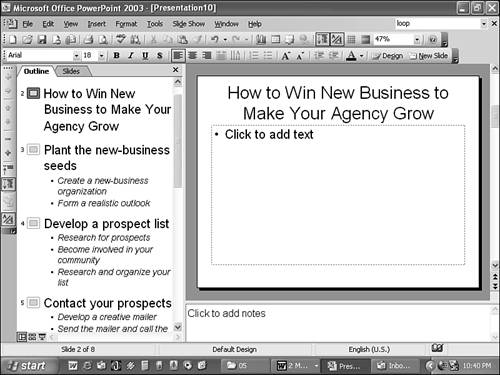Working with Outlines Created in Other Programs
| If you create outlines in other programs, such as Word, you can either export them from their original application into PowerPoint or save the outlines and import the files directly into PowerPoint. PowerPoint can work with outlines in many different formats, such as the following:
For example, if you create an outline in Word, you use heading 1, heading 2, and heading 3 styles to format your document. When PowerPoint imports your outline, each heading 1 becomes a slide title, each heading 2 becomes first-level text, and each heading 3 becomes second-level text. Figure 5.8 shows a Word outline and its components . Figure 5.8. Outline in Word and then export your outline to PowerPoint. If the file you export doesn't contain these heading styles, PowerPoint uses paragraph indentations and tabs to determine the structure of the outline. PowerPoint does the best it can, but sometimes guesses an item's outline level wrong. Use the Outlining toolbar buttons to reorganize the outline. To export an outline to PowerPoint from within Word, choose File, Send To, Microsoft PowerPoint. PowerPoint creates a presentation from this information. Apply a design template, and your presentation is complete. Figure 5.9 illustrates an example of an exported outline. Figure 5.9. The outline now appears in a PowerPoint presentation. Although this is the easiest way to create a PowerPoint presentation from a Word outline, there are other ways to import different types of outlines into PowerPoint. You can
|
EAN: 2147483647
Pages: 261