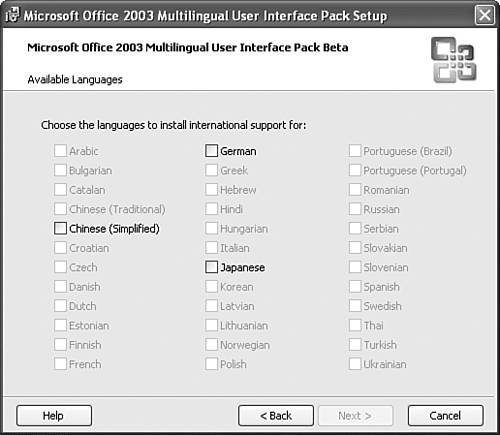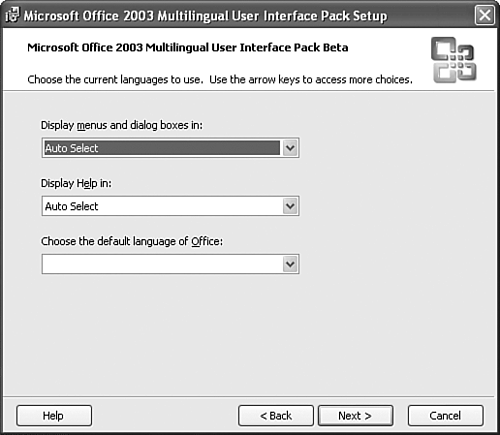Understanding the MultiLanguage Pack
| The MultiLanguage Pack comes on separate CDs, not the one you use to install Microsoft Office. Install one of the Language Pack CDs if you want to use multiple languages in PowerPoint. NOTE Even if you install the MultiLanguage Pack to enable multilingual features in Microsoft Office, you still need to verify that your system supports the language you want to use. This varies depending on the language you want to use and the version of Windows you're using; check your operating system documentation for details on language support. To do so, follow these steps:
Office installs your selected languages; new features can be added to PowerPoint and other Office applications based on your language choice. |
EAN: 2147483647
Pages: 261