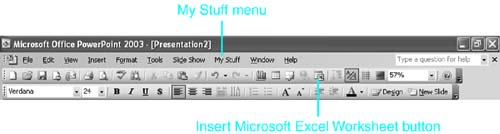Design Corner: Modifying Menus and Toolbars
Design Corner: Modifying Menus and ToolbarsModifying menus and toolbars is often one of the most useful customizations you can make, particularly if you use certain commands frequently. Including a special menu with your most common menu tasks or placing frequently used buttons on your toolbar can be big timesavers. For example, if you insert many Excel charts into your PowerPoint presentations, having the Insert Microsoft Excel Worksheet button on either the Standard or Formatting toolbar can save you a lot of time. To do this, follow these steps:
As another example, say that you want to add a "My Stuff" menu command on the menu bar so that you will have easy access to menu items you use frequently. This is a more involved process, but you should be able to create a custom My Stuff menu in about five to ten minutes by following the steps in "Creating a New Menu on the Menu Bar" in this chapter. When you're done customizing, all of your most commonly used features and functions will be at your fingertips. BeforeFigure 21.43. AfterFigure 21.44. |
EAN: 2147483647
Pages: 261