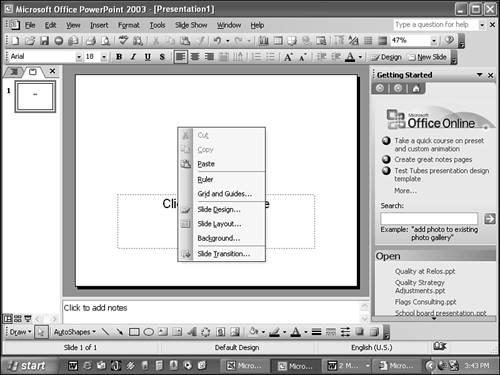Using Menus and Shortcut Menus
Using Menus and Shortcut MenusYou use PowerPoint menus to perform specific actions. The PowerPoint menu bar includes nine menu categories, each displaying a list of related commands. Figure 1.1 shows the menu bar. Figure 1.1. Use menus to navigate PowerPoint. In PowerPoint, only the most commonly used menu commands are displayed when you first install the program. To see additional menu commands, click the double down arrows at the bottom of the list. After you use a menu command, it becomes part of the regular menu, and you don't need to select the down arrows to locate it. To open a menu using the keyboard, press the Alt key plus the underlined letter in the menu category you want to open . For example, pressing Alt+D opens the Slide Show menu. This is called a hotkey . To customize how menu commands display on menus, choose Tools, Customize and go to the Options tab of the Customize dialog box (see Figure 1.2). Figure 1.2. Choose how to display menu commands. Select the Always Show Full Menus check box to display all menu commands rather than personalized menus. If you select this option in PowerPoint, it also affects menus in other Office programs. Select Show Full Menus After a Short Delay to display the entire menu after you hover the mouse over an open menu for a few seconds. Several PowerPoint menus include submenus, identified with a right arrow next to the menu command itself. Figure 1.3 illustrates a submenu. Figure 1.3. A submenu is a second-menu level of navigation in PowerPoint. PowerPoint also includes shortcut menus, specific menus that are context sensitive and relate to a selected object. To view a shortcut menu, right-click the mouse. Figure 1.4 displays a shortcut menu. Figure 1.4. To see specific menu options, right-click the mouse. |
EAN: 2147483647
Pages: 261
- ERP Systems Impact on Organizations
- The Effects of an Enterprise Resource Planning System (ERP) Implementation on Job Characteristics – A Study using the Hackman and Oldham Job Characteristics Model
- Context Management of ERP Processes in Virtual Communities
- Relevance and Micro-Relevance for the Professional as Determinants of IT-Diffusion and IT-Use in Healthcare
- Development of Interactive Web Sites to Enhance Police/Community Relations

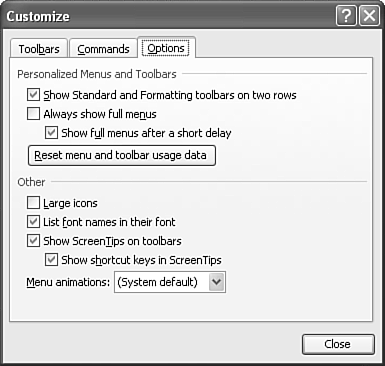
 To learn how to add, delete, and modify menu commands as well as create your own menu,
To learn how to add, delete, and modify menu commands as well as create your own menu,