Using the Remote Web Workplace
|
| < Day Day Up > |
|
Windows Small Business Server 2003 automatically creates a special Web site on the server called the Remote Web Workplace that provides access to Exchange e-mail (via Outlook Web Access), the SharePoint intranet site, Windows Small Business Server usage reports, Remote Desktop connections, and a couple of methods for connecting to the internal network from across the Internet.
The Remote Web Workplace is available on the local network to all clients with correct TCP/IP settings, Internet Explorer 5 or later, and a valid domain user account—no other connection steps are required. The Remote Web Workplace can also be accessed by properly authenticated users on the Internet, provided that you selected Remote Web Workplace in the Web Services Configuration page of the Configure E-mail and Internet Connection Wizard.
| More Info | For more information about the Configure E-Mail and Internet Connection Wizard, see Chapter 6. |
Following is a brief overview of how to use the Remote Web Workplace:
-
To open the Remote Web Workplace, launch Internet Explorer and type https://sbssrv.example.local/Remote in the Address bar (where sbssrv.example.local is the DNS address of the Windows Small Business Server computer). If you’re connecting from across the Internet, use the registered domain name used by the Small Business Server (or the IP address of the firewall device if there isn’t a registered domain name that refers to the Small Business Server computer).
-
On the Remote Web Workplace logon page (Figure 12-16), type your user name and password (you must be a member of the Mobile Users group), select the connection speed, clear the I’m Using A Public Or Shared Computer check box if you’re using a secure computer, and then click Log On.
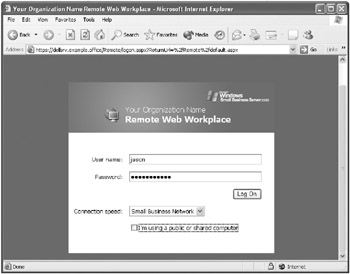
Figure 12-16: The Remote Web Workplace logon page. -
On the main Remote Web Workplace page (Figure 12-17), click the link that corresponds to the action you want to perform. (Some links might not work over an Internet connection, depending on which services you allow through the firewall.)
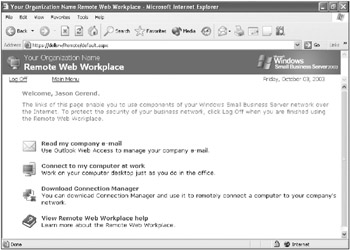
Figure 12-17: The Remote Web Workplace page.
The Remote Web Workplace page can include the following options:
-
Read My Company E-Mail This opens Outlook Web Access (OWA) to display your Exchange folders, as shown in Figure 12-18. Outlook Web Access provides almost all the functionality of the full-fledged Outlook 2003 application, allowing you to work with your Exchange folders as you would normally. You can also log on directly to OWA by typing https://sbssrv.example.local/Exchange in the Address bar (where sbssrv.example.local is the DNS address of the Windows Small Business Server computer).
-
Connect to Server Desktops This displays a list of servers on the network to which you can connect via Remote Desktop, and is only available if you log on using an account that’s a member of the Domain Administrators group. Select a computer (assuming it supports Remote Desktop connections), click Optional Settings to change the connection behavior, and then click Connect.
-
Connect To My Computer At Work This displays a list of computers on the network to which you can connect via Remote Desktop. (This option is called Connect To Client Desktops if you log on using an administrator account.) Select your computer (assuming it supports Remote Desktop connections), click Optional Settings to change the connection behavior, and then click Connect.
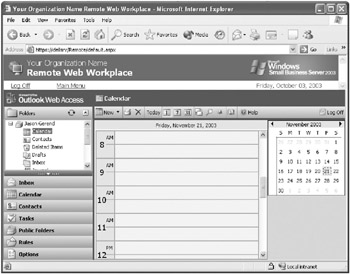
Figure 12-18: Outlook Web Access. -
Use My Company’s Internal Web Site This displays the SharePoint intranet site (accessible to internal clients via http://companyweb). For information about SharePoint, see Chapter 17.
-
View Server Usage Reports This displays the current usage data for the server, as discussed in Chapter 20, “Monitoring and Fine-Tuning Performance.”
-
Download Connection Manager This downloads Connection Manager, which installs a secure VPN connection to the Windows Small Business Server.
-
Configure Your Computer To Use Outlook Via Internet This displays instructions for setting up Outlook 2003 to connect to the Exchange Server over the Internet without a VPN connection (via RPC over HTTP).
-
View Remote Web Workplace Help This displays the Help pages for Remote Web Workplace.
| Note | Instruct users always to log off when they’re finished using Remote Web Workplace by clicking the Log Off link. |
|
| < Day Day Up > |
|
EAN: 2147483647
Pages: 224