Administering SharePoint Virtual Servers
|
| < Day Day Up > |
|
Besides administering SharePoint at the site level, you can also administer the IIS virtual server in which SharePoint sites run. This is useful for tweaking security settings and changing how SharePoint works with e-mail. To do so, open the SharePoint Central Administration page (Figure 17-15) from the Administrative Tools folder on the Windows Small Business Server computer, and then use the following list to perform some notable tasks.
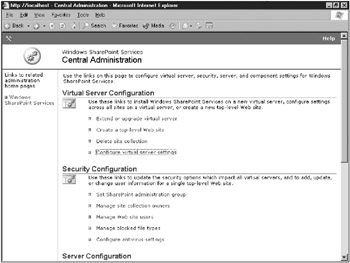
Figure 17-15: The Central Administration page.
-
Change settings for a virtual server To change settings specific to a single virtual server, click the Configure Virtual Server Settings link, click companyweb (or the appropriate virtual server), and then use the following list:
-
To change which user rights are available to site groups on the virtual server, click Manage User Rights For Virtual Server, and then clear the check boxes next to any rights you want to prohibit. Click OK when you’re finished.
-
To disable the ability to create connections between Web Parts, click Manage Security Settings For Web Part Pages. This generally breaks Web Parts that include forms; however, if you don’t use any of these Web Parts, disabling this ability can improve site security by reducing the surface area open to attack.
-
To change general settings such as the maximum size of uploaded files, or to permit properly configured document libraries on the virtual server to automatically publish attachments posted in Exchange public folders, click the Virtual Server General Settings link.
-
To enable Self-Service Site Creation, click the Configure Self-Service Site Creation link. This enables users with the Use Self-Service Site Creation right to create sites.
-
-
Control ability to upload and download file types To change which file types users are blocked from uploading or downloading, click Manage Blocked File Types.
-
Control antivirus program interaction To change how a third-party SharePoint antivirus program interacts with SharePoint, click Configure Antivirus Settings.
-
Change how e-mail is sent To change how e-mail is sent from SharePoint sites, click Configure Default E-Mail Server Settings. This configures such settings as the outbound SMTP server and the e-mail address used for the From and Reply-To fields.
-
Enable full-text searching To enable full-text search of Windows SharePoint Services sites, click the Configure Full Text Search link, select the Enable Full-Text Search And Index Component check box, and then click OK. Doing so places a search form on all SharePoint sites, utilizing Microsoft SQL Server 2000 for search results. To use this feature, you must be using Windows Small Business Server 2003, Premium Edition, with the Full-Text Search component of SQL Server installed. For information about installing SQL Server, see Appendix B, “Installing ISA Server 2000 and SQL Server 2000.”
-
Log usage data To enable logging of usage data (which enables the viewing of site usage reports), click the Configure Usage Analysis Processing link, select the Enable Logging and Enable Usage Analysis Processing check boxes, optionally change the default settings, and then click OK.
The Microsoft Office HTML Viewer Service
The Configure HTML Viewer link leads to a page that you can use to enable on-the-fly, high-quality translations of .DOC, .XLS, .PPT, and .PPS files in the Windows SharePoint Services site to .HTML files for clients who don’t have appropriate Microsoft Office viewers installed. However, this nifty feature requires the use of a dedicated HTML Viewer server running on Microsoft Windows XP Professional with Office 2003 and the Microsoft Office HTML Viewer Service installed (because the HTML Viewer computer services only the SharePoint server, a server operating system is unnecessary).
The Microsoft Office HTML Viewer Service won’t work properly when installed on the Windows Small Business Server computer, and doing so can cause significant security vulnerabilities and performance issues. For more information, download the Microsoft Office HTML Viewer from the Microsoft Office 2003 Resource Kit Web site (http://www.microsoft.com/office/ork/2003) and read the HTML Viewer Whitepaper included with the package.
|
| < Day Day Up > |
|
EAN: 2147483647
Pages: 224