Getting Familiar with Windows SharePoint Services
|
| < Day Day Up > |
|
Familiarizing yourself with the default SharePoint Web site is helpful regardless of whether you’re a company employee or an independent network consultant (in fact, network consultants will be very happy about the Help Desk list). Connect to the Web site directly at http://companyweb or via Remote Web Workplace (when at a remote location), and then use the following section to get familiar with the site, which is shown in Figure 17-1.
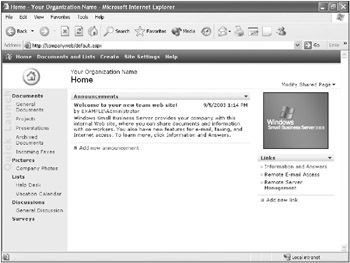
Figure 17-1: The default SharePoint Web site created by Windows Small Business Server.
| Note | The SharePoint Web site officially works best with Microsoft Internet Explorer 6 or later; however, it works fine in other browsers as well. (However, you should test any non-PC platforms before you rely on them.) |
Understanding SharePoint Items
A SharePoint Web site contains several types of items:
-
Document and Picture Libraries Web pages that make it easy to view, upload, and organize documents of all sorts (spreadsheets, presentations, pictures, faxes, and other Web pages), as shown in Figure 17-2.
-
Lists Web pages that contain postings by users in the same way newsgroups do (however, lists are not threaded for conversations as newsgroups are). Some sample lists are Announcements, Help Desk, Links, and Vacation Calendar (which works a little differently from the other lists by also presenting the information in calendar form).
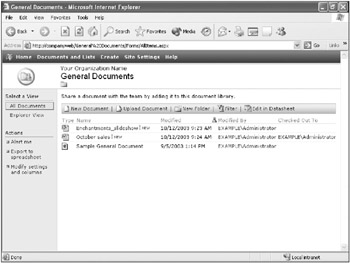
Figure 17-2: The General Documents page. -
Discussion Boards Web pages that are set up to very closely mimic newsgroups—users can carry on threaded conversations (Figure 17-3).
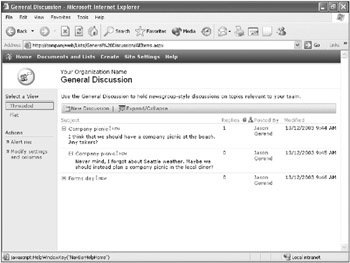
Figure 17-3: The General Discussion page. -
Surveys Web pages designed to poll users on topics of your choice.
Interacting with a SharePoint Site
You can interact with pages on a SharePoint site in a number of ways:
-
Change the view Each item on a SharePoint site can be viewed in a number of different ways depending on the item (similar to the Views feature in Microsoft Windows Explorer). For example, documents can be viewed in the All Documents or Explorer View; Picture Libraries (Figure 17-4) can be viewed in Details, Thumbnails, Filmstrip, or Explorer View.
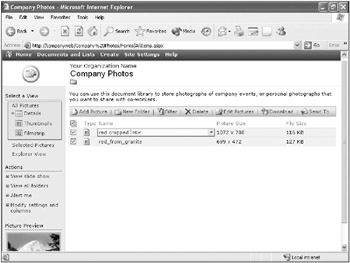
Figure 17-4: The Company Photos page in Details view. -
Add items Create or upload new messages, documents, or pictures by using the New Document and Upload Document options, or by clicking the similarly named buttons prominently placed on each page of the site. Creating a new document opens Microsoft Word (if it is installed), which by default saves the file back into the SharePoint site (when using Microsoft Word 2003 or Microsoft Word 2002).
-
Check out items Documents and pictures can be easily checked out, preventing other users from modifying the files until the files are checked back in. To check out a file, move the mouse over the file name, click the down arrow next to the file name, and then choose Check Out from the pop-up menu. Check in documents the same way.
-
Get alerted to changes Click the Alert Me link in the Actions section of a page to create alerts that notify you of changes made to the item.
-
Import and export files Many pages in the SharePoint Web site allow you to export data to Microsoft Excel by clicking the Edit In Datasheet button or clicking the Export To Spreadsheet link. You must have Excel installed to use these options. You can also import Calendar items and Contacts from Outlook or export them to Outlook.
-
Discuss pages and documents Click the Discuss toolbar button in Internet Explorer to write comments about the current page. These comments can then be viewed and replied to by other viewers of the site. (To view comments, the Discuss button must be toggled on, as shown in Figure 17-5.)
| Note | The Discussions feature stores comments in a database on the discussion server (the SharePoint Web site), not in the page or document itself. |
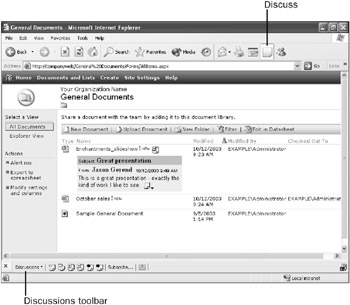
Figure 17-5: The General Documents page showing a comment and the Discussions toolbar, which appears at the bottom of the page.
|
| < Day Day Up > |
|
EAN: 2147483647
Pages: 224