Publishing SharePoint Through ISA
|
| < Day Day Up > |
|
Unfortunately, installation of ISA Server 2000 disables remote access to the http://companyweb home page. To correct this and make companyweb available from the Remote Web Workplace after you have installed ISA Server 2000, you need to do the following:
-
Create a new protocol definition for Inbound TCP/444 as described in the “Creating Protocol Definitions” section. Give this definition the name “Companyweb Inbound.” The port number is 444, the protocol type is TCP, and the direction is Inbound.
-
Create a server publishing rule to publish the new protocol:
-
In the ISA Management console tree, open Publishing and then Server Publishing Rules.
-
Click Publish A Server in the details pane to open the New Server Publishing Rule Wizard. Type Publish Companyweb in the Server Publishing Rule Name box and click Next.
-
On the Address Mapping page (Figure 16-24), specify the internal and external IP addresses of your Windows Small Business Server. Click Next.
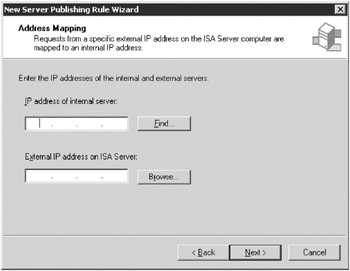
Figure 16-24: Specifying IP addresses on the Address Mapping page. -
On the Protocol Settings page (Figure 16-25), select Companyweb Inbound from the drop-down list. Click Next.
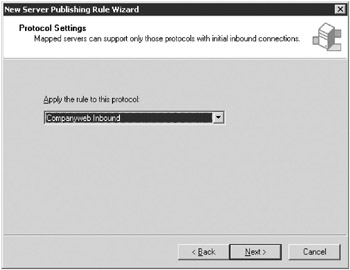
Figure 16-25: Selecting the protocol for the rule. -
On the Client Type page, select Any Request. Click Next. Make sure everything is as you expect on the final summary page, and then click Finish to create the publishing rule.
-
-
Use the following steps to assign the FQDN Certificate to the companyweb with SSL port set to 444.
-
Open the Internet Information Services Manager from the Start menu, point to All Programs, Administrative Tools, and select Internet Information Services (IIS) Manager.
-
In the Internet Information Services Manager console tree, open Web Sites and then companyweb (Figure 16-26). Right-click companyweb and select Properties.
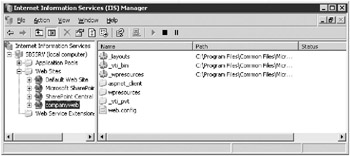
Figure 16-26: Internet Information Services (IIS) Manager console. -
In the Properties dialog box, click the Directory Security tab, and then click Server Certificate to open the IIS Certificate Wizard. Click Next.
-
On the Server Certificate page, select Assign An Existing Certificate, as shown in Figure 16-27.
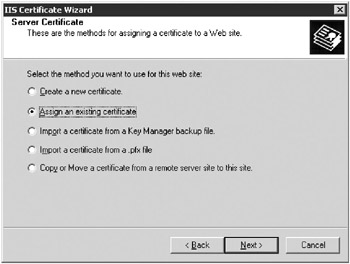
Figure 16-27: The Server Certificate page of the IIS Certificate Wizard. -
On the Available Certificates page, select the certificate for your official, fully qualified, public domain name from the list of certificates, as shown in Figure 16-28. Click Next.
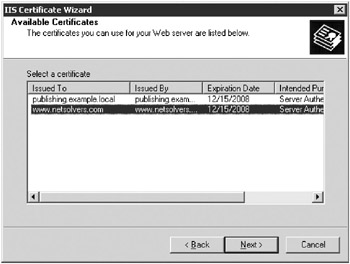
Figure 16-28: The Available Certificates page. -
On the SSL Port page, type 444 in the SSL Port This Web Should Use box (Figure 16-29). Click Next.
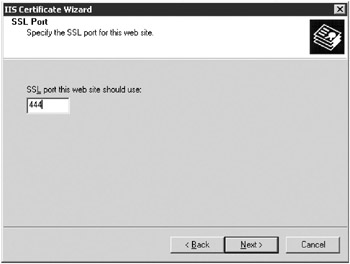
Figure 16-29: The SSL Port page. -
Click Next again, and finally Finish to complete the change.
-
-
Edit the Registry to display the correct links in the Remote Web Workplace:
-
Open the Registry Editor by selecting Run from the Start Menu and typing regedit in the Open box.
-
Navigate to HKEY_LOCAL_MACHINE\SOFTWARE\Microsoft \SmallBusinessServer\RemoteUserPortal\KWLinks and set the value for STS to 1, as shown in Figure 16-30.
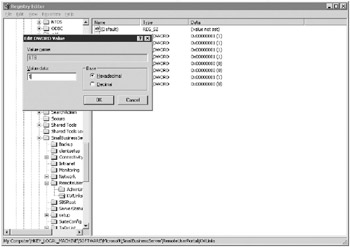
Figure 16-30: The Edit DWORD Value dialog box for KWLinks. -
Navigate to HKEY_LOCAL_MACHINE\SOFTWARE\Microsoft \SmallBusinessServer\RemoteUserPortal\AdminLinks and set the value for STS to 1.
-
Set the value for HelpDesk to 1.
-
Close the Registry Editor.
-
-
Open a command window and type iisreset at a command prompt. This will stop and restart the IIS services.
-
In the Server Management console tree, open Advanced Management, Computer Management, Services and Applications, Services. Restart the Microsoft ISA Server Control.
| Note | If your remote client is connecting from behind another ISA Server, you’re not done. ISA does not allow HTTPS traffic on port 444 by default. Setting up the packet filters as described in the preceding procedure will affect only server-based communications. Clients that are behind another ISA server use the protocol rules and if the HTTP Redirector is enabled it will also use the site and content rule for its HTTPS requests. You need to follow the instructions on Knowledge Base article 283284, “Blank Page or Page Cannot Be Displayed When You View SSL Sites Through ISA Server” (http://support.microsoft.com/?id=283284). You’ll need to change the port range to 444,444 on the ISA server. |
|
| < Day Day Up > |
|
EAN: 2147483647
Pages: 224