Examples of Software Coolers
|
| < Day Day Up > |
|
For operating systems of the Windows 9x family, special software tools and drivers perform the functions of software cooling by temporarily halting the CPU. The list of such software is long; it includes such popular programs as CpuIdle, Rain, and Waterfall Pro. Using programs of this type, it is possible to achieve good results when overclocking processors, even if only standard cooling facilities are available. If additional cooling hardware is employed, the results will be even better.
Screenshots illustrating the operation of CpuIdle 5.6 are in Figs. 9.1 and 9.2.

Figure 9.1: CpuIdle window
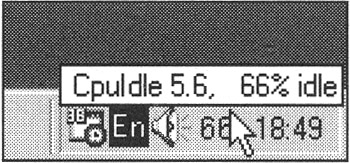
Figure 9.2: CpuIdle at work
CpuIdle 5.6 supports the following types of processors:
-
AMD — K5, K6, K6-2, K6-III, and Athlon (K7)
-
Intel — Pentium, Pentium Pro, Pentium with MMX technology, Pentium II, Pentium III, and Celeron
-
Via Technologies/Cyrix — Cx486S/S2/D/D2/DX/DX2/DX4, Cx5x86 (M1SC), Cx6x86 (M1), and Cx6x86MX (M2)
-
IBM — BL486DX/DX2 (Blue Lightning), 5x86, and 6x86
-
Texas Instruments — TI486DX2 and TI486DX4
-
Other x86-compatible processors supported by the Windows family of operating systems (even if CpuIdle is unable to determine the processor type, it will run correctly and perform its functions adequately)
To evaluate the efficiency of CpuIdle as a tool intended for optimization of the CPU temperature mode, we performed a series of tests.
Testing CpuIdle
To test the processor in the overclocked mode, we performed a series of temperature measurements, both with CpuIdle and without this software cooler.
Configuration of the Test System
-
Motherboard — Abit BE6-II (440BX chipset, Slot 1, May 2000 BIOS)
-
Processor — Intel Pentium III 550E (Coppermine) (256 KB L2 cache operating at full core frequency, Slot 1, in box)
-
Hard disk — IBM DPTA-372050 (20 GB, 2 MB cache, 7,200 rpm, Ultra DMA/66)
-
RAM — 128 MB, PC133
-
Video adapter — Asus AGP-V3800 TV (TNT2 video chipset, 32 MB SGRAM)
-
CD-ROM drive — Asus CD-S400/A (40x)
-
Operating system — Windows 98 with Ultra DMA/66 drivers installed
The system was overclocked to a 130 MHz processor-bus frequency with a 5.5x multiplier, making the CPU frequency 715 MHz (130 × 5.5 = 715).
Test Results
The Motherboard Monitor 4.12 diagnostic program was selected for testing the CPU temperature. The processor temperature (Sensor 1) without software cooling was 37°C (99°F), which was 14°C (26°F) higher than the ambient temperature (Sensor 2) of 23°C (73°F) (Fig. 9.3). After CpuIdle was loaded, the processor temperature dropped to 25°C (77°F), which is only 2°C (4°F) above the ambient temperature (Fig. 9.4). Thus, CpuIdle performed software cooling of the processor and managed to decrease its temperature 12°C (22°F), sufficient even for extreme overclocking. The temperature decrease achieved programmatically depends on the processor workload: The lower the workload, the more efficient the software cooling.
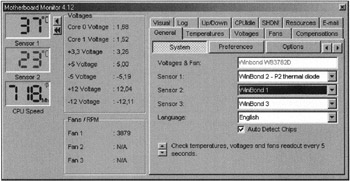
Figure 9.3: CPU temperature in an overclocked system without software cooling
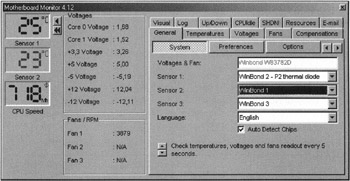
Figure 9.4: CPU temperature in an overclocked system with software cooling
It is necessary to point out that CpuIdle is not limited to providing software cooling of the processor. Sometimes it even optimizes its operation. Contemporary processors provide a set of extended functions that can help improve performance. If these functions are not enabled, CpuIdle can activate them. To achieve this, set the Optimize CPU features checkbox (Fig. 9.5).
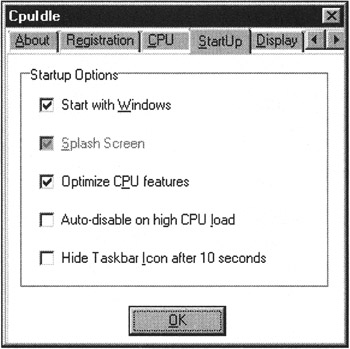
Figure 9.5: Customizing the CpuIdle parameters
To investigate the optimization capabilities of CpuIdle, we conducted a series of tests using FPU WinMark from WinBench 99 v1.1 — both with the initialized CpuIdle 5.6 program and without it. Configuration of the test system was similar to the previous test for temperature monitoring. The results of testing the optimization capabilities of CpuIdle are presented in Table 9.2 and in Fig. 9.6.
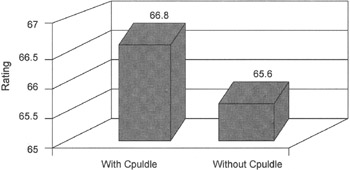
Figure 9.6: Comparison of the CPUmark 99 test results
| Test program | Rating with CpuIdle | Rating without CpuIdle |
|---|---|---|
| CPUmark 99 | 66.8 | 65.6 |
| FPU WinMark | 3,850 | 3,850 |
Although the performance growth shown by CPUmark 99 when testing the optimization capabilities of CpuIdle is insignificant (less than 2%), it still exists. Because of this, it is possible to conclude that CpuIdle optimizes the operation of the CPU, as claimed in its description.
CpuIdle analyzes the processor workload and allows the user to evaluate these results (as shown in Fig. 9.2). It is possible to customize the output mode of the analysis results by choosing a digital or graphic CPU workload indicator on the taskbar, the refresh interval, and so on (Fig. 9.7).
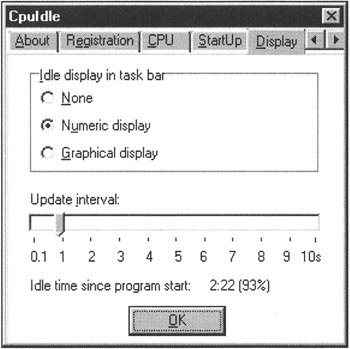
Figure 9.7: Customizing the indicator parameters
CpuIdle is also capable of controlling the CPU temperature. If this temperature exceeds the value specified by the PC user, CpuIdle can raise the temperature priority to cool the processor or even initiate the shutdown process. To use this functionality, it is necessary to have a system that supports CPU monitoring parameters (including the temperature). It also is necessary to install the Motherboard Monitor program. Fig. 9.8 illustrates the customization of CpuIdle capabilities for controlling the CPU temperature.
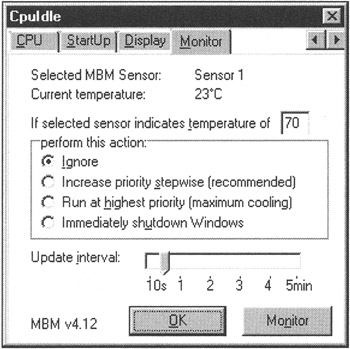
Figure 9.8: Customizing the temperature control parameters
These settings allow the PC user to specify the threshold temperature. After reaching this value, CpuIdle will perform the appropriate action and activate the required functions. The following options are available:
-
Ignore
-
Increase priority stepwise (recommended)
-
Run at highest priority (maximum cooling)
-
Immediately shutdown Windows
Select the last option in this list if the system supports automatic power-down of the computer.
When solving problems related to optimal cooling of computer hardware components, we recommend viewing materials that can be downloaded from the Internet. (A list of Web addresses is provided in Chapter 19.)
|
| < Day Day Up > |
|
EAN: 2147483647
Pages: 111
- Using SQL Data Manipulation Language (DML) to Insert and Manipulate Data Within SQL Tables
- Understanding SQL Transactions and Transaction Logs
- Writing External Applications to Query and Manipulate Database Data
- Retrieving and Manipulating Data Through Cursors
- Working with SQL Database Data Across the Internet