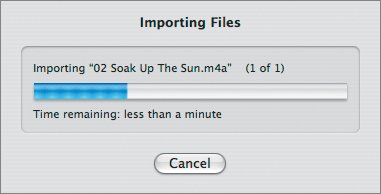Adding Music From iTunes
| For Jennifer, it's no problem that her still photos have no intrinsic sounds. They're just photographs, after all. But Christopher wants to add music to his dynamic slideshow. To add music to your video, you never need to leave iMovie. Just as you accessed your iTunes Library and playlists from iPhoto, you can do the same from iMovie.
And that's it! You'll see the long purple track of audio underneath all your video clips, likely extending long past the end of your video if the video is shorter than the music. You can slide the song around to begin at any point you choose (although starting at the beginning is always a good idea). And most important, now that the music is in place, you can make adjustments to the durations of your clips to better fit with musical cues in the song. |
EAN: 2147483647
Pages: 142
- Using SQL Data Definition Language (DDL) to Create Data Tables and Other Database Objects
- Using SQL Data Manipulation Language (DML) to Insert and Manipulate Data Within SQL Tables
- Using Keys and Constraints to Maintain Database Integrity
- Working with SQL JOIN Statements and Other Multiple-table Queries
- Understanding SQL Subqueries

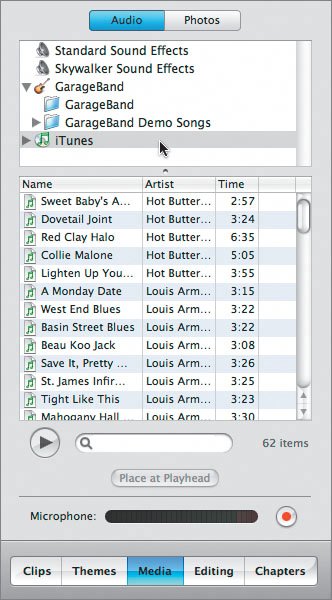
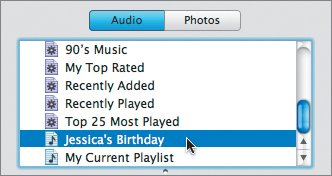
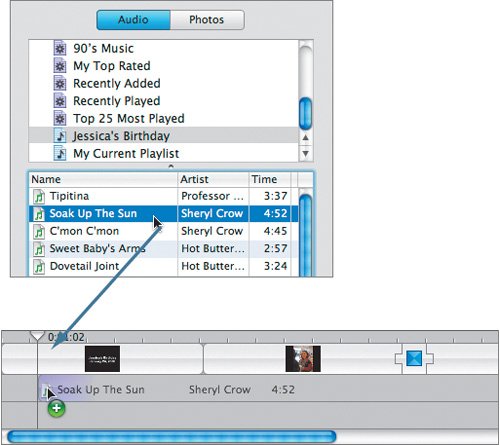 iMovie will import the song to your file and place it wherever your playhead is parked. (Or you could place the song at the start of your movie by dragging it there.)
iMovie will import the song to your file and place it wherever your playhead is parked. (Or you could place the song at the start of your movie by dragging it there.)