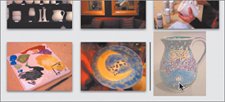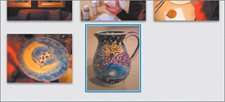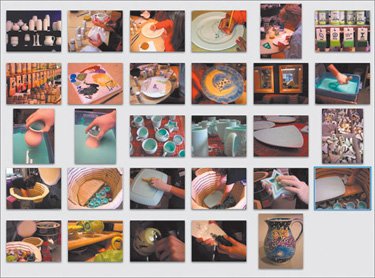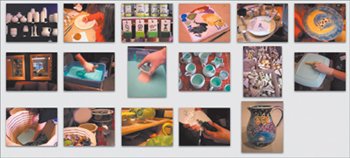Reordering Shots
| The photos are placed in your album in the order in which you dragged them there, but odds are this isn't the order you ultimately want. You have the opportunity to rearrange themmaybe chronologically (for Christopher's birthday party) or perhaps based on some theme (for, say, Jennifer's sgraffito shots). Or you could group them by similar content with no concern for specific order. Whatever your strategy, it's easy to move photos to a new location within the album.
|
EAN: 2147483647
Pages: 142