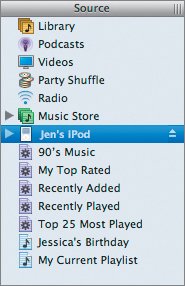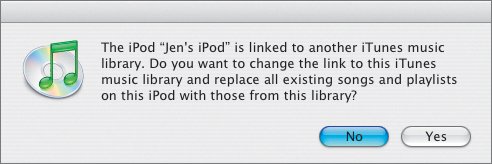Moving Playlists to Your iPod
| Your Mac and your iPod were made for each other, so moving your music to your iPod is an intuitive affair. When you connect your iPod to your Mac, the iPod automatically checks to make sure that the music on your Mac is also on your iPod. Consequently, if you've added new music to your iTunes Library, the iPod checks to make sure it is up to date. Note Be aware that an iPod is principally made for only one iTunes Library. If you have multiple computers with different music on each, your iPod can be a servant to only one of these masters. Moving an iPod around between different Macs can be less efficient than dedicating an iPod to a particular computer's library.
|
EAN: 2147483647
Pages: 142