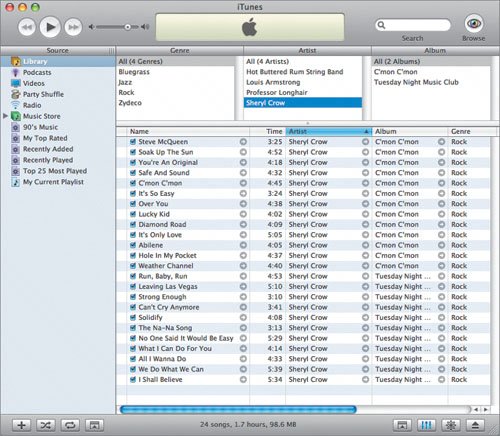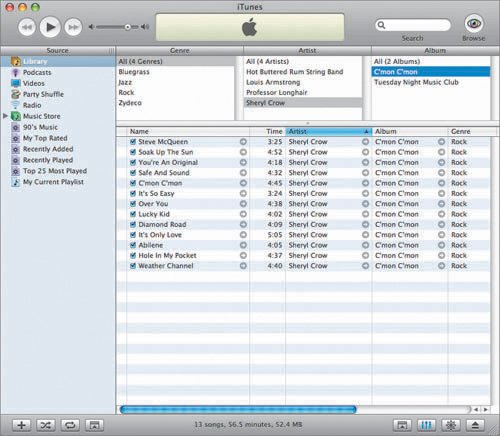Browsing and Viewing Your Tunes
| Pouring all your CDs into iTunes isn't enough. Being able to find songs you're looking for is critical. Clicking the top of a column in iTunes will sort that column alphabetically. Generally, an alphabetical arrangement by artist is pretty useful. In the top of the window is a Search field; just start typing, and iTunes will do its best to find the songs that you are describingwhether the letters you type are part of the name of a song, an artist, or an album. One particularly cool aspect of the search feature is that it starts looking as you type so you don't have to type an entire word, and you never need to press Return. Tip When you start typing in the Search field, a Search bar appears below with categories to help you narrow your search. To turn on the Search bar without typing in the Search field, choose Edit > Show Search Bar. 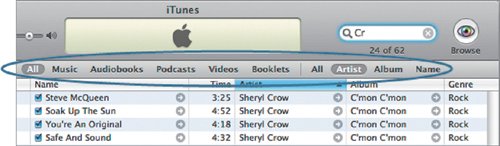 After Search, the most useful method of browsing a large collection is the built-in Browser. See that eye in the top corner of the window? Click it. The track info area will rearrange itself into some useful quadrants. In this view, simply select one of the items in any of the three columns and you can quickly drill down any search through the collection. If you select All in any column, you get the full library. Browsing by genre creates an experience that is akin to the way you might wander down aisles in a music store. If your tastes are more eclectic, you could skip genre and focus on artist.
Now that you've seen how to import and browse, you're ready for the key feature of iTunes: the capability to pull together songs from different albums and different artists based on whatever criteria you feel are important. It all comes down to playlists. |
EAN: 2147483647
Pages: 142