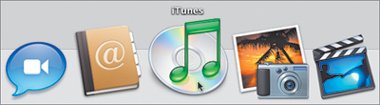Starting iTunes
| As with many Apple programs, you have multiple ways to launch iTunes. You might double-click the application file on your hard drive, located in the Applications folder. You could simply insert a music CD into your drive, which will automatically start iTunes. For the purposes of this lesson, click the iTunes icon that resides in the Dock. First-Time UseChristopher uses iTunes all the time. But if this is the first time you've launched iTunes, the program's Setup Assistant will direct you through a series of windows.
|
EAN: 2147483647
Pages: 142