Managing Your Extensions
After you install an extension, you can use the Extension Manager (shown in Figure 20-5) to configure, update, or remove it. To open the manager, choose Tools![]() Extensions.
Extensions.
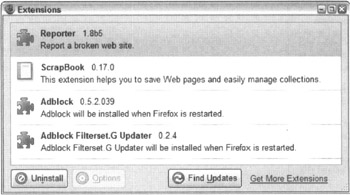
Figure 20-5: You can customize, upgrade, or remove installed extensions from the Extension Manager.
Configuring extensions
Most extensions are highly configurable and like to flaunt it by adding their own Options buttons or menu items. Some, however, are shyer and offer no obvious access. Regardless of how an extension exposes its settings in the main Firefox interface, you can always access its Options window through the Extension Manager. Just select the extension you want to configure and click the Options button at the bottom. If this button is unavailable, the extension isn't configurable.
Because each extension offers different options, it's impossible to provide more specific instructions here. The earlier section, "Using Extensions," explains how to get extension-specific help.
Updating extensions
Firefox automatically checks for updates to (new versions of) your installed extensions about once a day and installs any that are available. If you don't want Firefox to check for or install updates automatically, you can disable this functionality as I discuss in the section on updating Firefox in Chapter 15. You can check for updates manually at any time by clicking the Find Updates button at the bottom of the Extension Manager.
Developers update their extensions to add features, to fix bugs, or to make them compatible with a new version of Firefox, which is necessary for the reasons I discuss in "Ensuring Extension Compatibility" earlier in this chapter.
When a new version of Firefox is made available, most developers update their extensions to be compatible with the new version, although it may take them two or more weeks. Although Firefox checks for updates to itself each day at the same time it checks for extension updates, Firefox asks you before installing an update that is incompatible with any of your installed extensions. If you proceed with the update, Firefox disables the incompatible extensions, but continues to check for updates to them each day. When an update is available, Firefox installs it automatically and re-enables the now-compatible extension.
| REMEMBER | Each extension has a version number. The developer uses this number to keep track of his extensions. You don't need to worry about it; just remember that the higher the number, the newer the extension. |
Removing extensions
Firefox offers three ways to turn off an extension depending on what you want to do.
You're probably already familiar with the concept of software versioning — the higher the number, the newer the software. You're probably also aware — perhaps painfully so — that software companies can't agree on a standard and therefore tend to version things however they please. For example, Microsoft went from Windows 98 to Windows ME to Windows 2000 to Windows XP to the forthcoming Windows Vista. Unfortunately, the situation isn't much better in extension land. Although virtually all developers stick to numeric versions, they use varying levels of complexity. Don't be surprised if one extension's version is 0.4.7.241 and another's is 7.2. My advice is to ignore the numbers entirely and just remember that "higher is newer, and newer is better."
Uninstalling an extension
If you just want to get rid of an extension permanently, you can uninstall it from the Extension Manager. Simply select it in the list and click the Uninstall button at the bottom. You must restart Firefox to complete the process.
Disabling an extension
If you suspect that an extension is causing a problem in Firefox and want to find out, you can disable it temporarily by right-clicking it in the Extension Manager and choosing Disable. Like uninstalling, disabling requires a restart. However, if it turns out that the extension was not the source of the problem, you can re-enable it without having to reinstall it. Right-click it, choose Enable, and then restart Firefox.
Disabling all extensions with Safe Mode
Disabling is a good way to test a single extension, but what if you have a bunch? You would have to disable each extension one at a time to see whether it's the cause of the problem. That grows old fast, especially if it turns out that none of the extensions is behind the problem. Even worse: What if the problem you're experiencing is that Firefox won't start? Now you can't even get to the Extension Manager to turn off extensions. Safe Mode is the answer to both problems.
If you experience a problem in Firefox after installing an extension, you can launch Firefox in a special Safe Mode that temporarily disables all installed extensions. If you are not using the default Firefox theme, Safe Mode also disables your current theme (see Chapter 17 for more information about themes). If the problem isn't present in Safe Mode, either your theme or one of your extensions is causing it. If you're using a special theme, first try reverting to the default theme in Regular Mode and see if the problem persists. If it does, follow the directions in the preceding two sections to disable or uninstall your extensions until you fix the problem in Regular Mode.
To open Firefox in Safe Mode in Windows, shut down Firefox if it is currently open, and then choose Start![]() Programs
Programs![]() Mozilla Firefox
Mozilla Firefox![]() Mozilla Firefox (Safe Mode).
Mozilla Firefox (Safe Mode).
To open Firefox in Safe Mode on a Mac, you need to enter a special command into the Macintosh Terminal. First, open the Terminal by choosing Applications![]() Utilities
Utilities![]() Terminal. Then type the following and press Enter:
Terminal. Then type the following and press Enter:
/Applications/Firefox.app/Contents/MacOS/ firefox -safe-mode
If you installed Firefox to a different location, you need to modify the path accordingly.