Reporting Broken Web Sites
Every browser interprets and displays Web sites in different ways. Some Web sites will look better in Firefox, but others might look worse or work improperly. This is rare, but when it happens, it's usually due to a programming error in the Web site (assuming you haven't yet tweaked the Firefox display options I discuss in Chapter 19).
Firefox includes a tool you can use to notify us when you encounter a broken Web site. We examine each submission to make sure it doesn't indicate a defect in Firefox itself. To help us, the reporting tool sends basic information about your version and configuration of Firefox, as shown in Figure 3-6. If you provide personal information, such as an e-mail address, it is not shared with anyone outside the core Firefox team. Anonymous version information is published to our extended development community.
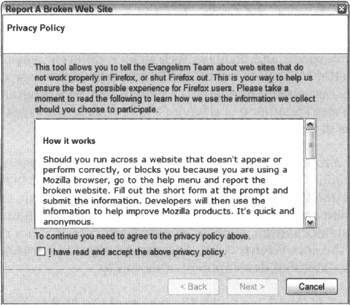
Figure 3-6: The Reporting Wizard collects and sends primitive information about your version of Firefox, as the Privacy Policy describes.
If no Firefox defect is found, we notify the owner of the broken Web site and help him or her fix the errors so the Web site works properly. After the Web site is fixed, it starts working in your version of Firefox; you don't need to download anything.
To report a broken Web site:
-
Navigate to the broken Web site.
-
If this is the first time you're accessing the Reporting Wizard, select the check box underneath the policy to indicate your agreement, and then click Next.
The first time you access the Reporting Wizard, it displays the Mozilla Reporting Privacy Policy, as shown in Figure 3-6. You must agree to these terms to continue.
-
The next and final screen of the Reporting Wizard (see Figure 3-7) asks you to describe the problem:
-
Web Site URL: The address of the Web site is already prefilled. If the site requires a password, select the Web Site is Password-Protected option. (Your login information is not sent to us.)
-
Problem Type: Select the option that best describes the problem you're seeing or select Other if none match closely.
-
Describe Problem: Enter a brief description of the problem. For example, if you think part of the page is missing, indicate what you expect to see and where you expect it.
REMEMBER Anything you enter into this field will be published, so don't include personal information (such as name or e-mail address) here. (The Email text box, however, is not published.)
-
Email (Optional): Enter your e-mail address if you'd like the Firefox team to follow up on your report. This address isn't shared with anyone and is used only to contact you regarding this particular report. For example, we might contact you if we need additional information about the problem or when the site has been fixed.
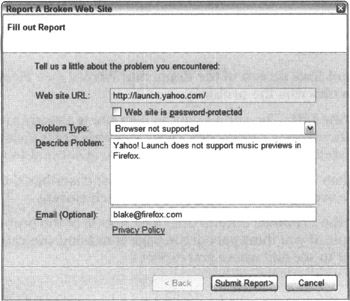
Figure 3-7: The Reporting Wizard asks for a brief description of the problem. Only the Problem Type field is required. -
-
Click the Submit Report button to send the problem report.
When the submission is complete, the Reporting Wizard displays the Report Sent screen, as shown in Figure 3-8.
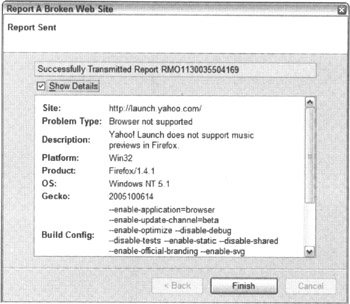
Figure 3-8: Click Show Details to see the full report once it has been sent.Tip The Mozilla Web site might go down from time to time. If you encounter an error while submitting your report, try again later.
-
To see the information included in the report, click Show Details; to close the Reporting Wizard, click Finish.