Supporting Everything: The Motherboard
Your computer's motherboard is the heart of the machine. Everything else is either mounted on the motherboard or attached to it through a cable. In a desktop computer, the motherboard is the big more-or-less-square printed circuit board at the bottom of the case. In a tower computer, it's usually mounted vertically along one side of the case. Figure 4.4 shows a typical motherboard.

Figure 4.4: The motherboard supports all the other electronic circuits.
The motherboard performs two major functions: It provides physical support for the CPU, the memory modules, the expansion cards, and a long list of input and outputs, and it carries digital data through its printed circuit board to and from all of the other components that make up your computer. Combined with the electronic components mounted on the printed circuit board, it performs all of the system's computing functions.
The personal computer industry has established standard specifications that define important characteristics of motherboards, such as the dimensions, the locations of mounting holes and input and output connectors, and the shape and arrangement of the power connectors. As a result, it's generally safe to expect any motherboard that meets the ATX standards to fit properly in an ATX case, and the power plugs coming from any ATX power supply to mate with the sockets on an ATX motherboard. The same thing applies to microATX and other standards. You can expect this even if the motherboard, the power supply, and the case were manufactured by three different companies. Table 4.2 lists the most commonly used motherboard standards.
| Name | Maximum Dimensions | Typically Used in |
|---|---|---|
| ATX | 12 inches wide × 9.6 inches deep | Desktop and tower cases |
| MicroATX | 9.6 inches wide × 9.6 inches deep | Small cases |
| Mini-ATX | 6.7 inches wide × 6.7 inches deep | Smaller desktops |
| FlexATX | 9.0 inches wide × 7.5 inches deep | Mini-PCs |
| BTX | 12.8 inches wide × 10.5 inches deep | Tower PCs |
| MicroBTX | 10.4 inches wide × 10.5 inches deep | Smaller PCs |
| PicoBTX | 8 inches wide × 10.5 inches deep | Even smaller PCs and entertainment units |
Unfortunately, a few large manufacturers sometimes use non-standard motherboards or other parts in their desktop computers; this ensures that users and repair people buy replacement parts directly from them, rather than use generic versions. If your computer uses one of these non-standard designs, the manufacturer's support center will be your main source of information about repairs and replacement parts.
The CPU: The brains of the outfit
As the name suggests, the central processing unit (CPU) is a relatively large (and expensive) integrated circuit mounted on the motherboard that exchanges instructions and data with all the computer's other components. The latest generation of CPUs used in personal computers can contain the equivalent of hundreds of millions of transistors, compressed into a space of just a few square inches or less. It's traditional to call the CPU and any other integrated circuit a chip, because the internal circuit is made from a thin slice (or chip) of silicon crystal.
The CPU chip mounts to the motherboard through a special socket permanently attached to the motherboard, with a lever mechanism that securely holds the CPU in place and provides a reliable electrical connection to each of the pins on the bottom of the integrated circuit. When the lever is released, it's possible to remove and replace the CPU without damaging the pins.
As the technology improves and changes, Intel and AMD, the two major CPU manufacturers, introduce new physical packages for their CPU products. The new packages make it impossible to mount a new CPU on an older, incompatible motherboard. The specification for every CPU includes the socket type that defines the CPU's package. Common Intel CPU packages include Socket 370, Socket 478, and Socket 775. AMD packages include Socket 754, Socket 939, Socket 940, and Socket AM2. Still other socket types become available as new CPU types are introduced. If you're assembling your own computer from parts, or if you want to replace a CPU chip with a faster and more powerful version to improve your computer's performance, make sure the socket type of the CPU matches the socket on your motherboard.
As electrical energy passes through the CPU, much of that energy converts to heat that can damage the chip's internal circuitry, so it's essential to control the physical temperature of the CPU. A metal or ceramic object called a heat sink conducts the heat away from the top of the integrated circuit. The heat sink has a very large surface area in order to disperse the heat as widely as possible. A cooling fan moves the heated air away from the heat sink and the CPU. Some computers have a heat pipe or an even larger heat sink in place of the fan, but the vast majority of PCs use cooling fans.
The combination of CPU, socket, heat sink, and cooling fan forms a large assembly that is usually close to the right side of the motherboard (when the input and output connectors are at the back). Figure 4.5 shows the location of the CPU on a motherboard.

Figure 4.5: The CPU is located directly under the heat sink, which is under the large cooling fan.
| CROSS-REF | Chapter 6 contains more details about the CPU. |
In a supporting role: The chipset
Even though the CPU itself contains all those millions of transistors, it still needs help before it can handle the very specific input, output, and control signals that it exchanges with the computer's memory and the input and output device. So every motherboard includes a set of circuits called a chipset that converts the generic CPU signals to and from the instructions and data that each component expects. The chipset also acts as a gatekeeper, directing inputs and outputs to the right locations at the correct speeds. Figure 4.6 is a simplified diagram that shows the way a chipset operates.
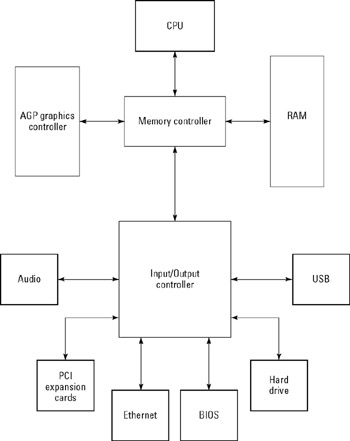
Figure 4.6: The chipset controls the motherboard's inputs, outputs, and memory.
The design of the chipset and the other features and functions of the motherboard are closely related. Along with the CPU socket type, the specific chipset that the motherboard uses is its most important characteristic. Many motherboard manufacturers may offer several models that support the same CPU with different chipsets.
The design of the chipset and the other features and functions of the motherboard are closely related. Along with the CPU socket type, the specific chipset that the motherboard uses is its most important characteristic. Many motherboard manufacturers may offer several models that support the same CPU with different chipsets.
Most motherboard manufacturers (except Intel) don't make their own chipsets, so you may find similar chipsets on different makes and models. The two major producers of chipsets for AMD processors are NVIDIA and VIA Technologies. Intel makes chipsets for their own CPUs, and other chipsets for Intel CPUs are available from Silicon Integrated Systems (SiS) and VIA Technologies.
When you're reading chipset specifications, you may discover that many types use the terms Northbridge and Southbridge to describe their internal architecture. This design, which is used with both Intel and AMD processors, separates the controls into two parts: The Southbridge portion manages relatively slower devices such as the network interface and the USB ports, and the Northbridge handles higher-speed channels including communication with RAM and the graphics controller.
| CROSS-REF | See Chapter 6 for more information about the Northbridge and Southbridge parts of a chipset. |
The BIOS: Starting the computer
The BIOS (basic input/output system) is a small set of software stored on a special memory chip. When you turn on the computer, it automatically runs the BIOS software, which includes a series of hardware tests, sets the system configuration, and runs the first of a series of programs stored on a hard drive or some other storage device. This series of programs eventually leads to Windows or some other full-featured operating system such as Linux or Unix that can run programs and perform other useful work.
| CROSS-REF | For more details about the BIOS, see Chapter 8. |
Memory
Your computer uses random access memory (RAM) to temporarily hold the commands and data that the CPU is currently processing. Because the processor can read and write memory stored in RAM almost instantaneously, and because the memory modules are physically located close to the CPU and the chipset, the computer can process data in RAM much more quickly than it can handle data stored on a hard drive or another mass storage device.
Your motherboard has at least one socket (often two or more) for RAM modules like the one in Figure 4.7. Each module is a small printed circuit board with several integrated circuits mounted on it. A single module can hold up to two gigabytes of memory, but modules with smaller capacities (between 256MB and 1GB) are more common.

Figure 4.7: A memory module holds several individual memory chips.
| Tip | Some older motherboards require matched pairs of memory modules, so it's always good practice to consult the manual for your motherboard or computer before you buy and install new memory. |
| CROSS-REF | Chapter 7 contains more detailed information about selecting and using memory in your computer. |
As processor speed and other characteristics of computer performance have improved, the capacity and speed of memory modules have also increased. Therefore, each generation of CPU requires a different type of module. In order to reduce the chance of conflicts, the memory sockets on your motherboard don't accept modules that are not compatible. The manual for your computer or motherboard should identify the specific type of memory to use.
Adding more RAM to your computer is often the single most effective way to improve the computer's performance. If the motherboard still has one or more empty memory sockets, install a new module in an empty slot; if all the sockets are already full, replace the old module that has the smallest amount of memory.
Inputs and outputs
Without input and output devices, your motherboard is nothing more than an expensive printed circuit. The keyboard, video monitor, speakers, flashing lights, hard drives, network connections, and other components that connect to the motherboard are the media that send and receive electrical impulses and convert them to useful information.
Each connector on the motherboard is designed to work with a specific type of device, or with a whole category of devices-it might be a keyboard, a mouse, a network interface, or a simple LED indicator that lights when the computer is turned on. Some of those connectors are located on the edge of the motherboard where a user can reach them from the outside of the case, and others mate with wires or cables from other devices inside the case.
In general, the only time you have to worry about the input and output connectors that you can't reach from the back of the computer is when you are adding or removing a component, or after you have moved the case and one or more cables have shaken loose. Most of the connectors have a size and shape that mates with only one type of wire or cable. You can't accidentally plug your hard drive into the audio controller socket or attach the reset switch to a keyboard connector. But there are a few exceptions-many of the tiny connectors that control things like the reset switch and the power LED and attach to one or two pins on the motherboard are all identical, and they're easy to confuse. If you ever have to disconnect those wires, be sure you either have a copy of the wiring diagram for your motherboard, or draw your own diagram as you remove each connector.
| Tip | Unfortunately, a few connector types allow you to install them upside-down or backwards. This is most common on older IDE and floppy disk drive connectors, but it can also happen with some other, less-common connector types. If it's possible to fit a connector into a socket more than one way, look for numbers (usually Pin 1) that identify one or more individual pins or holes on the plug, and matching numbers on or near the socket. |
Over the last few years, many of the inputs and outputs that previously required a separate circuit board in an expansion socket that plugged into the motherboard have become standard features of new motherboards. The latest generation of motherboards include sound controllers and Ethernet network interfaces, along with all of the input and output connectors related to those services. Figure 4.8 shows the input/output panel attached to a typical motherboard, including connectors for the keyboard, the mouse, a printer, serial data, an Ethernet network cable, digital and analog audio, and several general-purpose USB ports. Some motherboards also include integrated graphics controllers, but they're not as common as the other inputs and outputs.
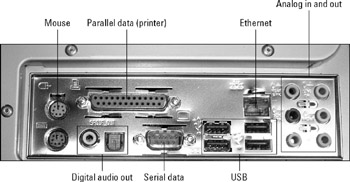
Figure 4.8: The motherboard's connector panel provides many inputs and outputs.
Other components on the motherboard
Along with the chipset and the sockets for the CPU, the memory modules, the expansion cards, and various data and control cable connectors, the motherboard also holds some other important parts of the computer. These include the clock battery, a reset switch or jumper, and sometimes another switch or jumper for adjusting the CPU's operating voltage and timing.
The computer takes power from its power supply. Why does it need a battery? The battery provides a constant charge that keeps the internal clock running (on an integrated circuit called the Real Time Clock) and maintains the computer's configuration settings, even if the computer is not connected to an external source of power.
A computer's clock battery typically lasts about five years. If the computer displays the wrong time and date every time you turn it on, even if you set the clock before you turned it off, or if the computer won't run the BIOS to start Windows, it's probably time to replace the battery.
| CROSS-REF | See Chapter 8 for more about how the BIOS starts Windows. |
The reset switch on the motherboard is a last-resort method for restoring the internal configuration settings to their default values. You may never have to use this tool, but it can be a lifesaver if the motherboard suffers a power surge or other problem that scrambles one or more essential operations (like knowing where to find the keyboard or the drive that contains the operating system software). The computer manual or the motherboard manual (or the manufacturer's Web site) can tell you exactly where to find the reset switch or jumper.
| Tip | If you don't know the make and model of your motherboard, use a utility such as Dr. Hardware (http://www.dr-hardware.com) to identify it. |
On many motherboards, the reset switch is a tiny jumper between two pins or headers. To reset the configuration, remove the jumper for ten seconds and then replace it. If the motherboard doesn't have a separate reset switch or jumper, you can reset the configuration by removing and replacing the clock battery.
| Caution | Don't try to use the Reset switch or jumper unless you know exactly what you are doing. To avoid causing irreparable damage to the motherboard, read the instructions in the manual before you try to reset the BIOS. |
Some motherboards also have a small numeric LED display that shows error codes when the BIOS detects a problem during startup. At least one manufacturer once offered a motherboard with a built-in vacuum tube audio circuit in order to provide high-fidelity sounds through the speaker outputs.
EAN: 2147483647
Pages: 372